Part 2: configuration menus and screens, Resetting to factory defaults – Xantrex Technology PROsine 2.0 User Manual
Page 72
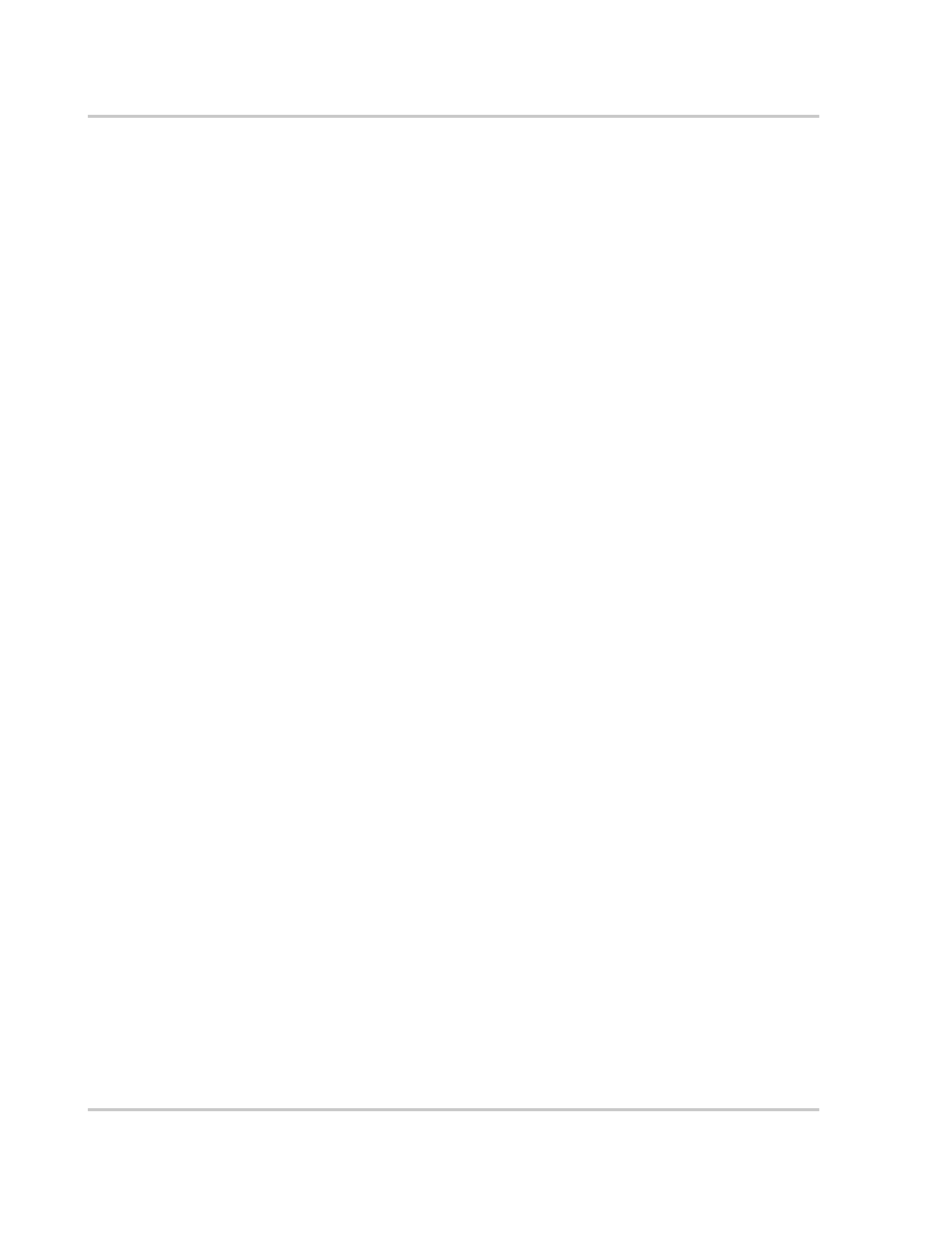
Configuration
4–4
445-0089-01-01
Resetting to Factory Defaults
To reset the PROsine to the factory defaults:
1. Disable Invert and Charge mode.
2. Set the
DISPLAY
switch to
CONFIGURE
.
3. Press Down t
MENU
until Configure PROsine—Advanced Menu appears.
4. Press the
ENTER
button once.
5. Press Down t
MENU
until Reset to Dflts appears.
6. Press the
ENTER
button once.
7. Hold down the
ESCAPE
and
DATA
Down t
buttons for 3–4 seconds to enter
Installer mode.
8. Press Down t DATA or Up s
DATA
until Load Factory appears.
9. Press the
ENTER
button once.
Part 2: Configuration Menus and Screens
Table 4-1 shows the organization of the configuration menus and screens. The
screens are grouped into five menus:
•
Configure PROsine—Basic
•
Configure PROsine–Advanced
•
Configure Display Panel
•
Configure Battery
•
Diagnostics
