Xantrex Technology PROsine 2.0 User Manual
Page 71
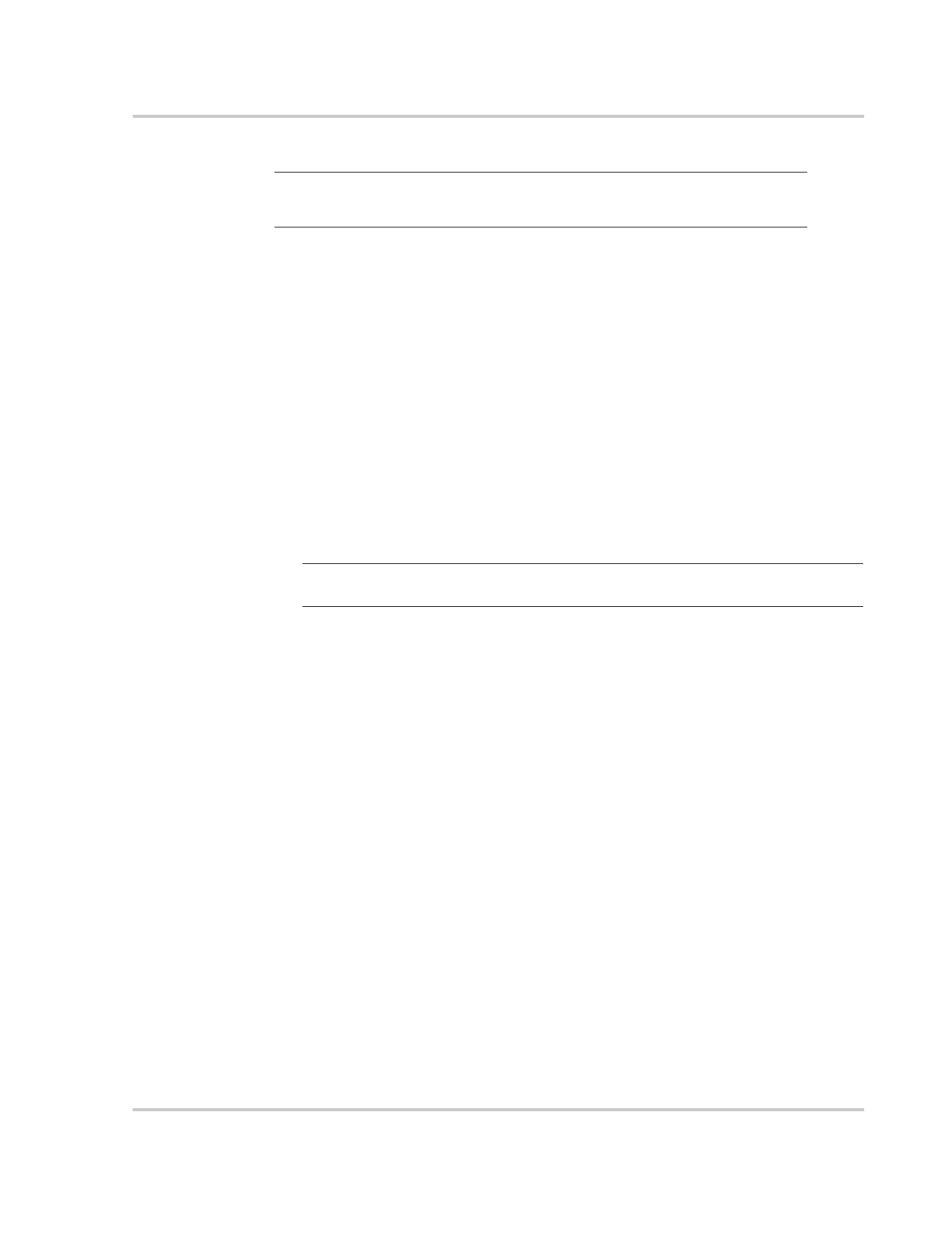
Part 1: General Configuration Information
445-0089-01-01
4–3
Changing Settings
To change system settings:
1. Set the
DISPLAY
switch to
CONFIGURE
.
2. Press Up s
MENU or Down t
MENU
to display the menu you want.
3. Press
ENTER
once, and then press Up s
MENU or Down t
MENU
until the
menu item you want appears.
4. Press Up s
DATA or Down t
DATA
until the value you want appears.
5. Press Up s
MENU or Down t
MENU
until the setting you want appears.
6. When the correct value is displayed, you can do one of three things:
•
Press ENTER to save the new setting.
•
Press ESCAPE to restore the old setting.
•
Press Up s
MENU or Down t
MENU
to restore the old setting and
move to another item on the same menu.
Changing Settings:
Example 1
The Audible Alarm is set to Disabled by default.
To change the Audible Alarm to All Faults:
1. Set the
DISPLAY
switch to
CONFIGURE
.
2. Press Down t
MENU
until Configure Display Panel appears.
3. Press
ENTER
once. The Audible Alarm menu item appears with an asterisk
(*) beside Disabled.
4. Press down t
DATA
until All Faults appears.
5. Press
ENTER
to save this setting. (An * appears to the left of All Faults.)
Changing Settings:
Example 2
To adjust the Breaker Size setting:
1. Set the
DISPLAY
switch to
CONFIGURE.
2. Press Down t
MENU
until Configure PROsine—Basic Menu appears.
3. Press the
ENTER
button once. AC Breaker Size appears.
4. Press Down t DATA or Up s
DATA
until the value you want appears.
5. Press
ENTER
to save this setting.
Important:
All configuration settings are stored in the PROsine’s memory and
will not be lost even if all power is disconnected.
Important:
Wherever you are in the menu structure, you can return to the highest level
by repeatedly pressing ESCAPE.
