Xerox 16 Series User Manual
Page 55
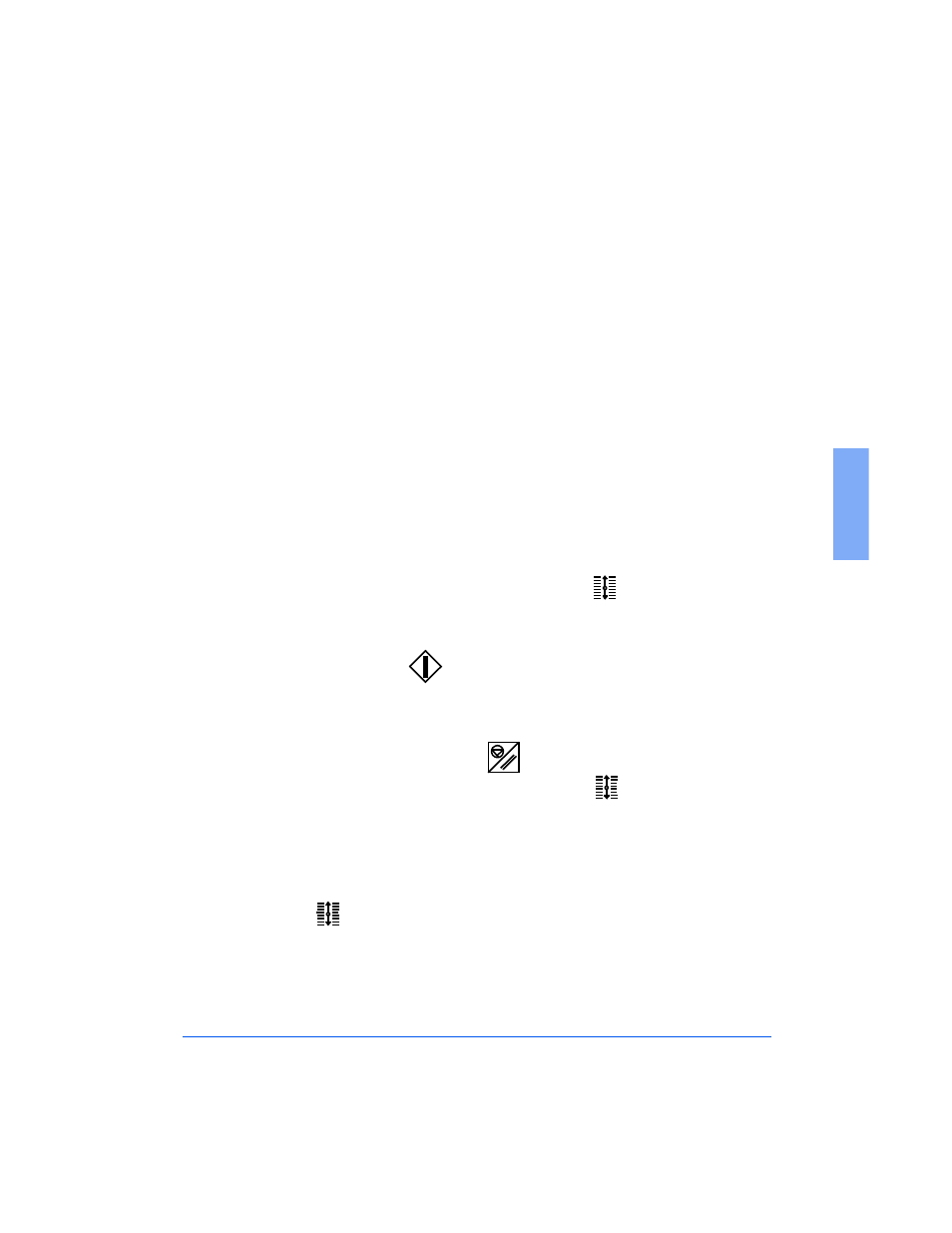
Setting the Backgauge
2-13
2
3
Open the Right Punch Door.
4
Use the Backgauge Adjustment Knob to correct the margin, as shown in
Figure 2-9. Adjust as follows:
n
To increase the margin between the leading edge of the copy and
the punched holes, turn the Backgauge Adjustment Knob
counterclockwise.
n
To decrease the margin, turn the adjustment knob clockwise.
5
Turn the Backgauge Adjustment Knob one click at a time and check the
margin at each position. Use the Single Sheet Feeder to run test paper
through the Punch. To do this:
a)
Set up the FusionPunch II in the following modes and destination;
"Offline / Punch / Stack 1" (or Stack 2).
b)
Ensure that the Stacker Tray is in the TOP position. If it is not,
press the RAISE/LOWER STACKER
1 or 2 button either
once or twice until the Stacker moves up to its TOP position. The
Punch will not start with the Stacker Tray down.
c)
Press START .
d)
Into the Single Sheet Feeder, feed a sheet of paper of the size
required for the job.
e)
Press the STOP/RESET button.
f)
Press the RAISE/LOWER STACKER 1 or 2 button to
lower the Stacker.
g)
Open the Stacker Door and remove the punched sheet of paper.
h)
Close the Stacker Door and press the RAISE/LOWER STACKER
1 or 2 button to raise the tray.
6
Repeat Steps 4 and 5 until the margin is correct.
