Xerox 16 Series User Manual
Page 38
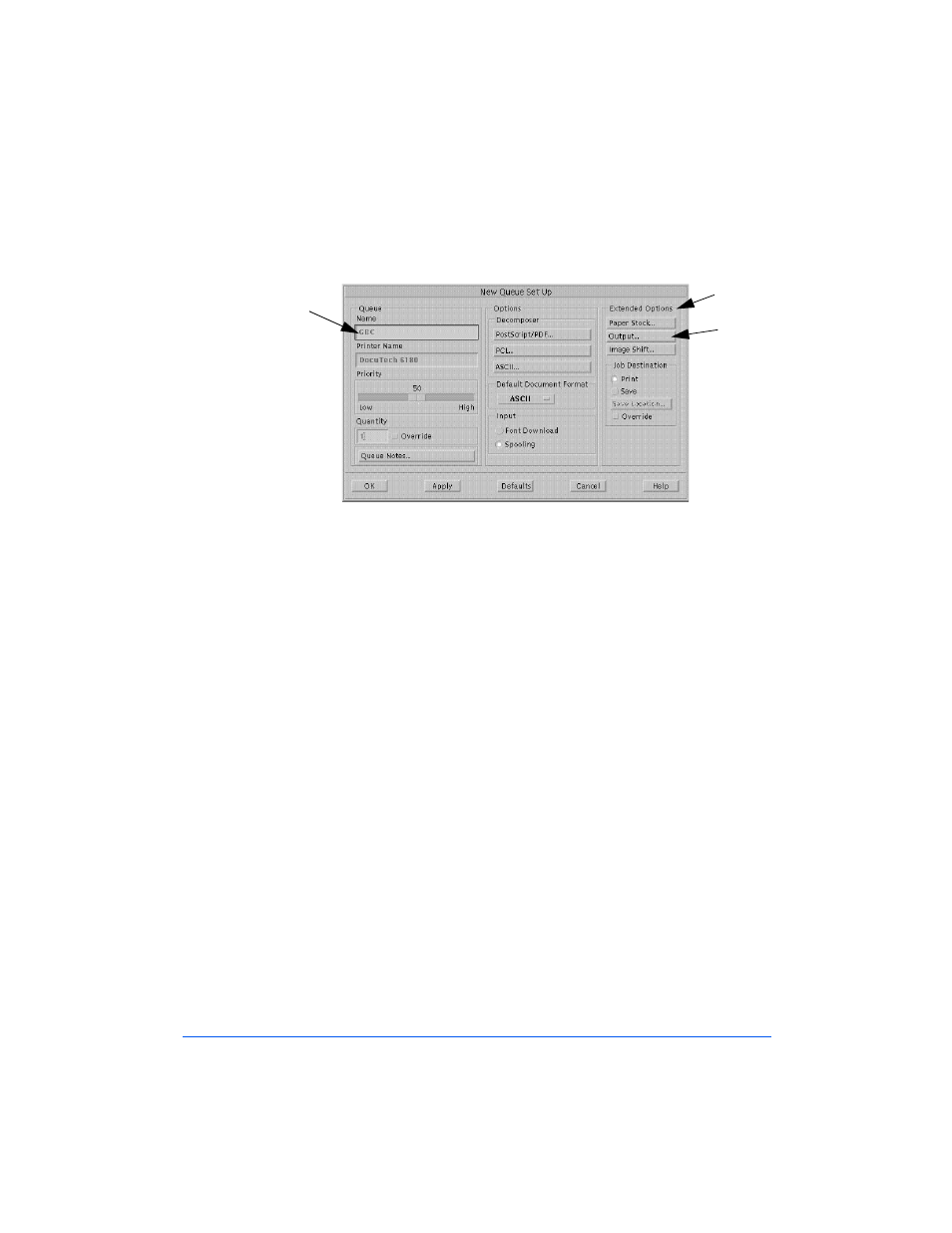
1-26
Getting Started
The New Queue Setup Window will display, as shown in Figure 1-18.
Figure 1-18: The New Queue Setup Window
3
Go to the Queue Name field and enter the name of the queue to be set
up, as follows:
n
GBCPunch
n
GBCSE
n
For any other finishing device, enter the name as it appears in its
Finisher Profile sheet.
4
Go to the Extended Options field and select Output, as shown in
Figure 1-18.
The Output Window will display, as shown in the information that
follows. This information consists of Print Queue Setup procedures for
the following finishing devices:
n
GBC Punch Queue Output (for the FusionPunch II)
n
GBC Short Edge Punch Queue Output (for the FusionPunch II and
Xerox High Capacity Stacker)
n
SBM1/SBM2 Queue Output (for the Signature Booklet Maker)
Queue
Name
Extended
Options
Fields
Output
- 3040 (2 pages)
- Phaser 7750 (2 pages)
- Phaser 7750 (5 pages)
- 6350 (4 pages)
- Phaser 6180 (4 pages)
- Phaser 3600 (2 pages)
- Phaser 3435 (98 pages)
- ColorQube 9202 (16 pages)
- ColorQube 9203 (13 pages)
- DocuColor 242-252-260 con Creo Spire CX260-17131 (216 pages)
- DocuColor 8000AP (13 pages)
- DocuColor 8000AP (4 pages)
- DocuPrint M760 (44 pages)
- Phaser 860 (42 pages)
- Phaser 3450 (58 pages)
- Phaser 3635MFP (10 pages)
- Phaser 5500 (5 pages)
- Phaser 6100 (7 pages)
- Phaser 7300 (28 pages)
- WorkCentre Pro 215 (62 pages)
- Color Printer Phaser 7300 (3 pages)
- Phaser Color Printer 7750 (8 pages)
- 4127 (4 pages)
- 480 (352 pages)
- 3R11474 (2 pages)
- 4500 (3 pages)
- 721P85600 (116 pages)
- 721P (2 pages)
- WorkCentre XE80 Digitaler Kopierer - Laserdrucker-9588 (58 pages)
- FreeFlow DST2-NL (23 pages)
- FaxCentre F12 (4 pages)
- 4182 (39 pages)
- Copycentre C175 (2 pages)
- ColorStix 8200 Ink Sticks 016-2045-00 (9 pages)
- DocuColor CX250 (276 pages)
- HP Toner Cartridges C9722A (2 pages)
- DocuColor 40CP (82 pages)
- 4850 (90 pages)
- Phaser 016-1300-00 (2 pages)
- X2 (41 pages)
- M123 (12 pages)
- 6130N (3 pages)
- WorkCentre PE120-120i-3133 (20 pages)
- 7300 (4 pages)
- Color Printer Phaser 6280 (158 pages)
