Toshiba Libretto U100 User Manual
Page 34
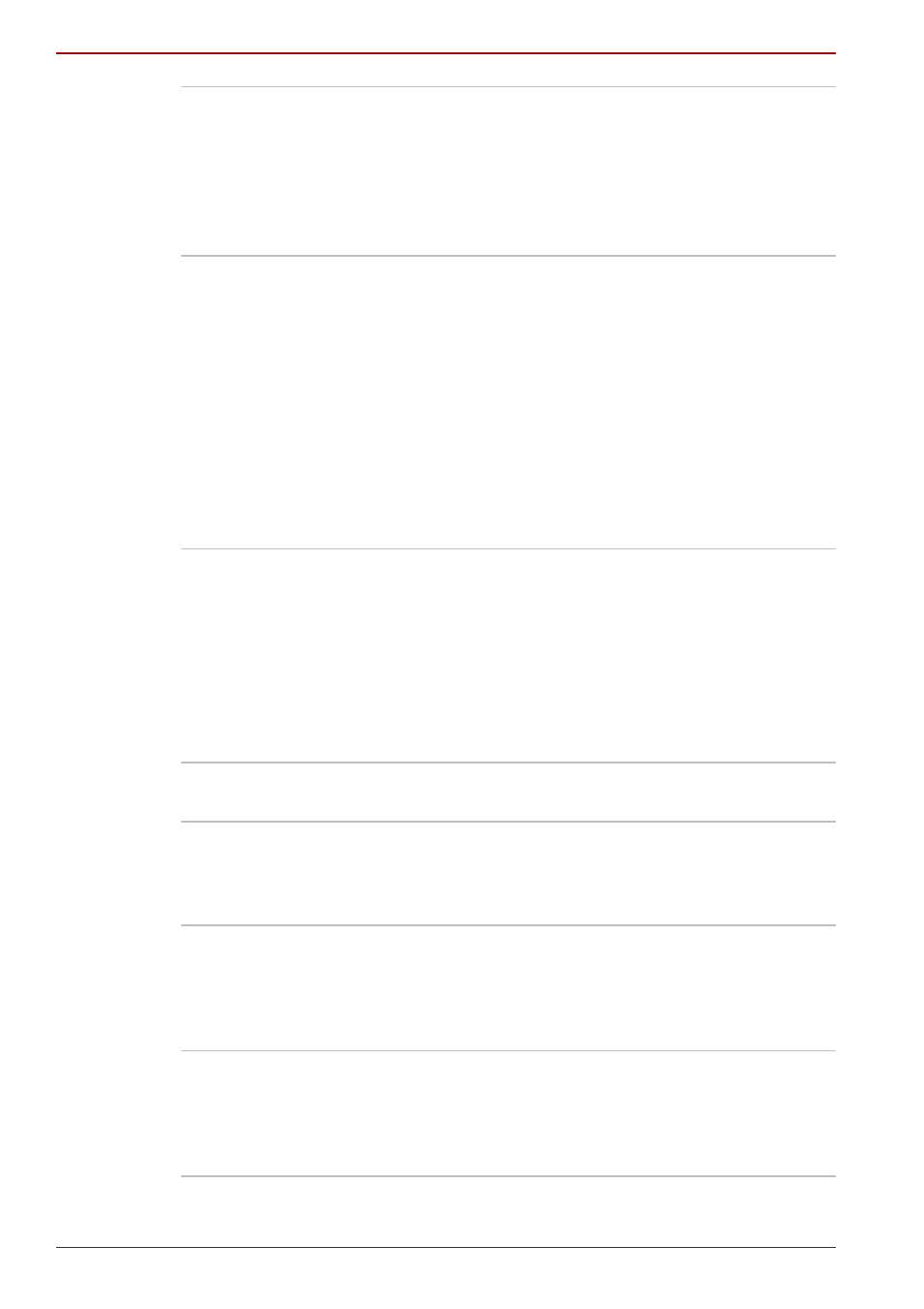
1-16
User’s Manual
Introduction
TOSHIBA PC
Diagnostic Tool
TOSHIBA PC Diagnostic Tool displays the basic
information on the computer's configuration and
allows some of the built-in devices functionality to
be tested. To start TOSHIBA PC Diagnostic Tool,
click start, point to All Programs, point to
TOSHIBA, point to Utility and click PC
Diagnostic Tool.
Sound drivers
A broad range of audio controls are available
through the ADI sound driver, including Software
Synthesize, Mic Volume, Noise Reduction and
Audio Power Management.
Click start, click Control Panel and click
SoundMAX icon to change the Mic Noise
Reduction settings and the Power Management
settings. If you are viewing the Control Panel in
Category View, click on Switch to Classic View.
For other sound settings, use the Windows
Device Manager, Multimedia Panel or Volume
Dial.
TOSHIBA ConfigFree TOSHIBA ConfigFree is a suite of utilities to
allow easy control of communication devices and
network connections. TOSHIBA ConfigFree also
allows you to find communication problems and
create profiles for easy switching between
locations and communication networks. To start
ConfigFree, click start, point to All Programs,
point to TOSHIBA, point to Networking and click
ConfigFree.
TOSHIBA Password
Utility
This utility lets you set a password that restricts
access to the computer.
TOSHIBA
Accessibility
This utility lets you make the Fn key sticky, that
is, you can press it once, release it, and they
press an “F number” key. The Fn key remains
active until another key is pressed.
DLA for TOSHIBA
DLA (Drive Letter Access) is the packet writing
software which provides the function to write files
and/or folders to DVD-RW, CD-RW and
DVD+RW media via a drive letter like a floppy
disk or other removable disk device.
TOSHIBA Hotkey
Utility for Display
Devices
This utility allows you to change the active
display device together with the display
resolution. Press Fn + F5 to change the active
display device and press Fn + Space keys to
change the display resolution.
