Fn sticky key – Toshiba Libretto U100 User Manual
Page 118
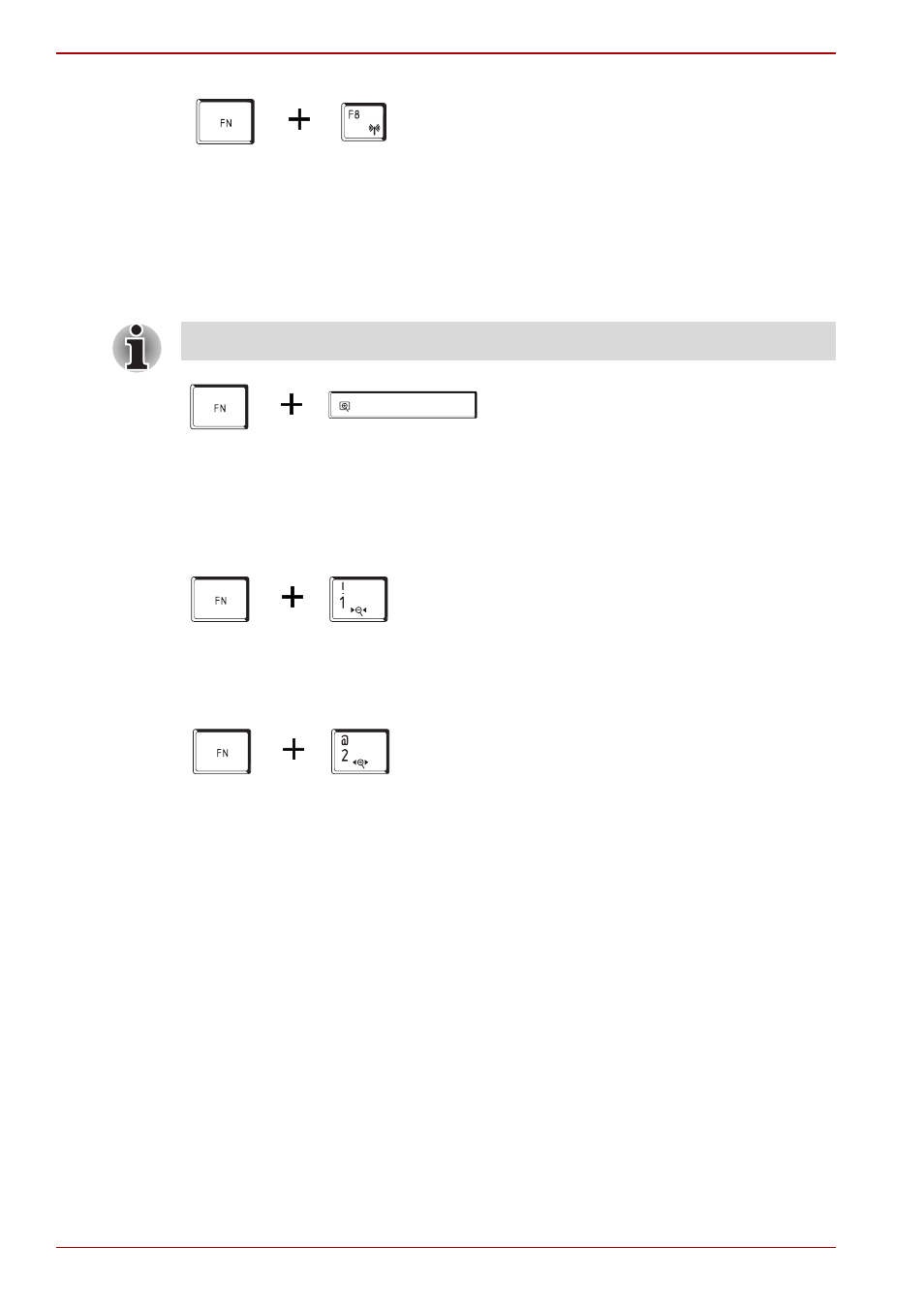
5-6
User’s Manual
The Keyboard
Wireless setting: If your computer has both Wireless LAN and Bluetooth
functions, you can press Fn + F8 to select which type of wireless
communication you want to use. When you press these hot keys, a dialog
box will appear. Continue holding down Fn and press F8 to change the
setting. If wireless communication is turned off, Disabled Wireless
Communication Switch
will be displayed.
LCD screen resolution selection: Press Fn + Space keys to change the
LCD screen resolution. Each time when you press these hot keys, the LCD
screen resolution changes as follows: With XGA, you can change the
resolution between 800 × 600 and 1280 × 768 pixels.
TOSHIBA Zooming Utility (reduce): To reduce the icon size on the
desktop or the application window, press the 1 key while holding down the
Fn key.
TOSHIBA Zooming Utility (enlarge): To enlarge the icon size on the
desktop or the application window, press the 2 key while holding down the
Fn key.
Fn Sticky key
You can use the TOSHIBA Accessibility Utility to make the Fn key sticky,
that is, you can press it once, release it, and then press an “F number” key.
To start the TOSHIBA Accessibility Utility, click start, point to All
Programs, point to TOSHIBA, point to Utilities and click Accessibility.
If no wireless communication device is installed, no dialog box will appear.
