Fingerprint sensor – Toshiba Libretto U100 User Manual
Page 179
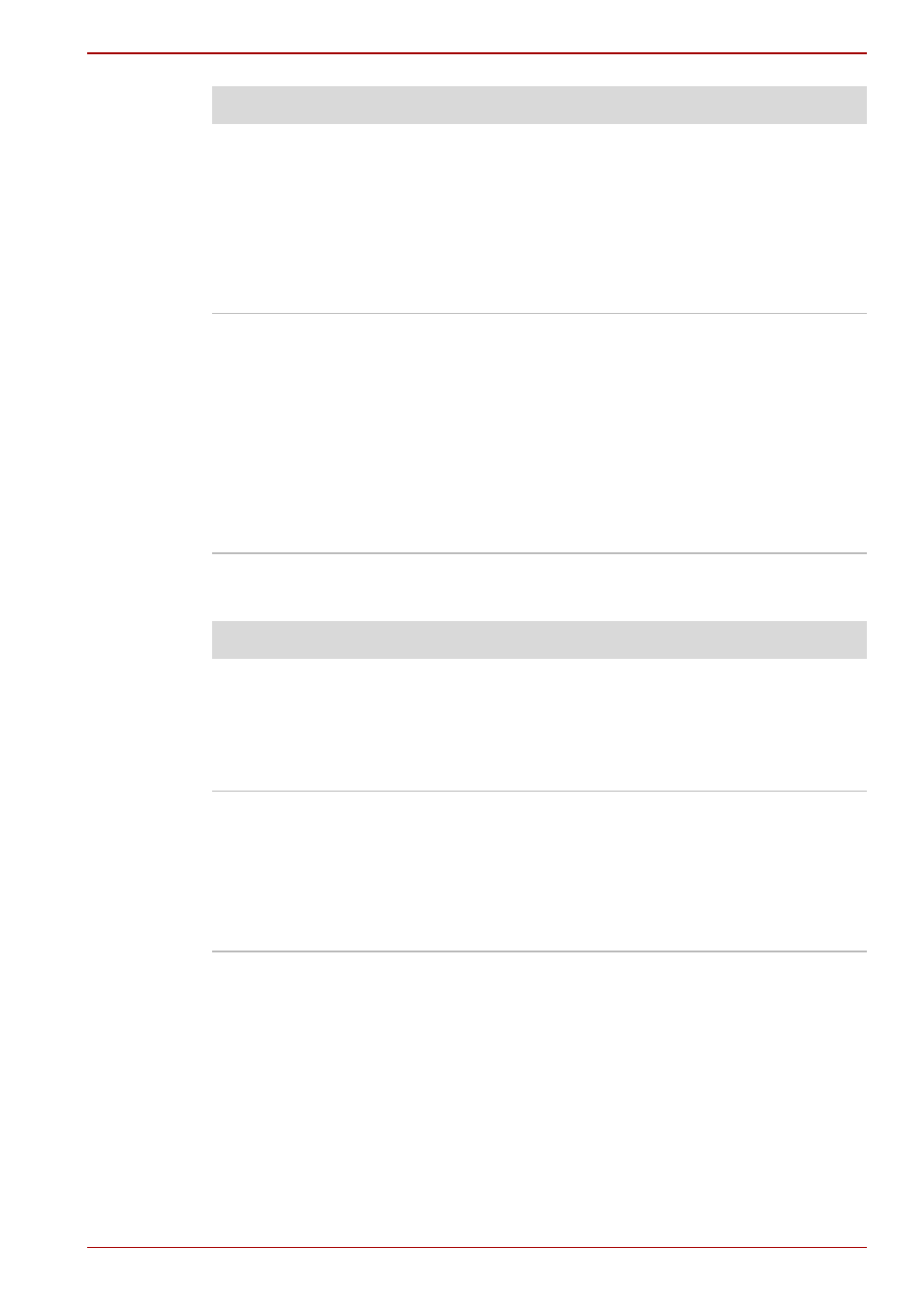
User’s Manual
9-13
Troubleshooting
Fingerprint Sensor
The mouse pointer
moves too fast or too
slow
Try changing the speed setting in the mouse
control utility.
1. Click start, click Control Panel, click
Printers and Other Hardware and select
Mouse icon.
2. Click the Pointer Options tab.
3. Set the speed as instructed and click OK.
Double-clicking
(AccuPoint control
buttons) does not work
Try changing the double-click speed setting in
the mouse control utility.
1. Click start, click Control Panel, click
Printers and Other Hardware and select
Mouse icon.
2. Click the Buttons tab.
3. Set the double-click speed as instructed and
click OK.
If problems persist, contact your dealer.
Problem
Procedure
Problem
Procedure
Reading of the
fingerprint was not
successful.
Please try again using the correct posture.
Refer to
in Chapter
4, Operating Basics.
Try the recognition process again using another
enrolled finger.
The fingerprint cannot
be read due to injuries
to the finger.
Try the recognition process again using another
enrolled finger.
If fingerprints from all the enrolled fingers cannot
be read, you should logon by using the keyboard
to temporarily enter the password.
If problems persist, contact your dealer.
