Westell Technologies Wirespeed 2100 User Manual
Page 10
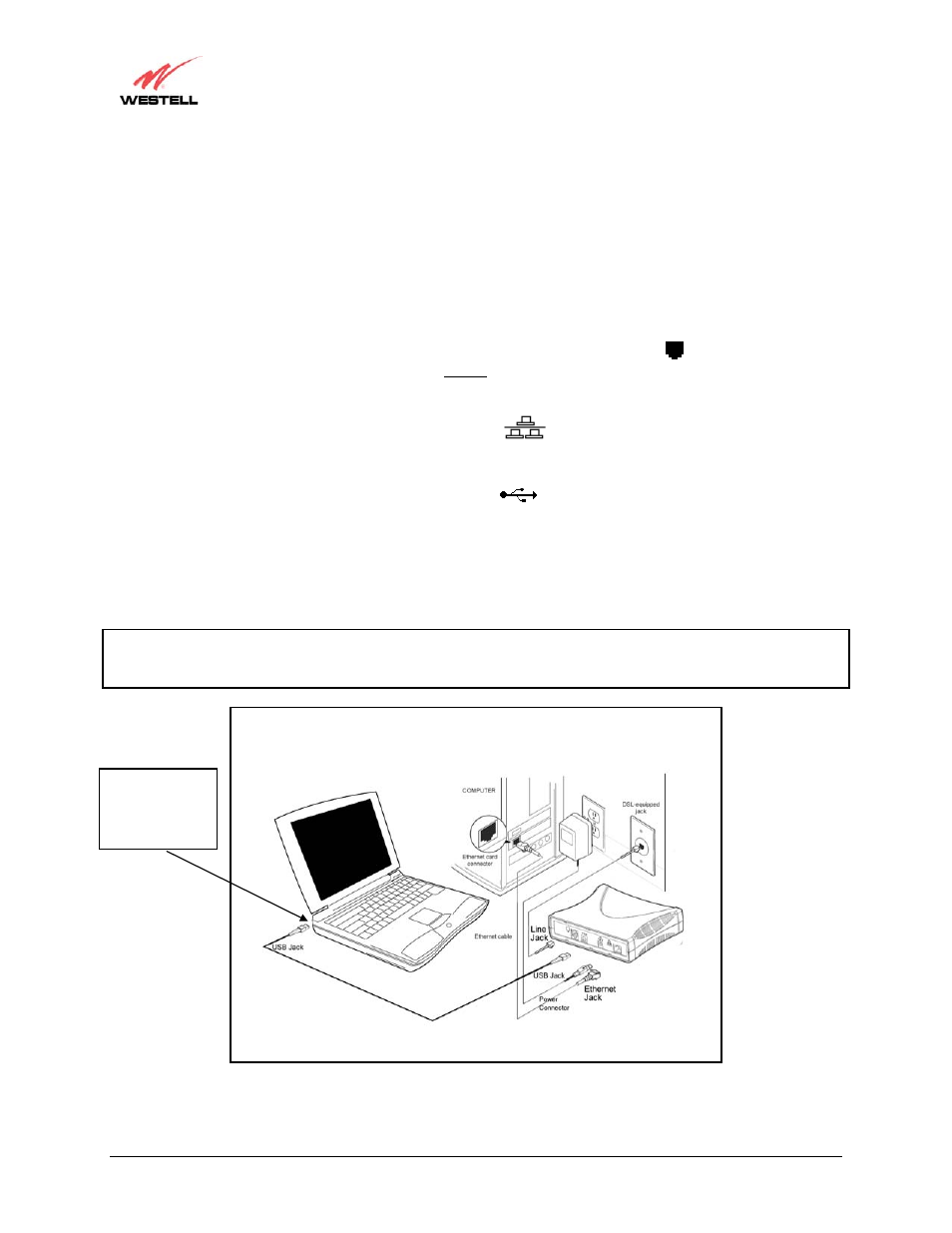
030-300198 Rev. D
8
March 2003
WireSpeed Dual Connect NAT Router
User Guide
5.4.3 Router Installation via 10/100 Base-T Ethernet and USB (Simultaneous
Installation)
The Dual Connect Router supports simultaneous use of 10/100 Base-T Ethernet and USB ports. The following
instructions explain how to install your Router using both Ethernet and USB ports.
1. Connect the power supply cord to the power connector marked
~
on the rear panel of the Router. Plug the
other end of the power supply cord into a surge-protected AC wall socket.
2. Connect the DSL phone cable from the jack on the rear panel of the Router marked to the DSL-equipped
telephone line jack on the wall. IMPORTANT: Do not use a DSL filter on this connection. You must use the
phone cord that was provided with the Router kit.
3. Connect the Ethernet cable from the Ethernet jack marked
on the rear panel of the Router to the Ethernet
port on your computer.
4. Connect the USB cable from the USB connector marked
on the rear panel of the Router to the USB port
on the PC.
Congratulations! You have completed the simultaneous hardware (Ethernet and USB) installation for your Dual
Connect NAT Router. Refer to your Internet service provider’s instructions for installing subscriber software and
connecting to the Internet. You must now go to Section 6 to begin the USB software installation. (No software
installation is required when using an Ethernet connection.)
NOTE: Figure 3 illustrates a USB connection from the Dual Connect Router to a laptop. However, you may connect
the USB cable from the Dual Connect Router to any PC that has the minimum system requirements installed and
supports USB connectivity.
Figure 3. Simultaneous Connection via 10/100 Base-T Ethernet and USB
12V
USB
Connector
Plug the USB jack
into an available
USB connector on
the PC.
