Work area, Work area toolbar, Default tools – Ulead 1.0 User Manual
Page 58
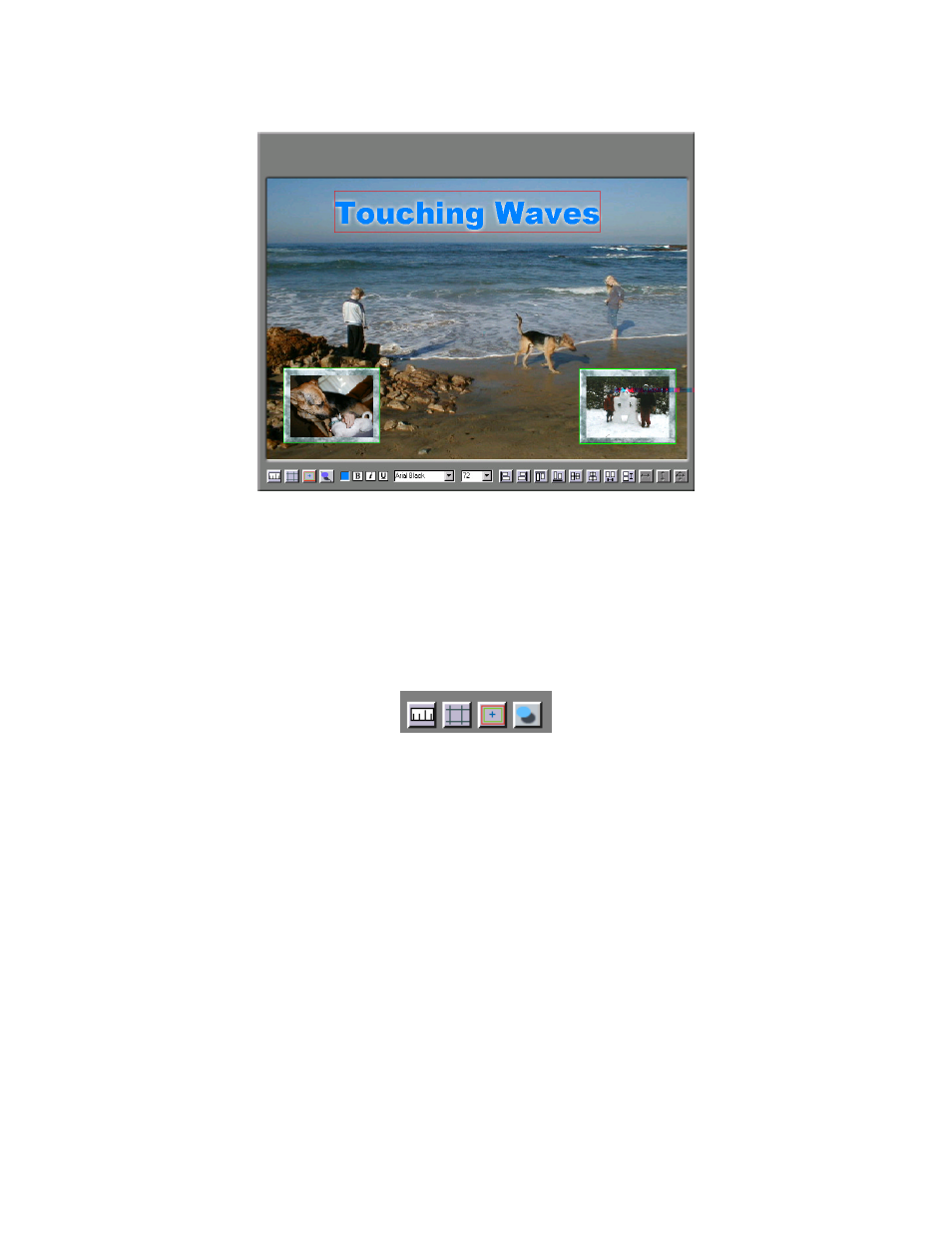
3—18
SpruceUp User’s Guide
Work Area
The Work Area is where you create the menus. Along its bottom is the Work Area Tool Bar.
Its contents changes depending on what you are currently doing. See the Work Area
Toolbar topic following for details.
The main display of the Work Area changes size depending on the video standard set in
SpruceUp's Preferences dialog (NTSC or PAL) and whether you are in Simulate mode. This is
due to the different shapes of pixels being used. For more information, see the Square Pixel
Issues topic.
Work Area Toolbar
Default Tools
The left four buttons always display: Ruler, Grid, Safe Area and Drop Shadow (respectively).
Click these buttons to toggle their functions on and off.
Ruler
The ruler displays on the left and top edges. When you select an item, red lines appear on
the ruler to indicate the item's boundaries.
Grid
The grid provides a "snapping" function, making it easy to line up multiple items.
Safe Area
The safe area provides a guide for when you are running the risk of placing buttons and text
too close to the edge of the menu. It is common for TVs and monitors to overscan the
image, effectively chopping off its edges. Placing buttons and text too close to the edges
could result in them not being visible in some situations.
Drop Shadow
The Drop Shadow button toggles the state of the selected items. See the Drop Shadow topic
for details.
