Layering priorities, Changing an item's priority – Ulead 1.0 User Manual
Page 124
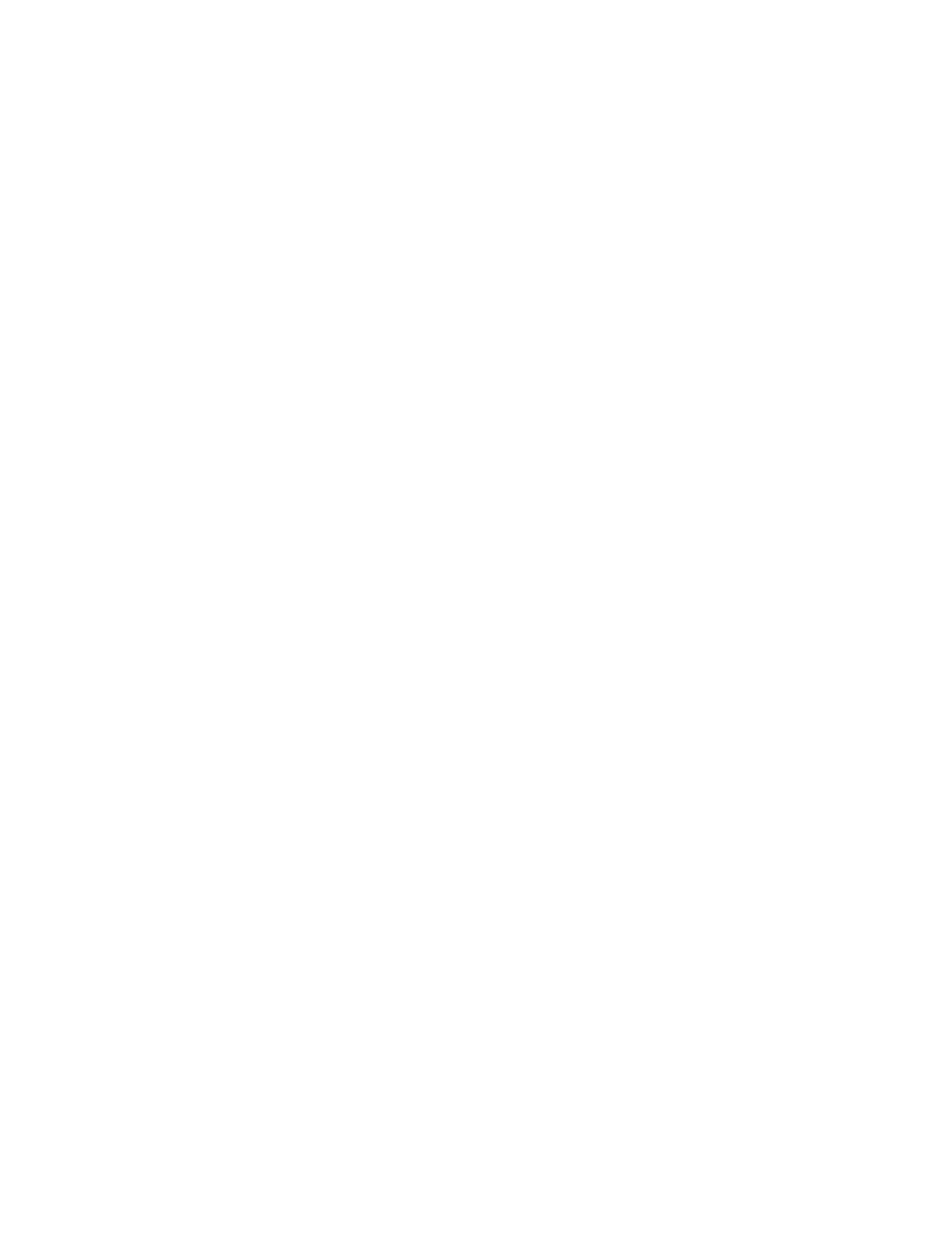
6—16
SpruceUp User’s Guide
Layering Priorities
Once you start adding items to the menu, issues about which should have a higher priority
than the other (who covers up who) start to come up. There are a few basic rules to know:
• Items added first have the lowest priority; the last item has the highest priority. See
below for information on changing an item's priority.
• The only time an item's priority matters is when it overlaps another item. Otherwise,
an item's priority level has no impact on the final title.
• Text always has a higher priority than the buttons. There are priority issues within text
items though. For example, you can create interesting effects by typing the same
word in two text items, giving each a different font and color, then placing one over
the top of the other.
• An item's shadow is part of that item, and has a higher priority than any items with
lower priorities. In other words, a button's shadow can cover a lower priority button.
It is not advised to have buttons overlap due to the potential for erratic behavior when
playing the title back. See the Overlapping Buttons topic for details.
Changing an Item's Priority
It helps to think of SpruceUp as having two priority tables, one for buttons and one for text.
Each table keeps track of its items, ensuring they appear on the screen correctly.
SpruceUp provides a tool allowing you to single out an item and move it to the front of the
list (becomes the highest priority item) or to the back (becomes the lowest priority). Do this
by right-clicking on the item to change and select either Bring Button (or Text) to Front
or Send Button (or Text) to Back.
