Clip properties dialog, Opening and closing the clip properties dialog – Ulead 1.0 User Manual
Page 138
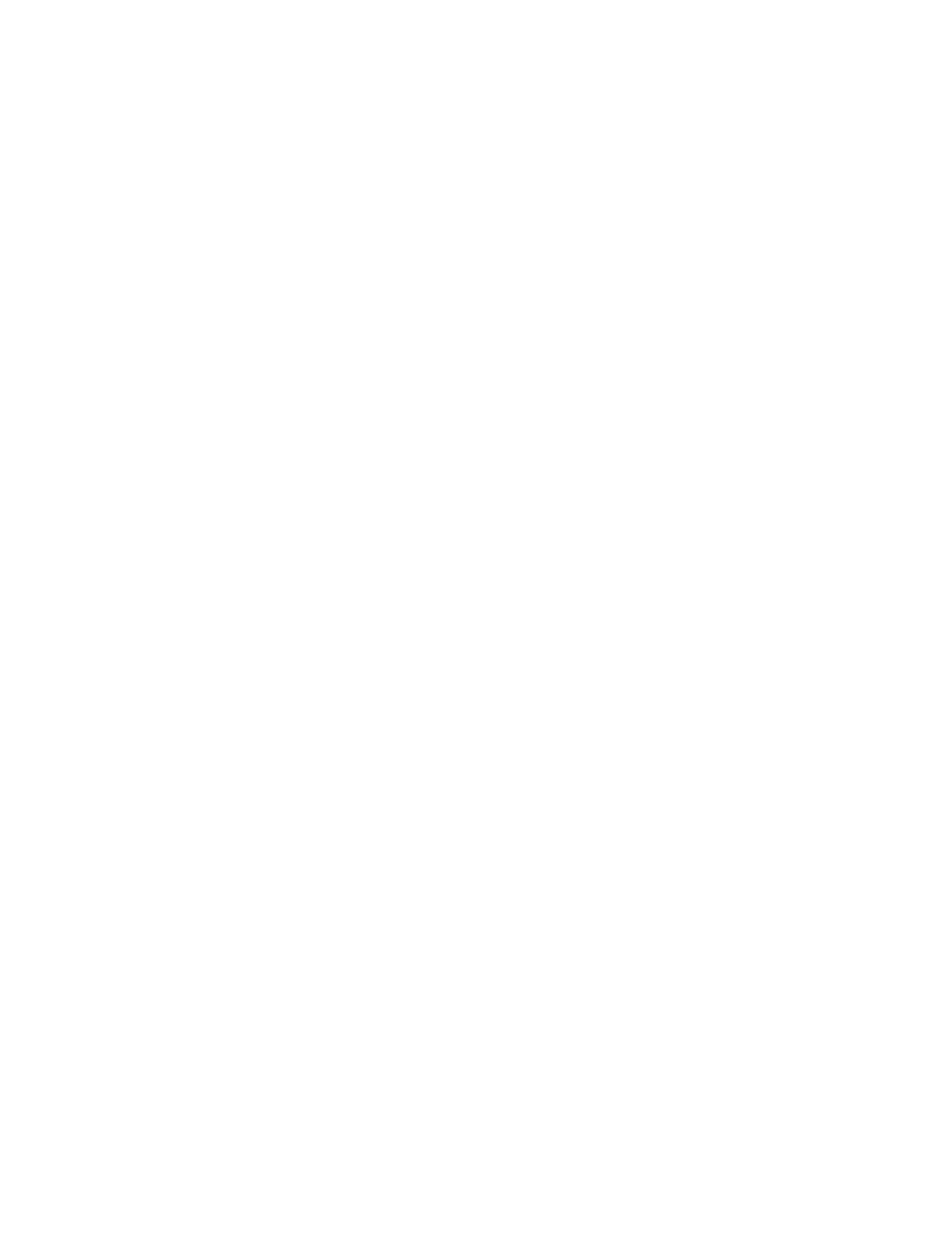
9—2
SpruceUp User’s Guide
Clip Properties Dialog
The Clip Properties dialog works with your movie to:
• Play the movie using normal controls or a scrub bar.
• Set the EyeFrame™.
• Set and name Chapter Points.
• Add URLs to Chapter Points.
• Create an "auto scene index" where thumbnails of the Chapter Points are exported for
use as menu buttons.
• Capture frames from the movie as a menu background or still.
It is important to note that none of the above affects the actual movie - they just define
how the movie is used within this title. When using the movie within a different project you
start fresh - none of these settings carry over.
See the Clip Properties Keyboard Shortcuts topic for a complete list of shortcuts for the Clip
Properties dialog.
Opening and Closing the Clip Properties Dialog
There are three ways to open the Clip Properties dialog from the Media Gallery:
• Double click on the movie you wish to work with
• Right-click on the movie and select Clip Properties
• Click on the movie to select it (a red line appears around its thumbnail) and using the
keyboard shortcut of Ctrl + 5.
The Clip Properties Dialog opens showing the current settings for the selected movie, whose
name displays along the top of the dialog.
