Exporting thumbnails of chapter points, Manual mode, Automatic mode – Ulead 1.0 User Manual
Page 142
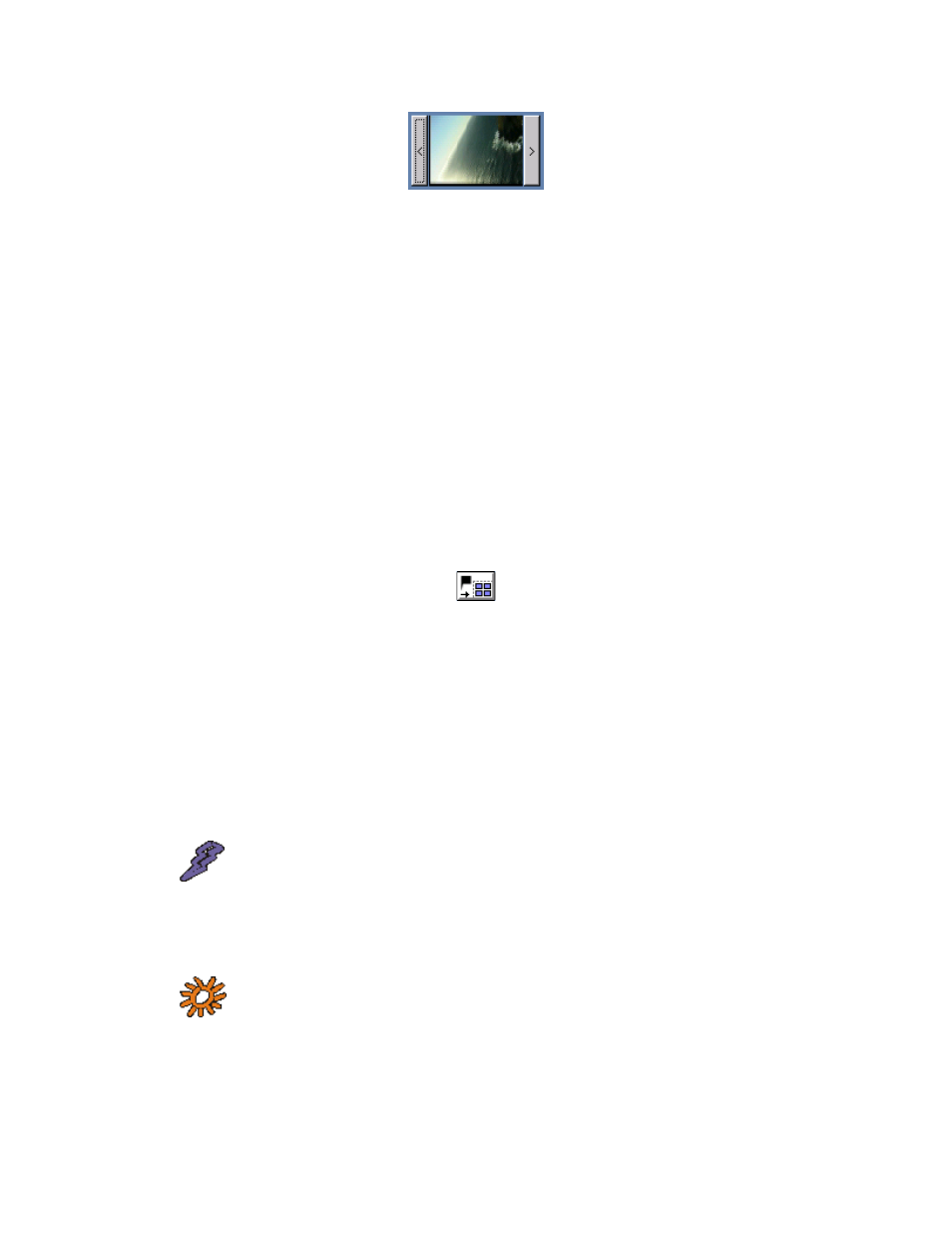
9—6
SpruceUp User’s Guide
EyeFrame Preview
Exporting Thumbnails of Chapter Points
When using buttons that have thumbnail viewing capability, it is very useful to use the video
at the Chapter Point (the EyeFrame) to fill the thumbnail. SpruceUp provides two methods
for doing this: a "manual" mode where you choose the Chapter Point at the button, and an
automatic mode where all Chapter Points have buttons created at once.
Manual Mode
To manually assign a Chapter Point to a button:
1 Set the Chapter Points using the Clip Properties dialog.
2 Select the menu containing the button you would like to assign the Chapter Point.
3 Right-click on the button, then select the movie and Chapter Point.
See the Creating Menus topic for more details.
Automatic Mode
To automatically create buttons for all Chapter Points, click on the Make Buttons from
Chapter Points button.
Make Buttons from Chapter Points
This creates a button for each of the first 25 Chapter Points and places them on the
currently selected menu. A warning displays if buttons already exist on the menu – you are
given three options:
• Yes – To overwrite them (the original buttons are deleted)
• No – To leave the original buttons as they are and write the new ones on top of them
• Cancel – To cancel making the new ones and leave the original ones as they are
The thumbnails use the default button; make sure to set this before exporting the
thumbnails.
Warning: It is possible that existing buttons will be completely
covered up when selecting No. You can manually uncover hidden buttons
later, but if you forget they are there and leave them, you will end up with
strange looking button navigation behavior when simulating or playing the
title.
Note: You can always change the buttons later.
