Tutorial step four, Using clip properties, Clip properties dialog introduction – Ulead 1.0 User Manual
Page 102: Clip properties tutorial, Opening the clip properties window, Using the scrub bar, Setting a chapter point
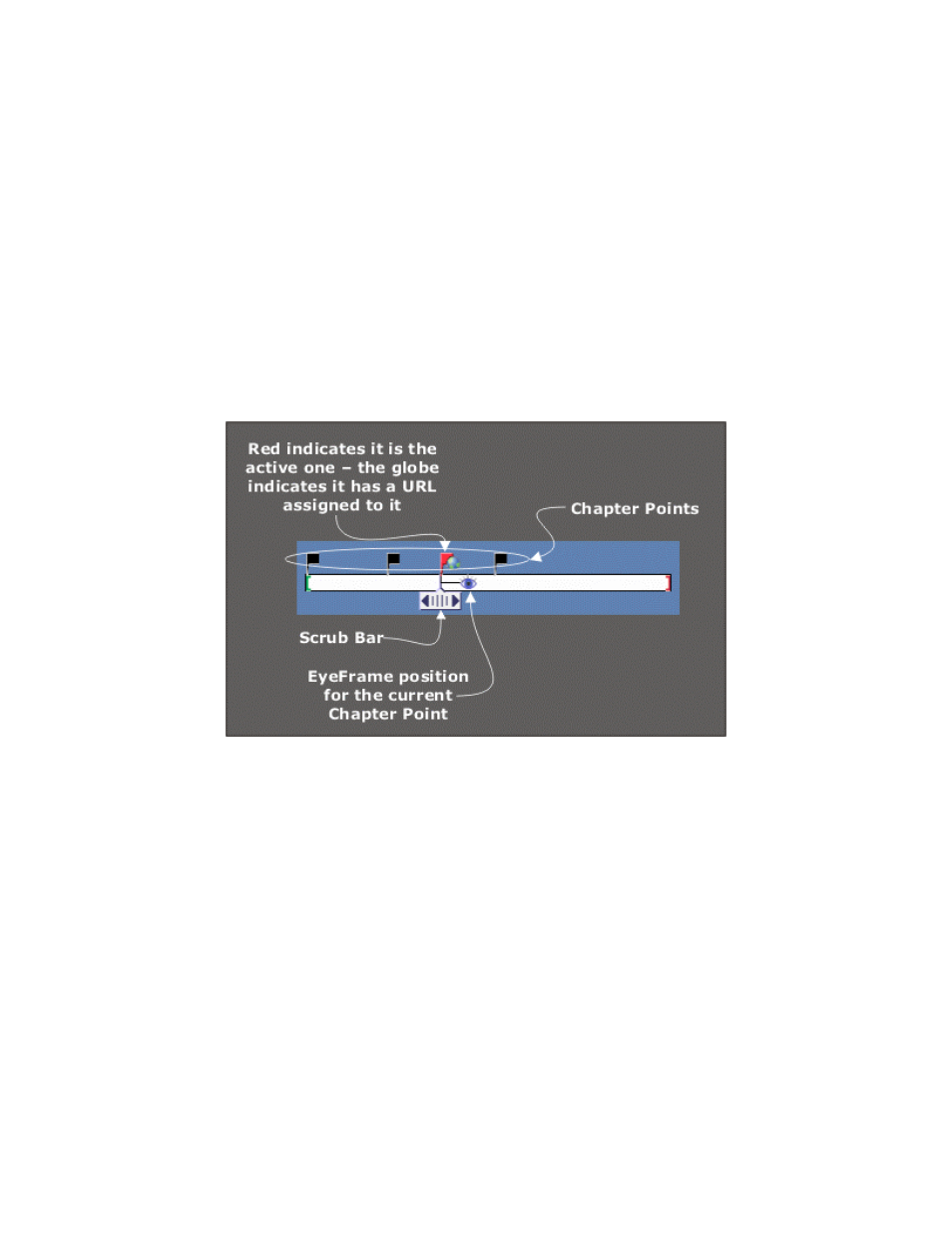
5—10
SpruceUp User’s Guide
Tutorial Step Four
Using Clip Properties
The Clip Properties window provides tools to perform a number of movie related functions:
• Play the movie, either at real time or by manually "scrubbing" through it.
• Set its EyeFrame.
• Add Chapter Points and set EyeFrames for each.
• Capture a frame from the movie to use as a background.
• Create buttons automatically from the Chapter Points.
• Add URLs and other items to the Chapter Points.
Clip Properties Dialog Introduction
The following graphic identifies the items in the timeline area of the Clip Properties dialog.
By default, each movie has a Chapter Point at its beginning, and its EyeFrame is also
located there. An EyeFrame is a frame representing a movie's Chapter Point, and is used as
its thumbnail image. By default it is the frame matching the Chapter Point's position.
Clip Properties Tutorial
Opening the Clip Properties Window
1
