Retrieving scanned documents (file) – Toshiba GL-1010 User Manual
Page 94
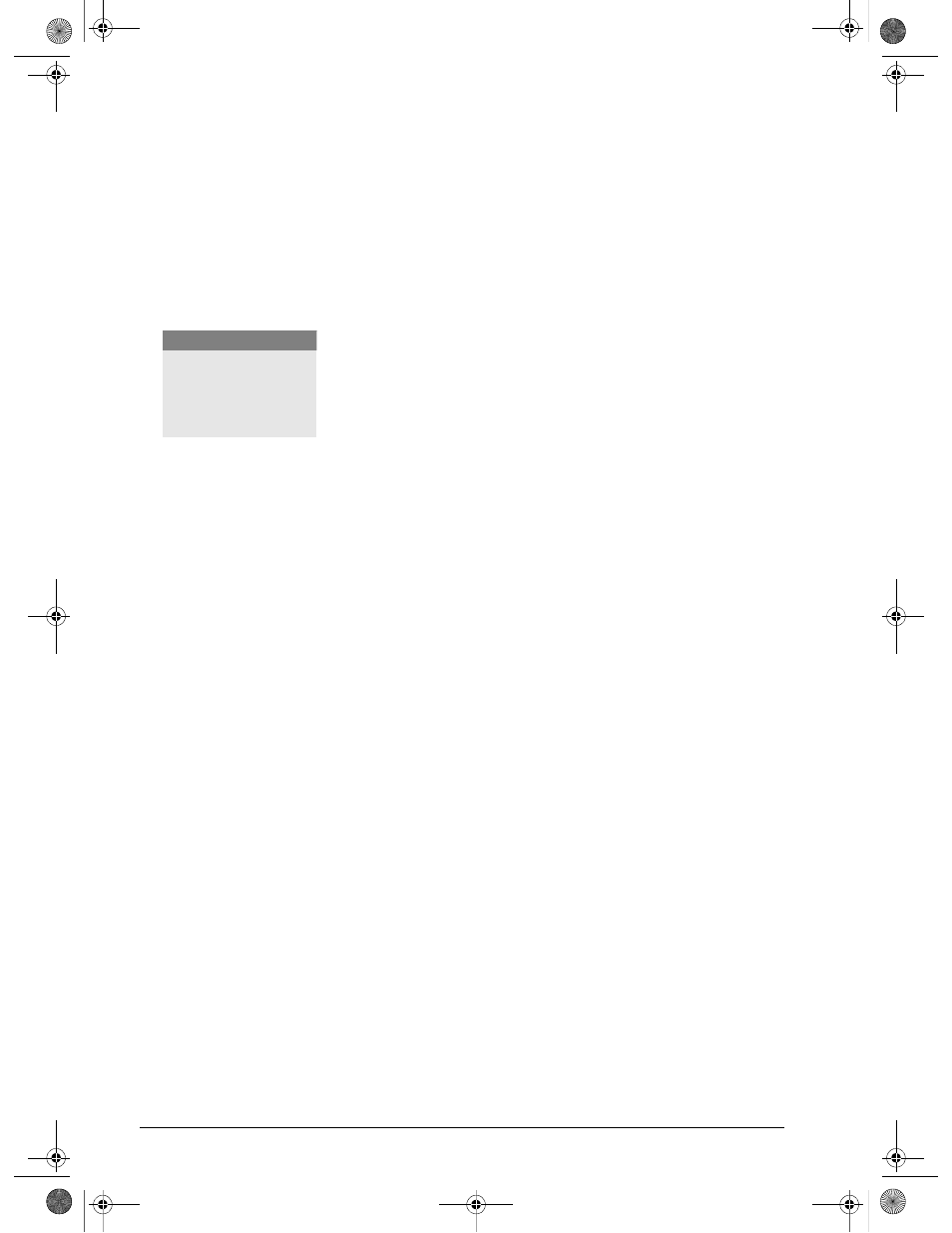
94
GL-1010 Scan Operator’s Guide
10
To change the folder click the
Change Folder
button and select
a new folder.
11
To refresh the screen to display the latest documents in the
folder click the
Refresh
button.
12
To Delete a document in the folder, select the document and
then click the
Delete
button. If a password is assigned to the
selected document, a screen to enter the password displays.
13
When you are finished, click the
Close
button to close the
TOSHIBA e-STUDIO GL TWAIN Driver application and
return to the application you are currently running. During
image retrieval, this button cancels the current document
retrieval.
RETRIEVING SCANNED DOCUMENTS (FILE)
When a scanned image is saved in a controller or network shared
folder, it can be retrieved by using an imaging software
application. For example purposes, the “Imaging for Windows”
application, a Windows 95/98/Me/2000 accessory, is used in the
following steps:
1
Start the “Imaging for Windows” application.
2
From the File menu, select
Open
.
3
Browse for the shared folder in the controller or network.
In the controller, the folder is called GL_SHARE.
4
Select the file and click
Open
.
N O T E
:
Some software
applications may not be
able to retrieve multi-
page scanned images.
GL-1010 Scan Operator's Guide.book Page 94 Friday, October 5, 2001 10:30 AM
