Importing scanned image data – Toshiba GL-1010 User Manual
Page 91
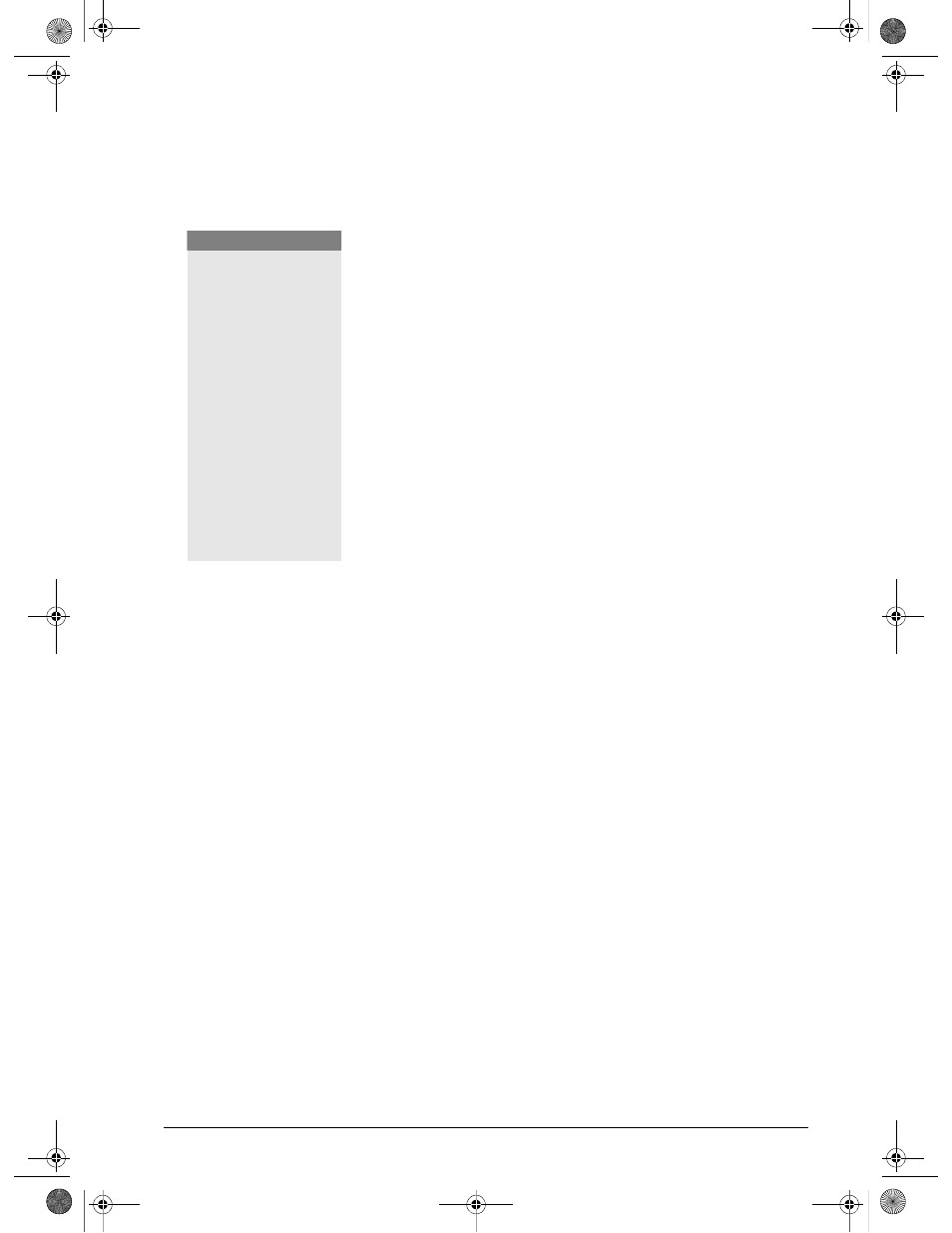
GL-1010 Scan Operator’s Guide
91
Importing Scanned Image Data
The following describes how to use the TOSHIBA e-STUDIO
GL TWAIN Driver to import scanned image data. Refer to the
Toshiba e-STUDIO GL-1010 Twain Driver online help for
further information.
1
Start the application.
2
Select Scan New from the File menu.
3
Select the Domain and GL-1010 Device.
M
Domain
− Name of a workgroup or a domain name that the controller
belongs to. (At shipment, the default is set to: WORK-
GROUP).
M
Machine Name
− Controller name (At shipment the default is set to:
\\GL_XXXXXXXXXXXX (XXXXXXXXXXXX repre-
sents the MAC ADDRESS of the controller))
M
Show Folders
− Select a TWAIN folder from which you want to import the
data.
M
Folder Password
− Enter the password assigned to a protected TWAIN folder.
M
Cancel
− Cancel folder selection.
M
About
N O T E
:
The scanned data
directory is as follows:
“\\(Controller Name)”-
”\GL_SHARE” (The
Controller Name is
“GLXXXXXXXXXXX
X” at the time of
shipment.
“XXXXXXXXXXXX”
is the MAC ADDRESS
of the network interface
card connected to the
controller. Windows NT
4.0 does not come with
any TWAIN application
software is installed.
Please obtain separately.
GL-1010 Scan Operator's Guide.book Page 91 Friday, October 5, 2001 10:30 AM
