Scanning features, Network scanner – Toshiba GL-1010 User Manual
Page 23
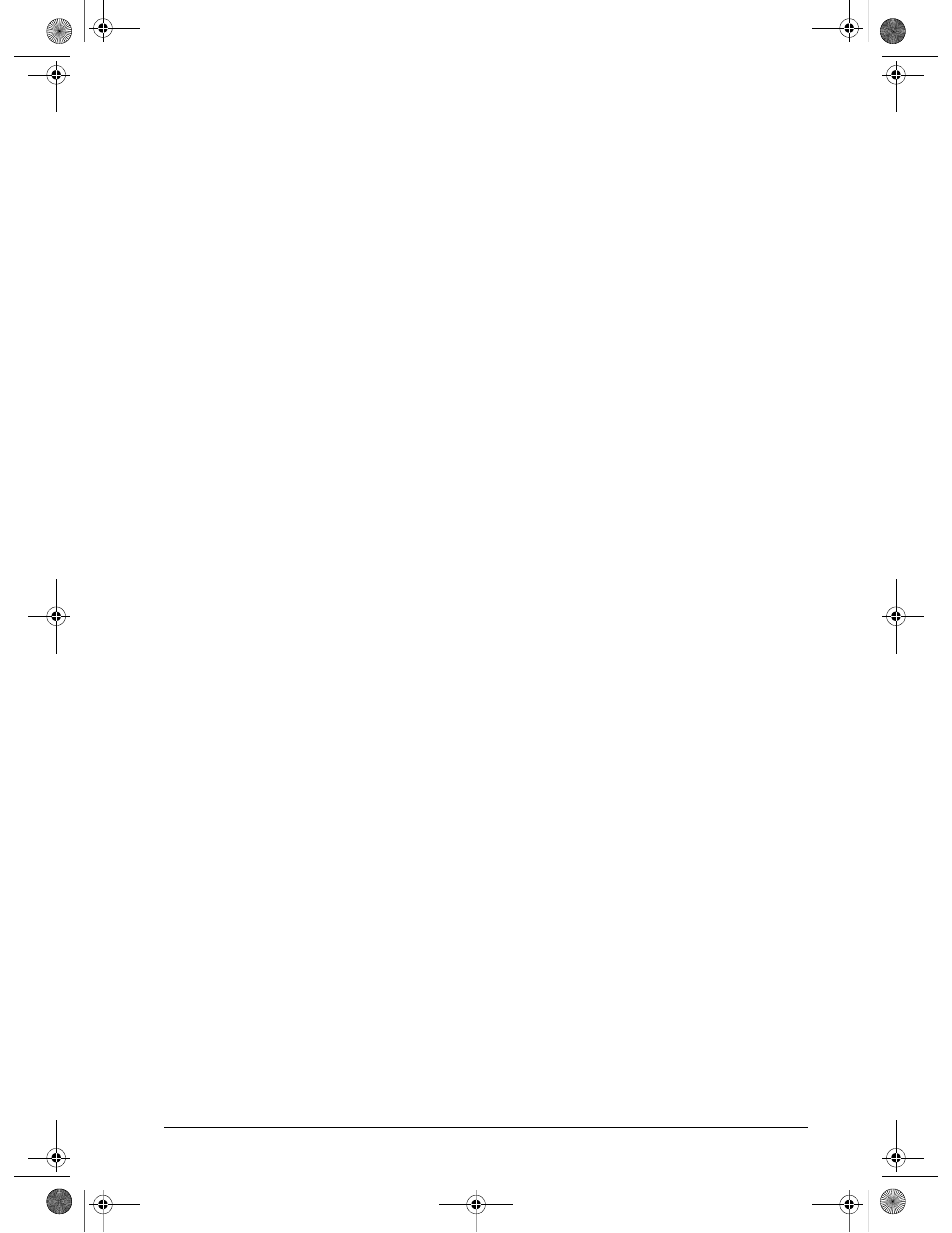
GL-1010 Scan Operator’s Guide
23
Scanning Features
The network scanner functions can be used within the Windows
network environment.
Network Scanner
n
Scanning is performed by selecting the desired “Template”
from the Control Panel.
n
Templates can be created for individual groups and users
depending the use and purpose.
n
Scanned image data can be stored on the controller, and
retrieved via the network with the TWAIN application.
n
Scanned image data can be transferred to a shared folder on
the Windows file server on the same network as of the
controller.
n
The optional Email functionality enables you to send scanned
image data as a file attachment to an Email recipient.
n
The optional Internet-Fax functionality enables you to send
scanned image data as a file attachment to transmitted to a
fax recipient.
n
Another feature of the GL-1010 is the capability to receive
and print an Internet-Fax job. This allows you to turn an
electronic file attached to an Email to a hard copy document.
n
Scanning functionality is setup and maintained by using the
Scan features provided with the TopAccess web utility.
n
Provide access to LDAP server for front end users when they
initiate Send to Email or iFax jobs from the copier panel.
n
Provide access to LDAP server when the user is creating a
Send to Email/iFax template.
n
Provide access to LDAP server when the administrator is
creating a new entry in the Public AddressBook.
n
Allow the administrator to setup configurations of one or
more LDAP servers.
A sample template is provided with the factory default. When
you first use the GL Scan functionality, try using the sample
template to become familiar with using scan templates.
To create a template, use the TopAccess web utility. For details on
how to use TopAccess, refer to the GL-1010 Operator’s Guide
GL-1010 Scan Operator's Guide.book Page 23 Friday, October 5, 2001 10:30 AM
