1 selecting a language, 2 using menus and entering numbers, 1 selecting menu options – Teledyne Refrigerated Sampler 6712FR User Manual
Page 47: 2 entering numbers, 1 selecting a language -3, 2 using menus and entering numbers -3
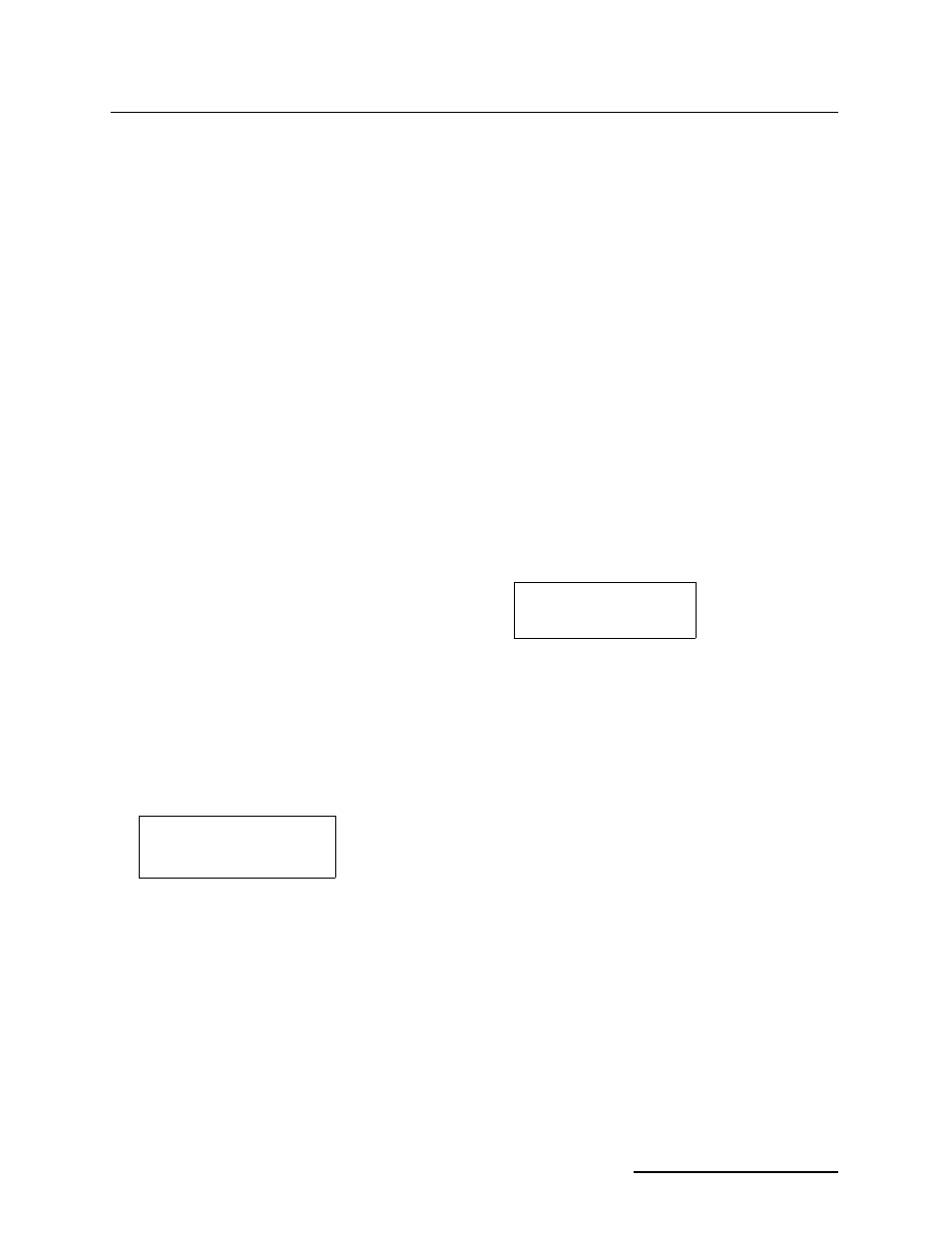
6712FR Refrigerated Sampler
Section 3 Programming Introduction
3-3
The sampler is programmed at the factory so that the standard
programming screens appear when you first turn the sampler on.
You can switch between programming modes by typing in a
numerical command at the main menu:
• At the main menu type 6712.2 to show the extended
programming screens.
• At the main menu type 6712.1 to show the standard
programming screens.
The sampler will continue to use the program mode you selected,
even if the sampler is turned off and on again, until you man-
ually switch to the other programming mode.
With the display backlight activated, the screen will glow for
several seconds following your last keystroke.
If you press a key and the screen text does not change, it is
probably because the keystroke turned the backlight on, instead
of performing its function. Press the same key again.
3.1.1 Selecting a Language
You have the option of having screens display in English or
another language. The default is English. At the main menu,
type 6712.8:
Use the arrow keys to move between the choices (languages other than
those shown above could appear on your unit). When the language
choice you want is blinking, press
↵(Enter). The ↵ (Enter) key
always accepts the blinking option.
3.2 Using Menus and
Entering Numbers
A menu is a list of options. The main menu has four options:
• RUN
• PROGRAM
• VIEW REPORT
• OTHER FUNCTIONS
The options identify the operations that can be performed from
the menu. For example, to run the sampling program, select
RUN; to modify the program, select PROGRAM.
3.2.1 Selecting Menu
Options
In menu screens, one menu option always blinks.
• Press
↵ when the blinking option is the one you want; it
will accept your choice and go to the next screen.
• Select a different option by pressing an arrow key until
the option you want blinks. Then press
↵.
3.2.2 Entering Numbers
Number-entry screens prompt you to enter a value. An example
is shown to the left.
ENGLISH
SPANISH
The Main Menu
RUN
PROGRAM
VIEW REPORT
OTHER FUNCTIONS
