Quatech AirborneDirect WLNG-ET Series User Manual
Page 26
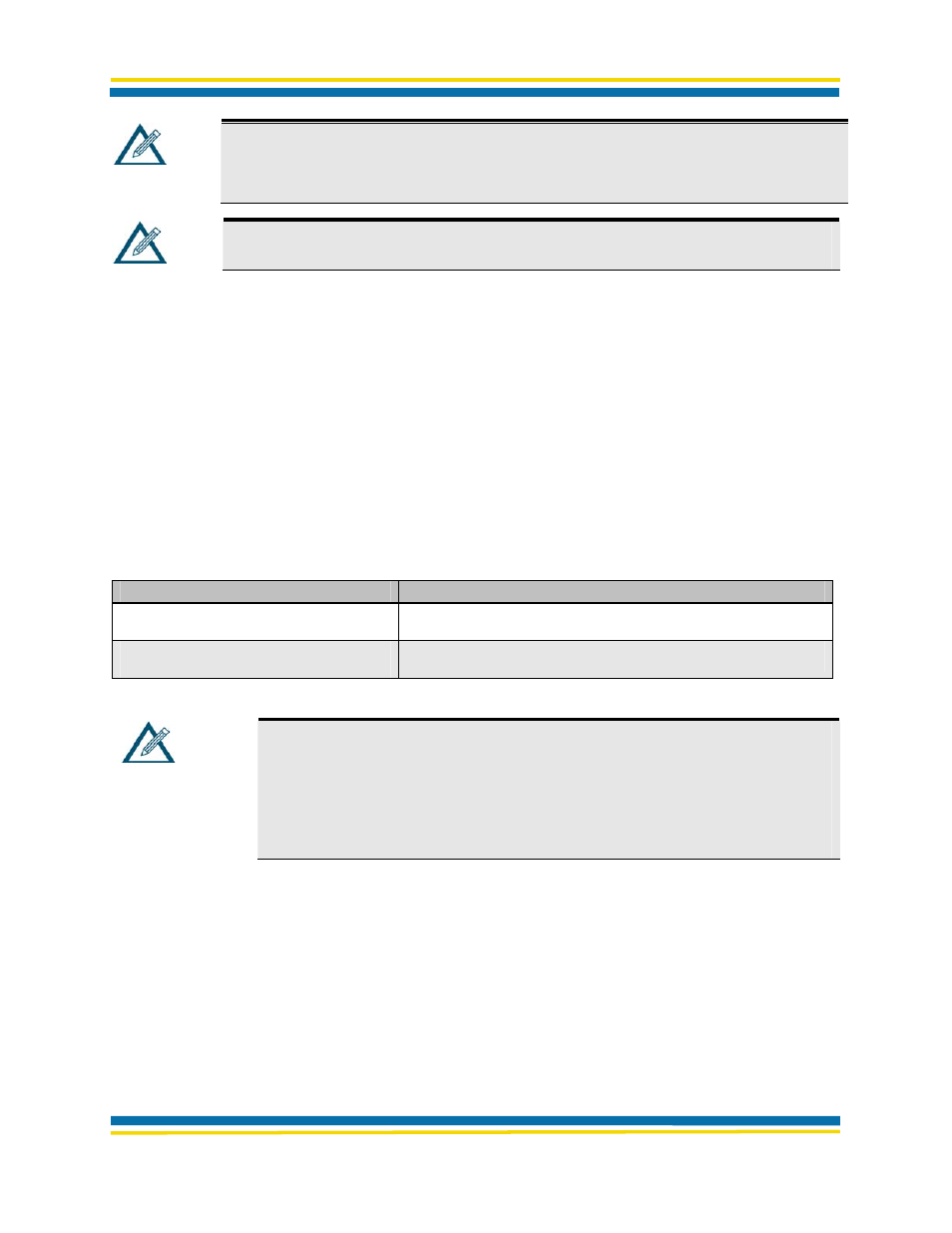
Initial Configuration
Page 20
AirborneDirect™ Ethernet Bridge User's Guide
100-8007-141G
Quatech, Inc. Confidential
Note:
If you do not see the Bridge as an attached device, refresh the configuration
screen (some Access Point programs provide a Refresh button for this
purpose). If the Bridge still does not appear, refer to the troubleshooting chapter
in this Guide and in the documentation for your Access Point.
Note:
You can also use the device discovery feature of the Airborne Control Center
software (see page 25
XX
) to help determine the Bridge’s IP address.
• Verify the MAC Address
Go to the Attached Devices or equivalent screen in your Access Point’s configuration
application that lists the MAC addresses of attached devices. Verify that the MAC
address shown for the Bridge matches the one on the label on the back of the
Bridge.
• Verify the Dynamic Host Configuration Protocol (DHCP) Name
Go to the Router Status or equivalent screen in your Access Point’s configuration
application that shows the Bridge’s DHCP client name. Verify that this name
matches the last six characters in the Bridge’s MAC address (AIRBORNExxxxxx) on
the label on the back of the Bridge.
Table 4. Recording Information from Your Access Point’s Configuration Application
Parameter
Value
Access Point’s SSID
Bridge’s IP address
Note:
If the Bridge is unable to obtain an IP address through DHCP, after the
acquire limit is exceeded (150 seconds) the bridge will install the fallback
IP address (192.168.10.1) and subnet (255.255.255.0).
The bridge can be accessed using this address, after DHCP fails, by the
attached host using a different IP address in the same subnet
(192.168.10.8).
