1 setting the trend recording interval (dot model) – Omega RD100B User Manual
Page 109
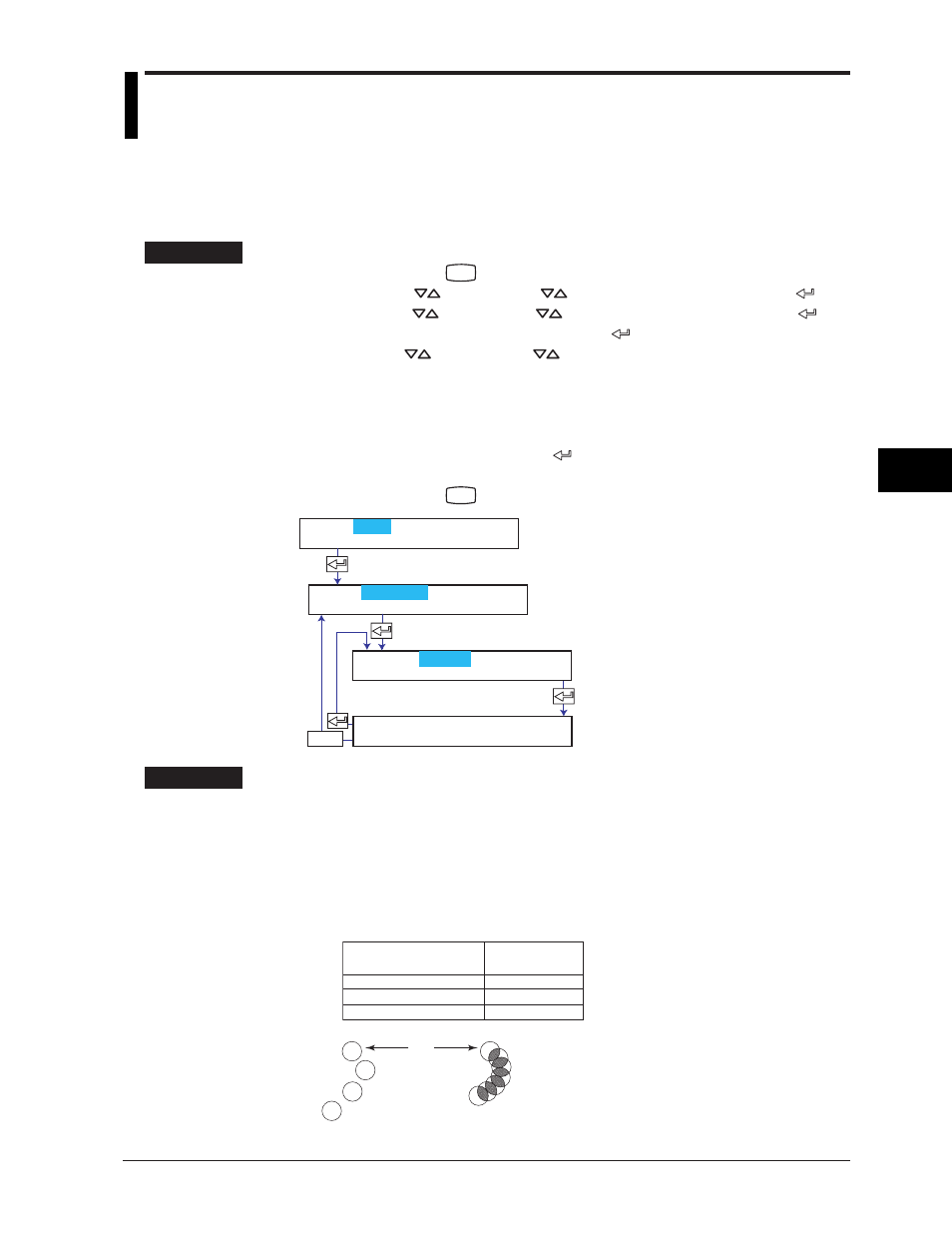
6-1
Setup Operations for Convenient Functions (Setting Mode)
6
6.1
Setting the Trend Recording Interval (Dot
Model).
This section explains the details of setting the trend recording interval (dot printing
interval) on the dot model.
Procedure
1.
Hold down the
MENU
key for 3 seconds to enter Setting mode.
2.
Press the
key or SHIFT +
key to select Aux and then press the
key.
3.
Press the
key or SHIFT +
key to select Trend and then press the
key.
4.
Set the dot printing interval and press the
key.
Use the
key or SHIFT +
key to select values.
For the procedure on how to enter values or characters, see section 4.2.
If you press the ESC key in the middle of the operation, the settings entered up
to then are cancelled, and the display returns to a higher level menu.
5.
When the Setting complete screen appears, do either of the following:
To correct the setting, press the
key.
If you are done, press the ESC key.
6.
Hold down the
MENU
key for 3 seconds to return to Operation mode.
Select the trend recording interval
mode.
The new setting takes effect.
ESC/?
Set=Aux
Aux=Trend
Mode=Auto
Trend Interval
Setting complete
Explanation
Mode
Auto:
The trend recording interval is set according to the chart speed in the range of 10
s to 90 s so that the dots do not overlap. The interval is displayed on the System
display (see page 12-9).
Fix:
The trend recording interval is fixed to 10 s/6 dots. On models with the
computation function (/M1 option), the dot printing interval varies depending on
the number of measurement and computation channels to be trend recorded.
Number of channels
to be recorded
6 or less
7 to 12
13 to 18
Trend recording
interval
10 s
15 s
20 s
When set to Auto
When set to Fix
Dot
Chapter 6 Setup Operations for Convenient Functions (Setting Mode)
