Ricoh IS 2245 User Manual
Page 109
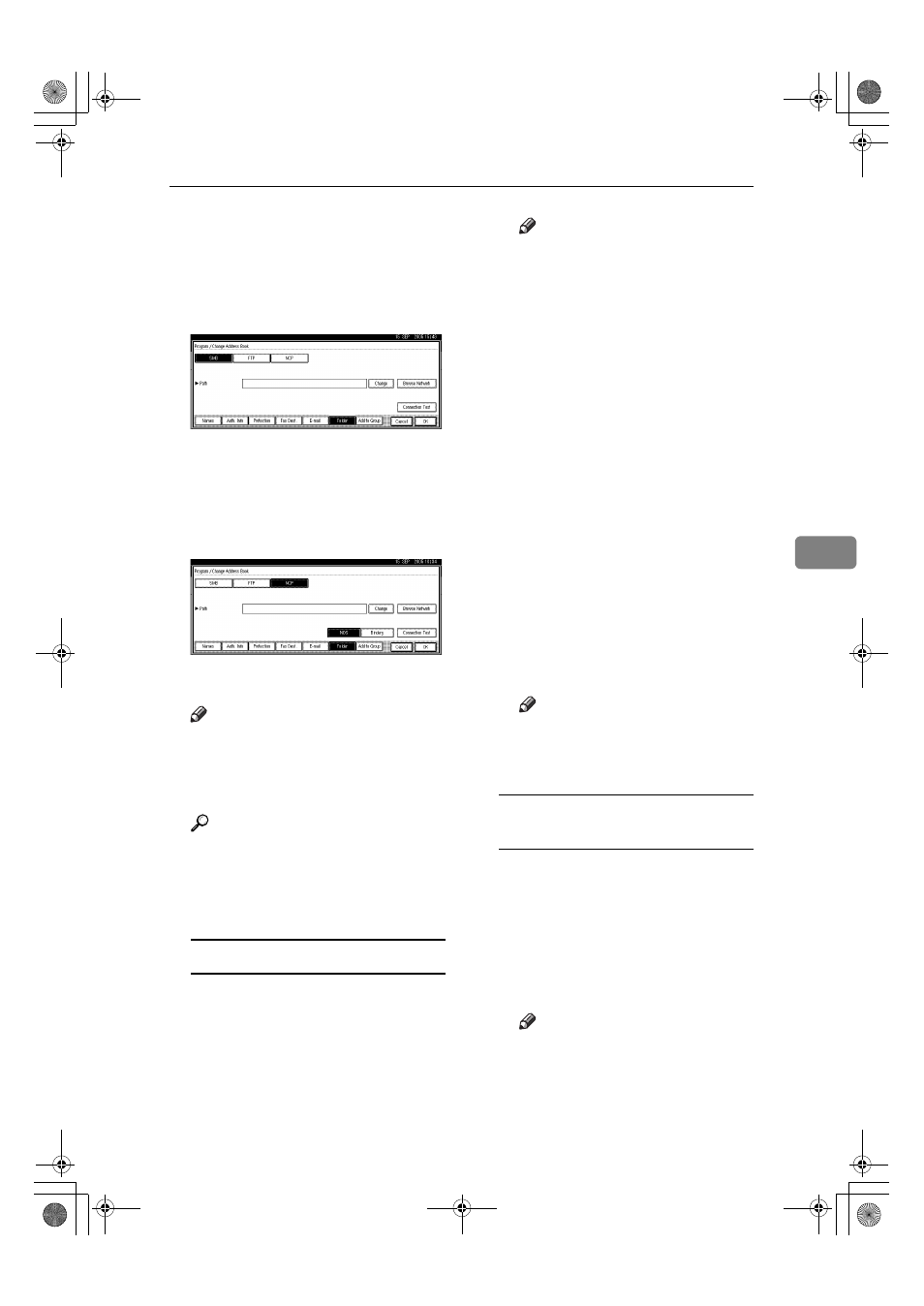
Registering Folders
97
5
L
Enter the password again to con-
firm, and then press [OK].
M
Press [Folder].
N
Press [NCP].
O
Select "Connection Type".
If you want to specify a folder in an
NDS tree, press [NDS]. If you want
to specify a folder on a NetWare
server, press [Bindery].
P
Specify the folder.
Note
❒ To specify a folder, you can ei-
ther enter the path manually or
locate the folder by browsing
the network.
Reference
p.97 “To locate the folder manu-
ally”
p.97 “Using Browse Network to
locate the folder”
To locate the folder manually
A Press [Change] under Path.
B Enter the path where the folder
is located.
Note
❒ If you set "Connection Type"
to [NDS], and if the NDS tree
name is "tree", the name of
the context including the vol-
ume is "context", the volume
name is "volume" and the
folder name is "folder", then
the path will be "\\tree\vol-
ume.context\folder".
❒ If you set "Connection Type"
to [Bindery], and if the Net-
Ware server name is "server",
the volume name is "volume"
and the folder name is "fold-
er", then the path will be
"\\server\volume\folder".
❒ You can enter a path using
up to 128 characters.
C Press [OK]
D Press [Connection Test] to check
the path is set correctly.
E Press [OK].
Note
❒ If the connection test fails,
check the settings, and then
try again.
Using Browse Network to locate
the folder
A Press [Browse Network].
If you have set "Connection
Type" to [NDS], a list of items in
the NDS tree appears.
If you have set "Connection
Type" to [Bindery], a list of items
on the NetWare server appears.
Note
❒ Only the folders you are al-
lowed to access appear in
[Browse Network]
.
AdonisC4-AE_zen_F_FM_forPaper.book Page 97 Thursday, May 12, 2005 3:32 PM
