Ricoh IS 2245 User Manual
Page 104
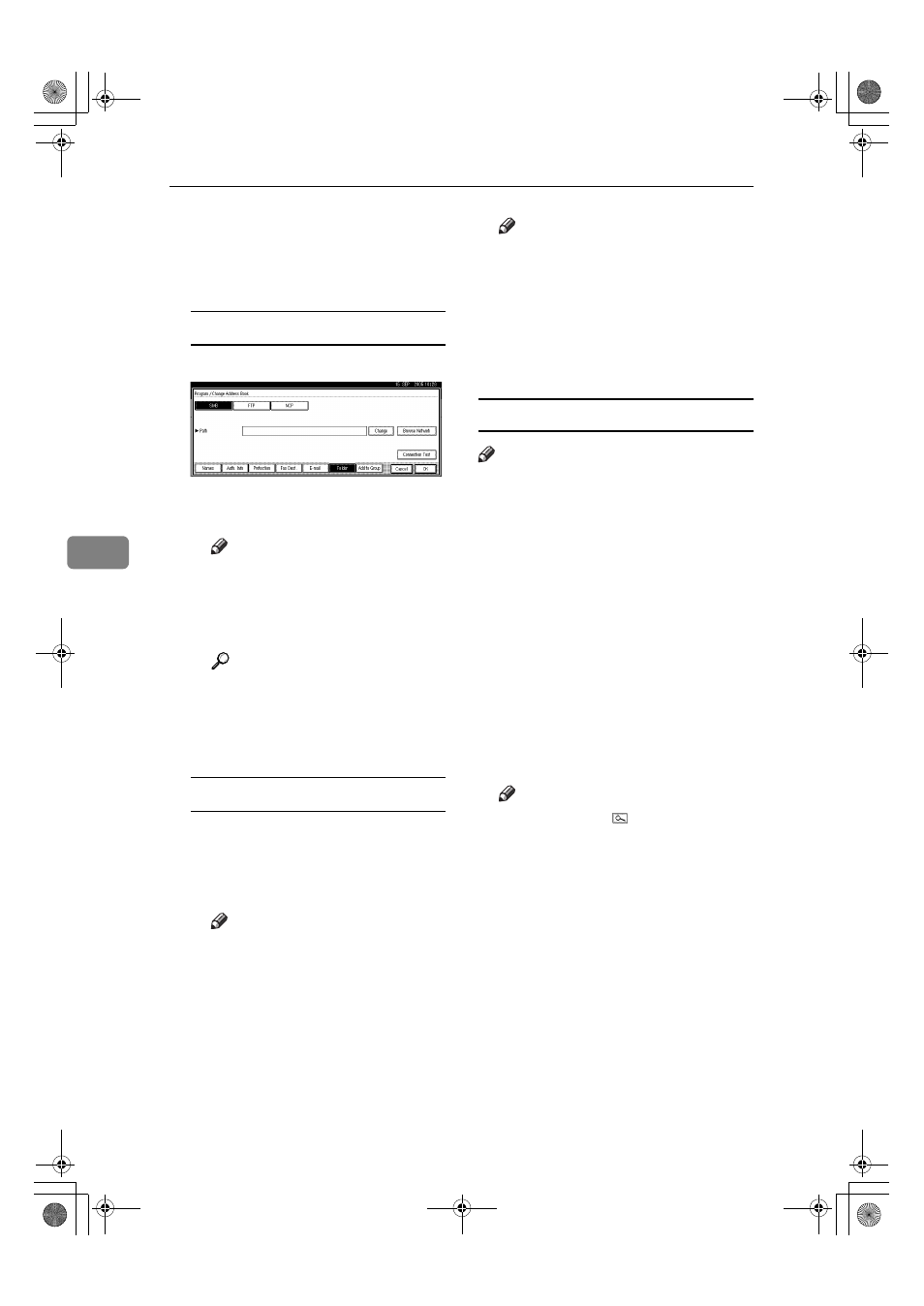
Registering Addresses and Users for Facsimile/Scanner Functions
92
5
F
Press [Folder].
G
Select the items you want to
change.
To change the protocol
A Press [FTP] or [NCP].
B A confirmation message ap-
pears. Press [Yes].
Note
❒ Changing the protocol will
clear all settings made under
the previous protocol.
C Enter each item again.
Reference
p.93 “To register an FTP fold-
er”
p.96 “To register an NCP
folder”
Changing items under SMB
A Press [Change] under Path.
B Enter the new path where the
folder is located, and then
press [OK].
Note
❒ You can also use Browse Net-
work to specify a new folder.
For details, see ]p.91 “Using
Browse Network to locate
the folder”
H
Press [Connection Test] to check the
path is set correctly.
I
Press [Exit].
Note
❒ If the connection test fails, check
the settings, and then try again.
J
Press [OK].
K
Press [Exit].
L
Press the {User Tools/Counter} key.
Deleting a registered folder
Note
❒ To delete a name entirely, see p.73
“Deleting a Registered Name”.
A
Press the {User Tools/Counter} key.
B
Press [System Settings].
C
Press [Administrator Tools], and then
press [TNext].
D
Press [Address Book Management].
E
Select the name whose folder you
want to delete.
Press the name key, or enter the
registered number usin g the
number keys.
Note
❒ If you press , you can search
by the registered name, user
code, fax number, folder name,
e-mail address, or IP-Fax desti-
nation.
❒ To delete the name, key display,
and title, see p.73 “Deleting a
Registered Name”.
F
Press [Folder].
G
Press the protocol which is not
currently selected.
A confirmation message appears.
H
Press [Yes].
I
Press [OK].
AdonisC4-AE_zen_F_FM_forPaper.book Page 92 Thursday, May 12, 2005 3:32 PM
