Recording – RCA CC638/639 User Manual
Page 29
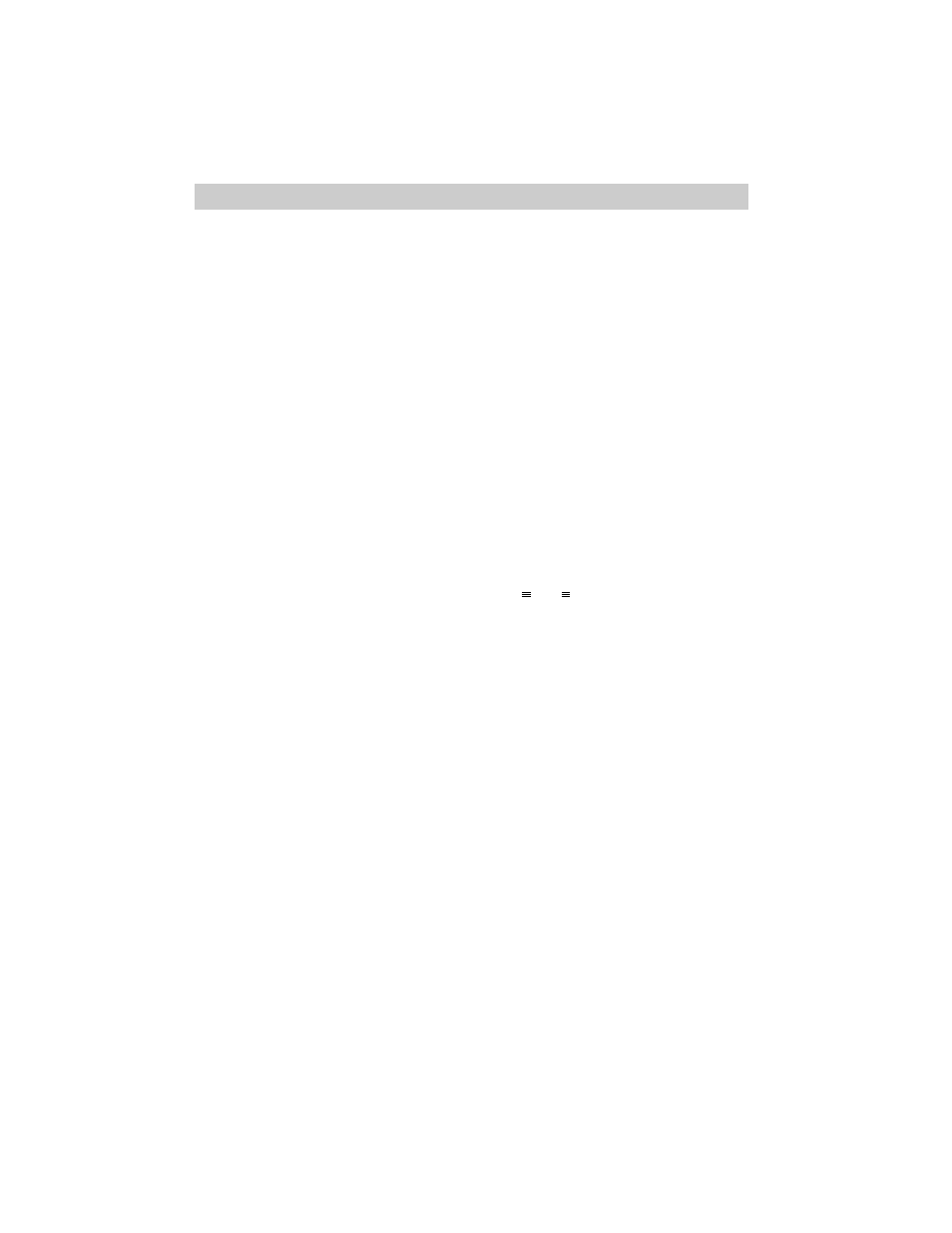
Recording
27
C. Press the MENU button and use the
3 in the center of the mode select
dial to highlight TAPE LENGTH.
Use
5 and 6 to select the length of
the tape you are using (T20, T30, or
T40) so the camcorder can
correctly calculate the time
remaining. Press the MENU button
again to remove the menu.
7. Place the LIGHT OFF•AUTO•ON
switch in AUTO.
The light will turn on automatically
when you need more light.
8. Select a production special effect to
add variety to your recordings.
A. Make sure the mode select dial is in
MANUAL.
B. Press the 16X9/AE MODES button
to display the production effects
menu in the viewfinder.
C. Repeatedly press the 16X9/AE
MODES button to select one of the
production effects.
• Select Cinema (16X9 effect),
Sepia (brown-tone effect), Sports
(fast moving action), Back Lit
(subject in strong back light),
Front Lit (subject in spotlight),
Classic Film (flickering old-time
movie), Strobe, or Slow Shutter
(dark locations).
• The effect is automatically
activated, and its indicator
appears in the viewfinder.
• Details are on pages 68-69.
9. Add fades and wipes.
A. Make sure the mode select dial is in
MANUAL.
B. Press the FADE/WIPE button to
display the fade menu in the
viewfinder.
C. Repeatedly press the FADE/WIPE
button to select a fade or wipe.
• Select Black Fader, Blue Fader,
Mosaic Fader, Door Wipe, Scroll
Wipe, Window Wipe, Dissolve, or
Auto Select.
• The effect is automatically
activated, and its indicator
appears in the viewfinder.
• Details are on pages 66-67.
10. Start and stop recording.
• Press and release the thumb trigger
to start recording. REC
666
appears in the viewfinder and the
tally light will light when the
camcorder is recording.
• Press and release the the thumb
trigger again to stop recording. The
camcorder is now in record pause.
appears in the viewfinder.
• The camcorder will automatically
turn off if it remains in record pause
for five minutes. Place the POWER
switch in OFF and then back in
CAMERA.
11. Use the zoom and SNAPSHOT
features.
• Zoom in and out using the zoom T
and W lever.
• Press the PHOTO EFFECTS button
to select a type of snapshot effect
(pin-up, frame, full, multi-4, or
multi-9). Press SNAPSHOT to add
snapshots to your recording.
12. Review what you have recorded.
• Press and quickly release EDIT
SEARCH – to review the last few
seconds of your recording.
13. When you are finished, place
POWER switch in OFF and close
the lens cover.
PAUSE
