Loading paper, Loading paper in the large capacity tray, E. see – Ricoh 450e User Manual
Page 141: P.115, Loading, Paper, P.115 “ b loading paper, 3b loading paper
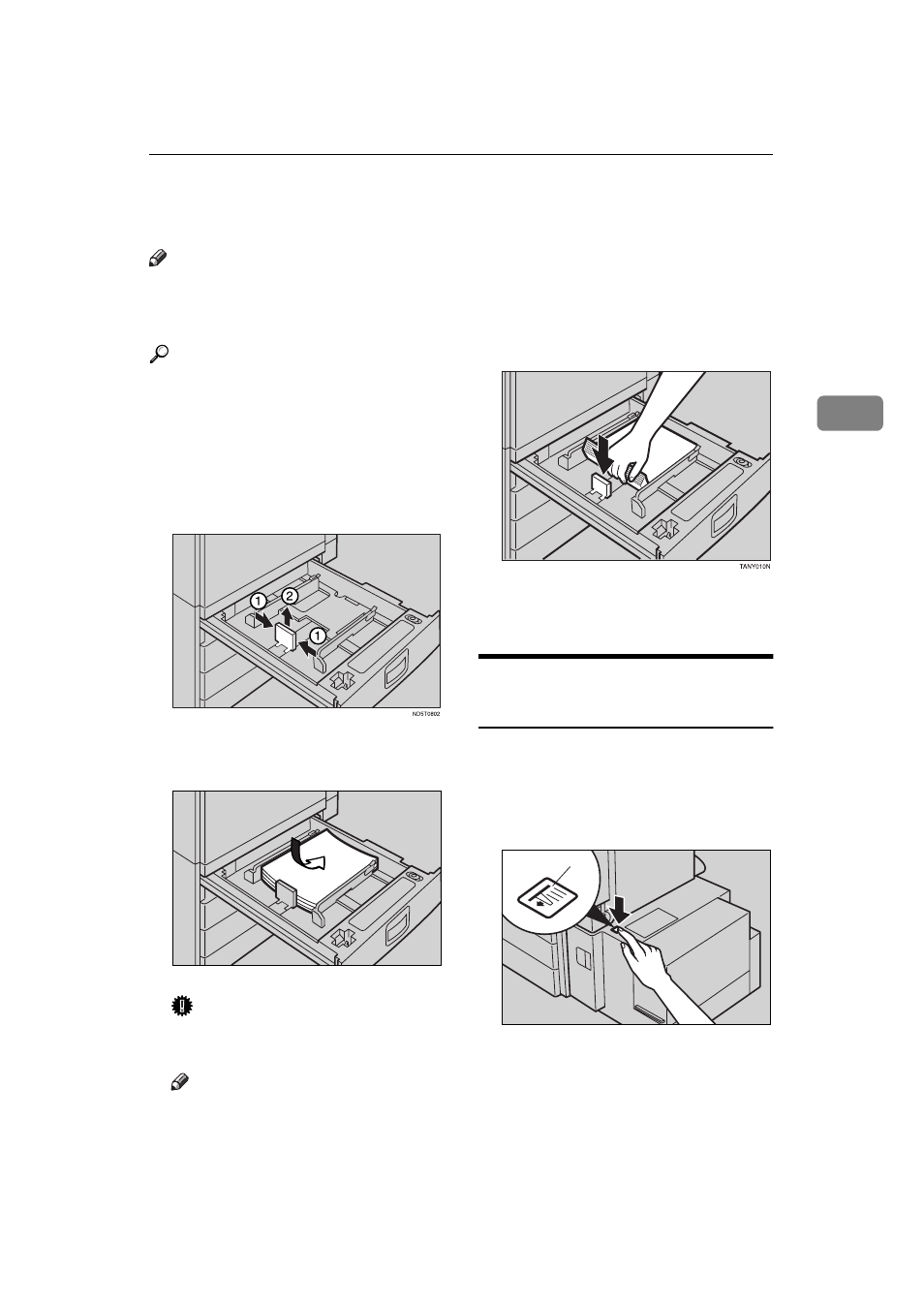
B
Loading Paper
115
3
B Loading Paper
Note
❒ If you want to change the paper
size, see
Reference
Regarding paper types and sizes
that can be set, see
⇒
P.23 “Copy
Paper”
.
A
Pull out the paper tray until it
stops.
B
Remove the back fence.
C
Square the paper and set it in the
tray.
Important
❒ Do not stack paper over the lim-
it mark.
Note
❒ Shuffle the paper before setting
it in the tray.
❒ Make sure that the leading cor-
ners of the paper are under the
corners.
D
Pull up the back of the paper and
set the back fence.
E
Push the paper tray in until it
stops.
Loading Paper in the Large
Capacity Tray
A
Press the {
Down
} key if it is not lit.
The key blinks while the bottom
plate is moving down.
1: Down key
ND5T0801
1
ND6L04EE
This manual is related to the following products:
