Changing a registered fax destination – Ricoh Aficio 3235C User Manual
Page 92
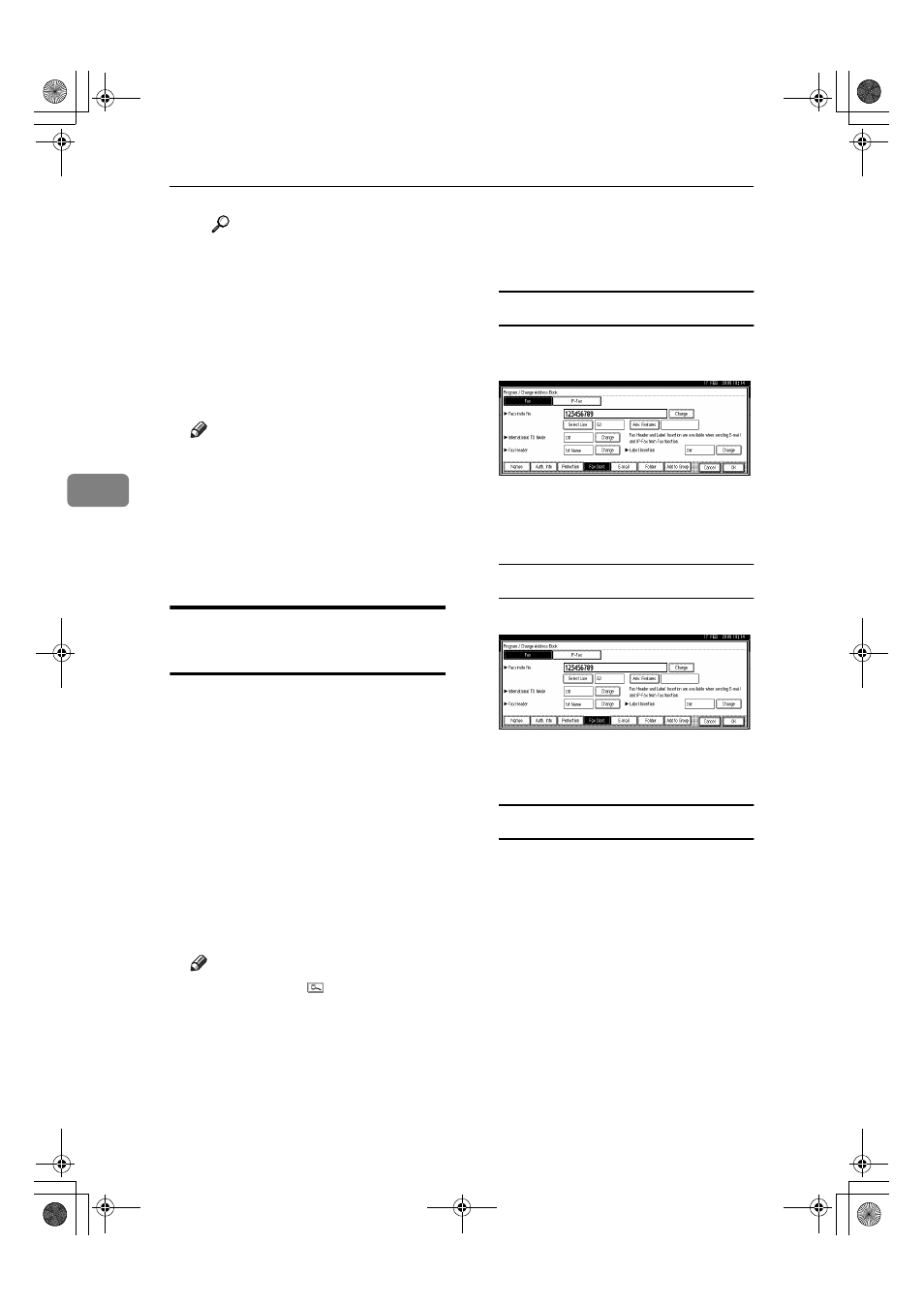
User Tools (System Settings)
80
4
Reference
p.157 “Entering Text”
F Press [OK].
G Press [Change] under Line 3.
H Select a standard message, and
then press [OK].
I Press [OK].
HHHH
Press [OK].
Note
❒ When a group is registered, you
can also set label insertion to the
group. See p.94 “Registering
Names to a Group”.
IIII
Press [Exit].
JJJJ
Press the
{{{{User Tools/Counter}}}} key.
Changing a Registered Fax
Destination
AAAA
Press the
{{{{User Tools/Counter}}}} key.
BBBB
Press [System Settings].
CCCC
Press [Administrator Tools], and then
press [
T
T
T
TNext].
DDDD
Press [Address Book Management].
EEEE
Select the name whose fax desti-
nation you want to change.
Press the name key, or enter the
re g is t e re d n u m be r us in g t he
number keys.
Note
❒ If you press , you can search
by the registered name, user
code, fax number, folder name,
e-mail address, or IP-Fax desti-
nation.
❒ To change the name, key dis-
play and title, see p.71 “Chang-
ing a Registered Name”.
FFFF
Press [Fax Dest.].
GGGG
Change the settings.
To change the fax number
A Press [Change] under Facsimile
No..
B Enter the new fax number us-
ing the number keys, and then
press [OK].
To change the line
A Press [Select Line].
B Select the line.
C Press [OK].
To change the SUB Code
A Press [Adv. Features].
B Press [SUB Code].
C Press [Change] under TX SUB
Code.
D Enter the new SUB Code, and
then press [OK].
E To change the password, press
[ Ch an g e]
und er P as sword
(SID).
F Enter the new password, and
then press [OK].
G Press [OK].
JupiterC2_GSG_GB_F2_Pre_FM.book Page 80 Thursday, June 2, 2005 1:57 PM
