Ricoh Aficio 3235C User Manual
Page 69
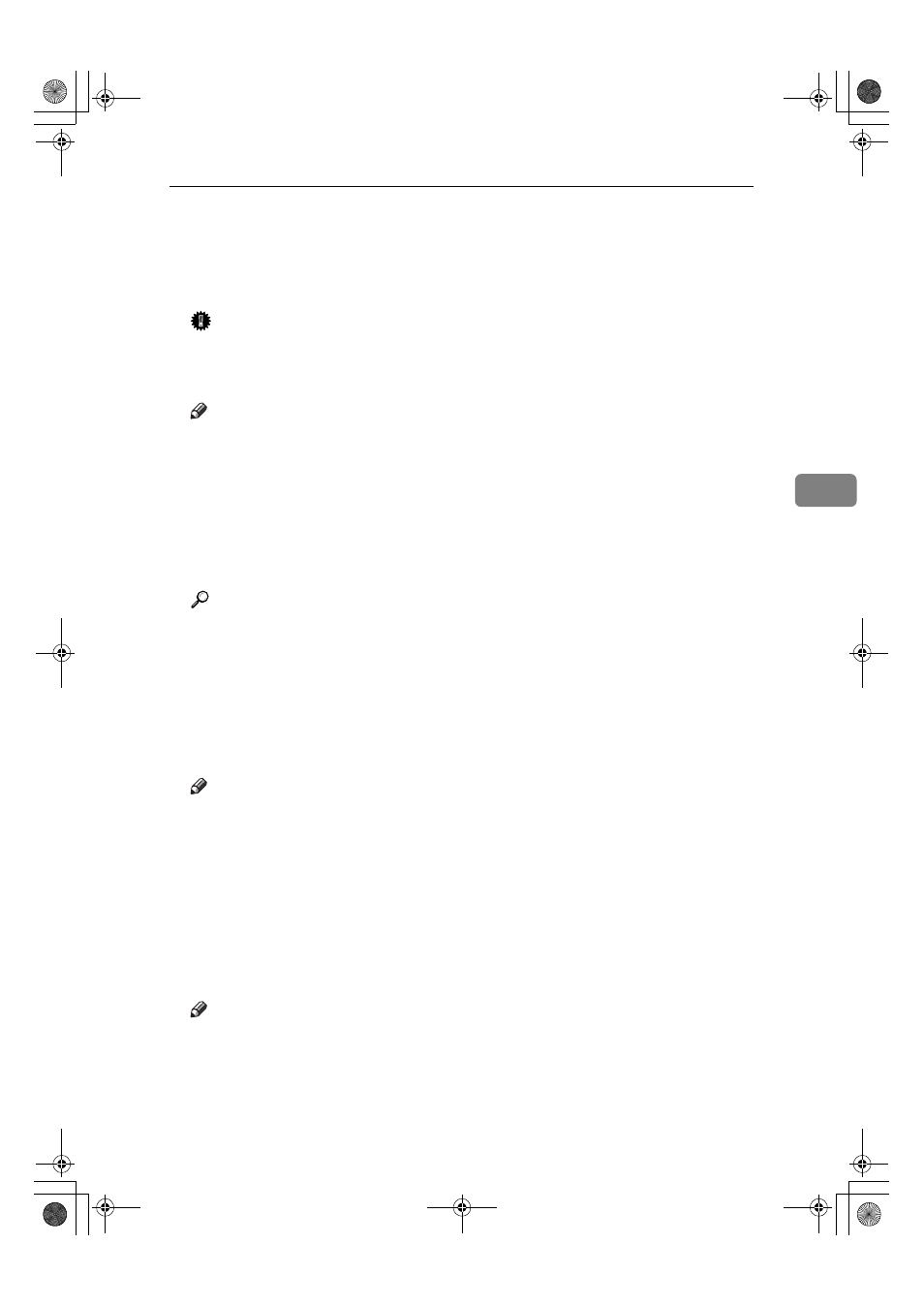
Settings You Can Change with User Tools
57
4
❖
❖
❖
❖ The paper sizes you can set for trays are as follows:
• Auto Detect, A3
L, B4 JISL, A4K, A4L, A5K
• 11"
×17"L, 8
1
/
2
"
×14"L, 8
1
/
2
"
×11"K, 8
1
/
2
"
×11"L, 8"×13"L, 8
1
/
2
"
×13"L,
8
1
/
4
"
×13"L, 7
1
/
4
"
×10
1
/
2
"
L
Important
❒ If the specified paper size differs from the actual size of the paper loaded
in the paper tray, a misfeed might occur because the correct paper size was
not detected.
Note
❒ The paper guide for the optional LCT is fixed for A4K, 8
1
/
2
"
×11"K size
paper. Contact your service representative if you need to change the paper
size.
❒ Default:
• Tray 2: Auto Detect
• Tray 3: Auto Detect
• Tray 4: Auto Detect
Reference
p.126 “Changing the Paper Size”
❖
❖
❖
❖ Paper Type: Bypass tray
Sets the display so you can see what type of paper is loaded in the bypass tray.
❖
❖
❖
❖ The paper types you can set for the bypass tray are as follows:
• No Display, Recycled Paper, Special Paper, Colour Paper, Letterhead,
Preprinted Paper, Thick Paper, OHP, Plain: Dup.Back, Thick: Dup.Back
Note
❒ Default: No Display
❖
❖
❖
❖ Paper Type: Tray 1–4
Sets the display so you can see what type of paper is loaded in each paper
tray. The print function uses this information to automatically select the pa-
per tray.
❖
❖
❖
❖ The paper types you can set for trays are as follows:
• No Display, Recycled Paper, Special Paper, Colour Paper, Letterhead,
Preprinted Paper
Note
❒ Default:
• Paper Type: No Display
• Copying Method in Duplex: 2 Sided Copy
• Apply Auto Paper Select: Yes
JupiterC2_GSG_GB_F2_Pre_FM.book Page 57 Thursday, June 2, 2005 1:57 PM
