Clearing the number of prints – Ricoh Aficio 3235C User Manual
Page 88
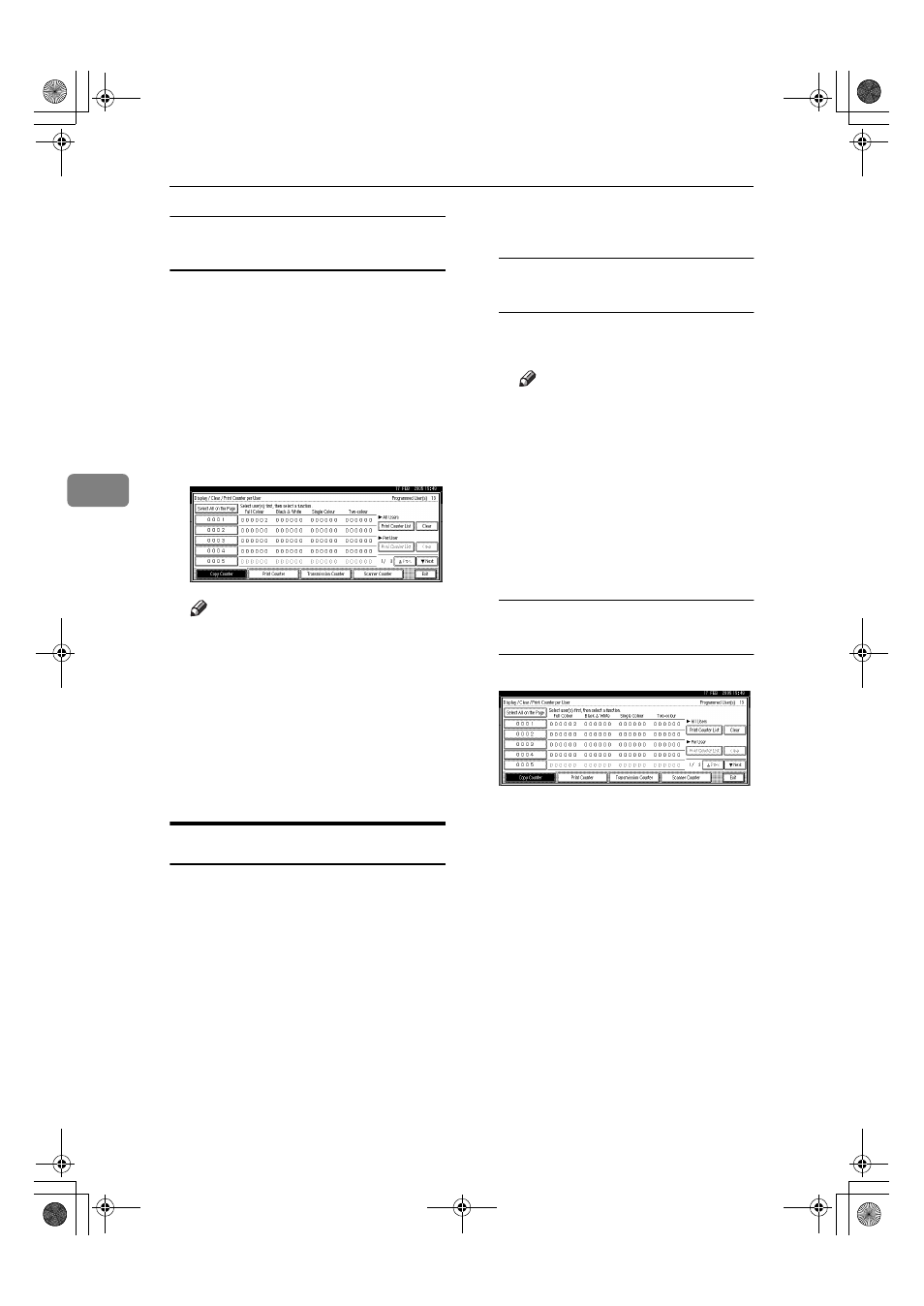
User Tools (System Settings)
76
4
To print the number of prints for all
user codes
AAAA
Press the
{{{{User Tools/Counter}}}} key.
BBBB
Press [System Settings].
CCCC
Press [Administrator Tools].
DDDD
Press [Display / Clear / Print Counter
per User]
.
EEEE
Press [Print Counter List] under All
Users.
Note
❒ Enter the user code, and then
press [#] if the user code is regis-
tered.
FFFF
Select the function usage you
want to print from [Copy Counter],
[Print Counter], [Transmission Coun-
ter]
, and [Scanner Counter].
GGGG
Press [Print].
Clearing the Number of Prints
AAAA
Press the
{{{{User Tools/Counter}}}} key.
BBBB
Press [System Settings].
CCCC
Press [Administrator Tools].
DDDD
Press [Display / Clear / Print Counter
per User]
.
EEEE
Select the user code to clear.
To clear the number of prints
made under a user code
A Select the user code from the
left side of the display.
Note
❒ Press [Select All on the Page] to
select all user codes on the
page.
B Press [Clear] under Per User.
C Select the function usage you
want to clear from [Copy Coun-
ter]
, [Print Counter], [Transmission
Counter]
, and [Scanner Counter].
D Press [OK].
To clear the number of prints for
all user codes
A Press [Clear] under All Users.
B Select the function usage you
want to clear from [Copy Coun-
ter]
, [Print Counter], [Transmission
Counter]
, and [Scanner Counter].
C Press [OK].
FFFF
Press [Exit].
GGGG
Press the
{{{{User Tools/Counter}}}} key.
JupiterC2_GSG_GB_F2_Pre_FM.book Page 76 Thursday, June 2, 2005 1:57 PM
