Ricoh Aficio 3235C User Manual
Page 101
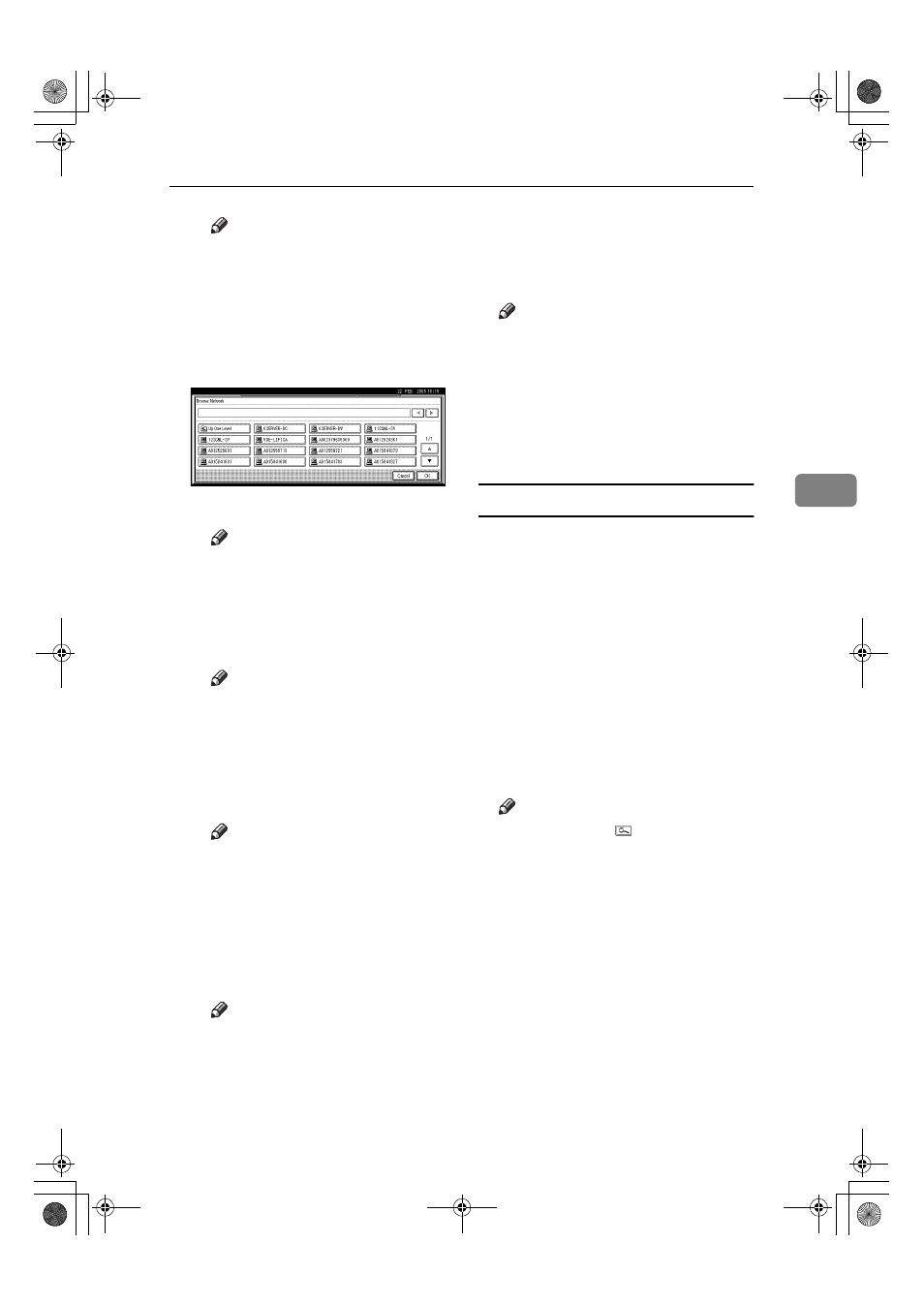
Registering Folders
89
4
Note
❒ If you have already specified
your user name and pass-
word in steps
F
to
L
, the
Browse Network display
only lists client computers
you are authorized to access.
B Select a client computer.
Shared folders under it appear.
Note
❒ You can press [Up One Level]
to switch between levels.
C Select the folder you want to
register.
The Logon display appears.
Note
❒ If you have already entered
an authorized user name and
password, the Logon display
will not appear. Proceed to
step
F.
D Enter the user name.
Note
❒ This is a user name which is
authorized to access the fold-
er.
E Enter the user's password, and
then press [OK].
The Browse Network display
reappears.
Note
❒ If the entered user name or
password is not correct, a
message appears. Press [Exit],
and then enter the user name
and password again.
F Press [OK].
OOOO
Press [Connection Test] to check the
path is set correctly.
PPPP
Press [Exit].
Note
❒ If the connection test fails, check
the settings, and then try again.
QQQQ
Press [OK].
RRRR
Press [Exit].
SSSS
Press the
{{{{User Tools/Counter}}}} key.
Changing a registered folder
AAAA
Press the
{{{{User Tools/Counter}}}} key.
BBBB
Press [System Settings].
CCCC
Press [Administrator Tools], and then
press [
T
T
T
TNext].
DDDD
Press [Address Book Management].
EEEE
Select the name whose folder you
want to change.
Press the user name key, or enter
the registered number using the
number keys.
Note
❒ If you press , you can search
by the registered name, user
code, fax number, folder name,
e-mail address, IP-Fax destina-
tion.
❒ To change the name, key dis-
play, and title, see p.71 “Chang-
ing a Registered Name”.
FFFF
Press [Folder].
JupiterC2_GSG_GB_F2_Pre_FM.book Page 89 Thursday, June 2, 2005 1:57 PM
