Ricoh Aficio 3235C User Manual
Page 34
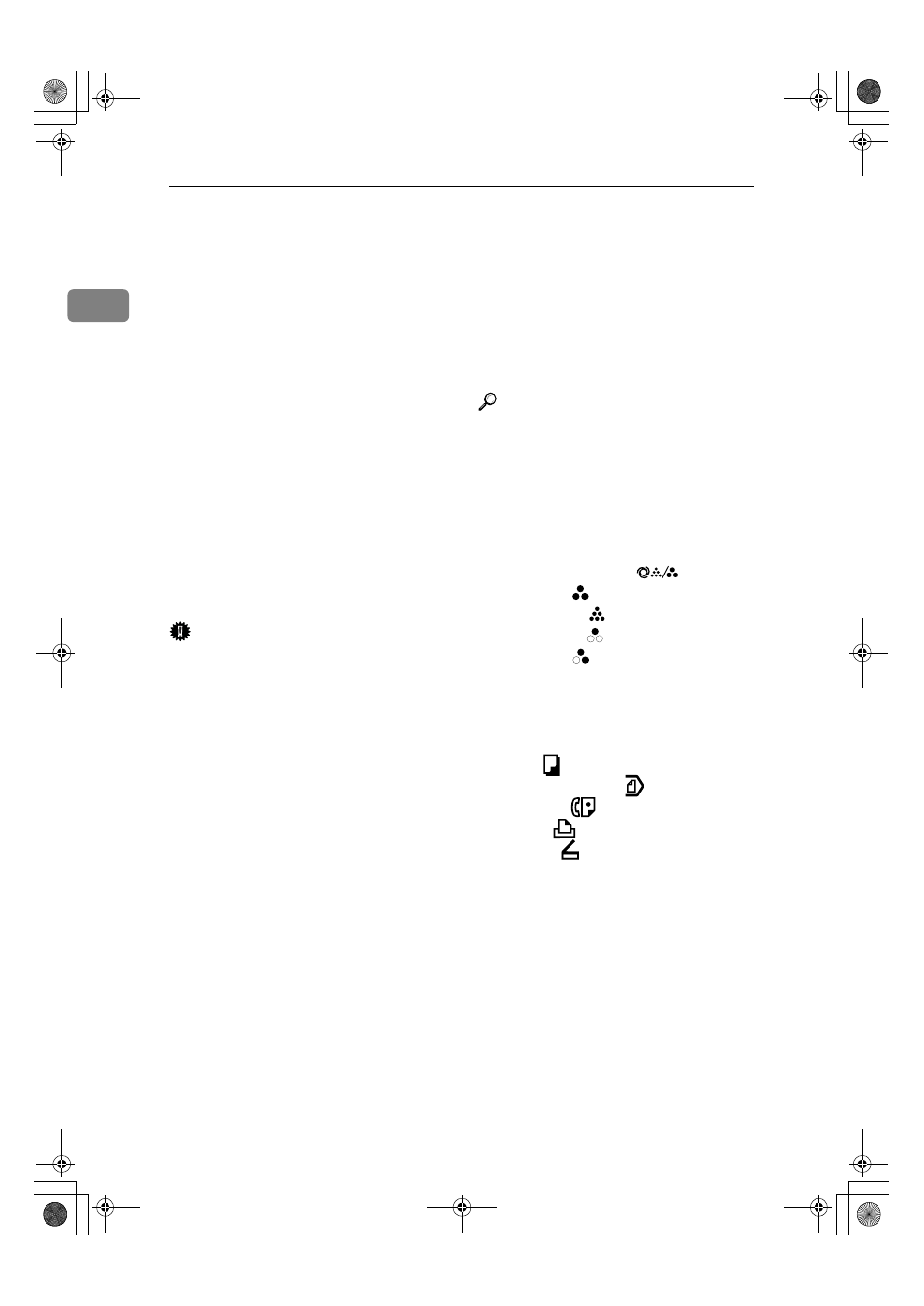
Getting Started
22
1
8.
{{{{Program}}}} key (copier/facsimi-
le/scanner mode)
Press to register frequently used settings,
or recall registered settings.
9.
{{{{Clear Modes}}}} key
Press to clear previous copy job settings.
10.
{{{{Energy Saver}}}} key
Press to switch into and out of Energy
Saver mode. See p.28 “Energy Saver
Mode”.
11.
{{{{Interrupt}}}} key (copier mode)
Press to make interrupt copies during
copying or scanning. See “Interrupt
Copy”, Copy Reference.
12.
Main power indicator and On
indicator
The main power indicator turns on when
you turn on the main power. The On in-
dicator lights when the power is on.
Important
❒ Do not turn off the main power
switch while the On indicator is
turning on or is flashing. The hard
disk may malfunction.
13.
Operation switch
Press to turn the power on (the On indi-
cator goes on). To turn the power off,
press again (the On indicator goes off).
See p.26 “Turning On the Power”.
14.
{{{{Sample Copy}}}} key
Press to make a single set of copies or
prints to check print quality before mak-
ing multiple sets. See “Sample Copy”
Copy Reference.
15.
{{{{Start}}}} key
Press to start copying. Press to start scan-
ning or printing documents stored using
the Document Server function.
16.
{{{{Clear/Stop}}}} key
• Clear
Press to delete a number entered.
• Stop
Press to stop a job in progress.
17.
{{{{#}}}} key
Press to enter a numerical value.
18.
Number keys
Press to enter the number of copies and
data for a selected function.
19.
{{{{Start Manual RX}}}} key, {{{{On Hook Di-
al
}}}} key, {{{{Pause/Redial}}}} key, and
{{{{Tone}}}} key
Reference
Facsimile Reference
20.
Colour Selection keys (copy
mode)
Switch keys depending on the type of
original, or the copying purpose:
{{{{Auto Colour Selection}}}} :
{{{{Full Colour}}}} :
{{{{Black & White}}}} :
{{{{Single Colour}}}} :
{{{{Two-colour}}}} :
See “Colour Functions”, Copy Reference.
21.
Function keys
Press to select one of the following func-
tions:
• Copy:
• Document Server:
• Facsimile:
• Printer:
• Scanner:
22.
Function status indicators.
Display the status of the above functions:
• Green: active.
• Red: interrupted.
23.
m
m
m
mindicator
The data indicator shows the status of
data reception. See “Control Panel”,
Printer Reference.
JupiterC2_GSG_GB_F2_Pre_FM.book Page 22 Thursday, June 2, 2005 1:57 PM
