Ricoh Aficio 3235C User Manual
Page 100
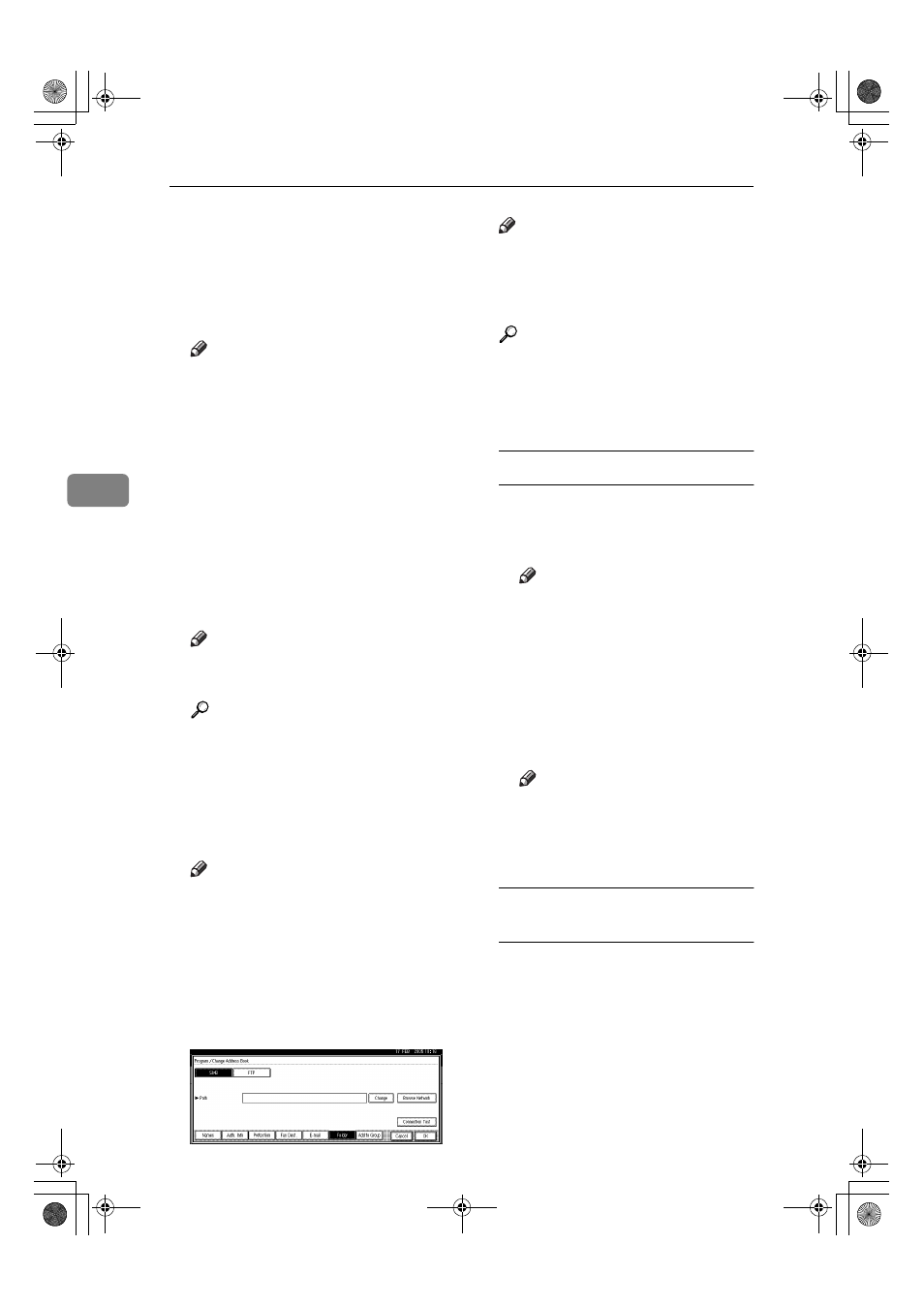
User Tools (System Settings)
88
4
FFFF
Press [Auth. Info], and then press
[
T
T
T
TNext].
GGGG
Press [Specify Other Auth. Info] on
the right side of Folder Authenti-
cation.
Note
❒ When [Do not Specify] is selected,
the SMB User Name and SMB
Password that you have speci-
fied in Default User Name /
Password (Send) of File Trans-
fer settings applies. For details,
see "User Tools Menu (System
Settings)", Network Guide.
HHHH
Press [Change] under Login User
Name.
IIII
Enter the login user name, and
then press [OK].
Note
❒ You can enter up to 128 charac-
ters for the password.
Reference
p.157 “Entering Text”
JJJJ
Press [Change] under Login Pass-
word.
KKKK
Enter the password, and then
press [OK].
Note
❒ You can enter up to 128 charac-
ters for the password.
LLLL
Enter the password again to con-
firm, and then press [OK].
MMMM
Press [Folder].
NNNN
Confirm that [SMB] is selected.
Note
❒ To specify a folder, you can ei-
ther enter the path manually or
locate the folder by browsing
the network.
Reference
p.88 “To locate the folder manu-
ally”
p.88 “Using Browse Network to
locate the folder”
To locate the folder manually
A Press [Change] under Path.
B Enter the path where the folder
is located.
Note
❒ Enter the path using this for-
mat: “\\ServerName\Share-
Name\PathName”.
❒ You can also enter an IP ad-
dress.
❒ You can enter a path using
up to 128 characters.
C Press [OK].
Note
❒ If the format of the entered
path is not correct, a message
appears. Press [Exit], and
then enter the path again.
Using Browse Network to locate
the folder
A Press [Browse Network].
The client computers sharing
the same network as the ma-
chine appear.
JupiterC2_GSG_GB_F2_Pre_FM.book Page 88 Thursday, June 2, 2005 1:57 PM
