1control panel – Ricoh Aficio 3235C User Manual
Page 33
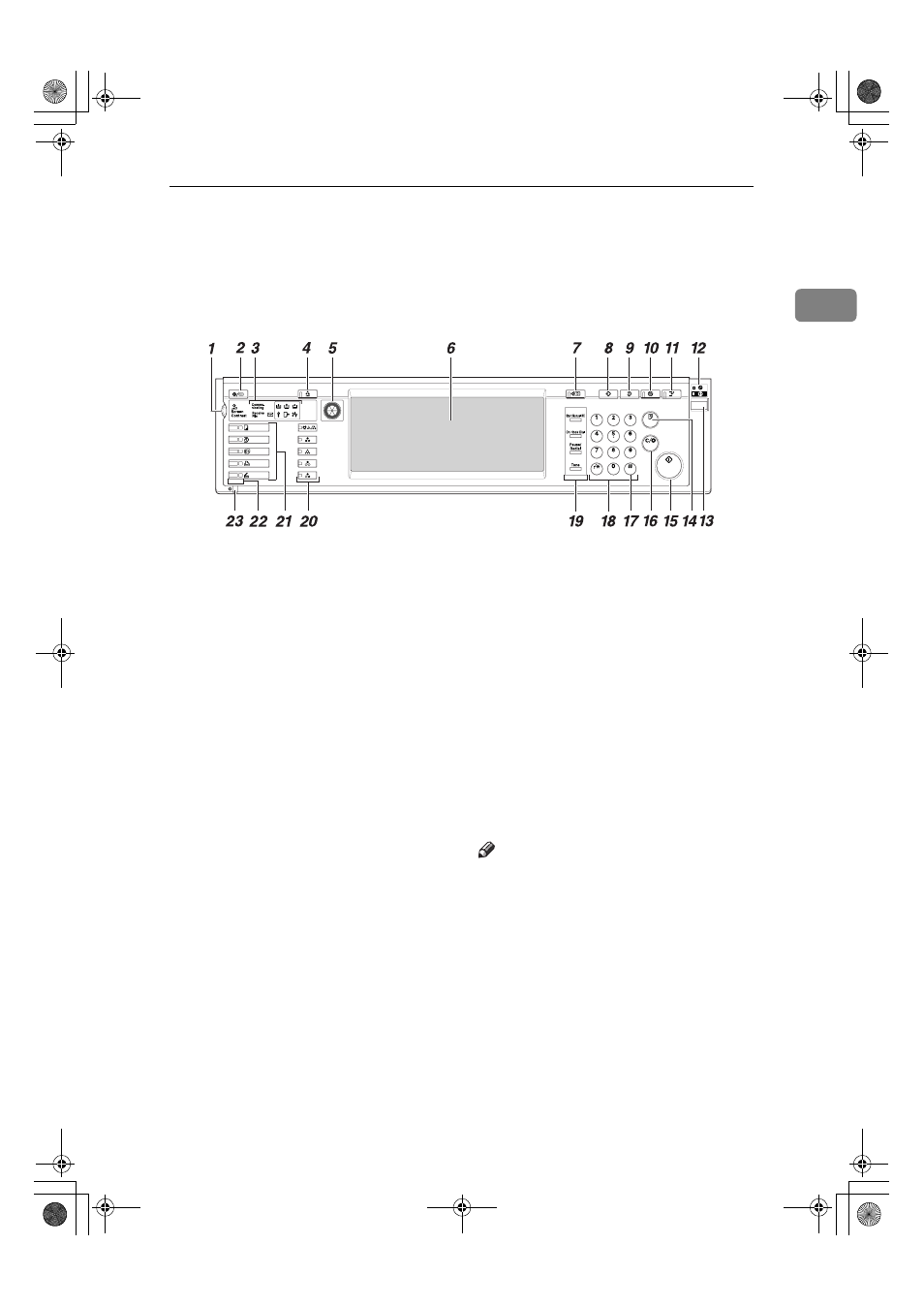
Control Panel
21
1
Control Panel
This illustration shows the control panel of a machine with options fully in-
stalled.
1.
Screen contrast knob
Adjusts display panel brightness.
2.
{{{{User Tools/Counter}}}} key
• User Tools
Press to change defaults and condi-
tions to meet your requirements. See
p.52 “Accessing User Tools (System
Settings)”.
• Counter
Press to check or print the counter val-
ue. See p.156 “Counter”.
• Inquiry
Press to find out where to order ex-
pendable supplies and where to call
when a malfunction occurs. You can
also print these details. See p.154 “In-
quiry”
3.
Indicators
Display the status of the machine or indi-
cate errors.
•
d: Add Staple indicator. See p.129
“
dAdding Staples”.
•
D: Add Toner indicator. See p.114
“
DAdding Toner”.
•
B: Load Paper indicator. See p.111
“
BLoading Paper”.
•
L: Service Call indicator
•
M: Open Cover indicator
•
x: Misfeed indicator. See p.117
“
xClearing Misfeeds”.
• Communicating: Communicating in-
dicator. See “Control Panel”, Facsimile
Reference
•
i: Confidential File indicator. See
“Control Panel”, Facsimile Reference
• Receive File: Receiving File indicator.
See “Control Panel”, Facsimile Refer-
ence
4.
{{{{Adjust/Program Colour}}}} key (copy
mode)
Use this key to adjust and register col-
ours. See “Colour Adjustment”, “User
Colour”, Copy Reference.
Note
❒ When image quality is adjusted, the
lamp in the
{{{{Adjust/Program Colour}}}}
key is lit.
5.
Colour circle
Refer to this when adjusting colours. See
“Colour Adjustment”, Copy Reference.
6.
Display panel
Displays operation status, error messag-
es, and function menus. See p.23 “Dis-
play Panel”.
7.
{{{{Check Modes}}}} key
Press to check the entered copy job set-
tings.
AFZ025S
JupiterC2_GSG_GB_F2_Pre_FM.book Page 21 Thursday, June 2, 2005 1:57 PM
