Clearing the number of prints – Ricoh Aficio Color 5560 User Manual
Page 91
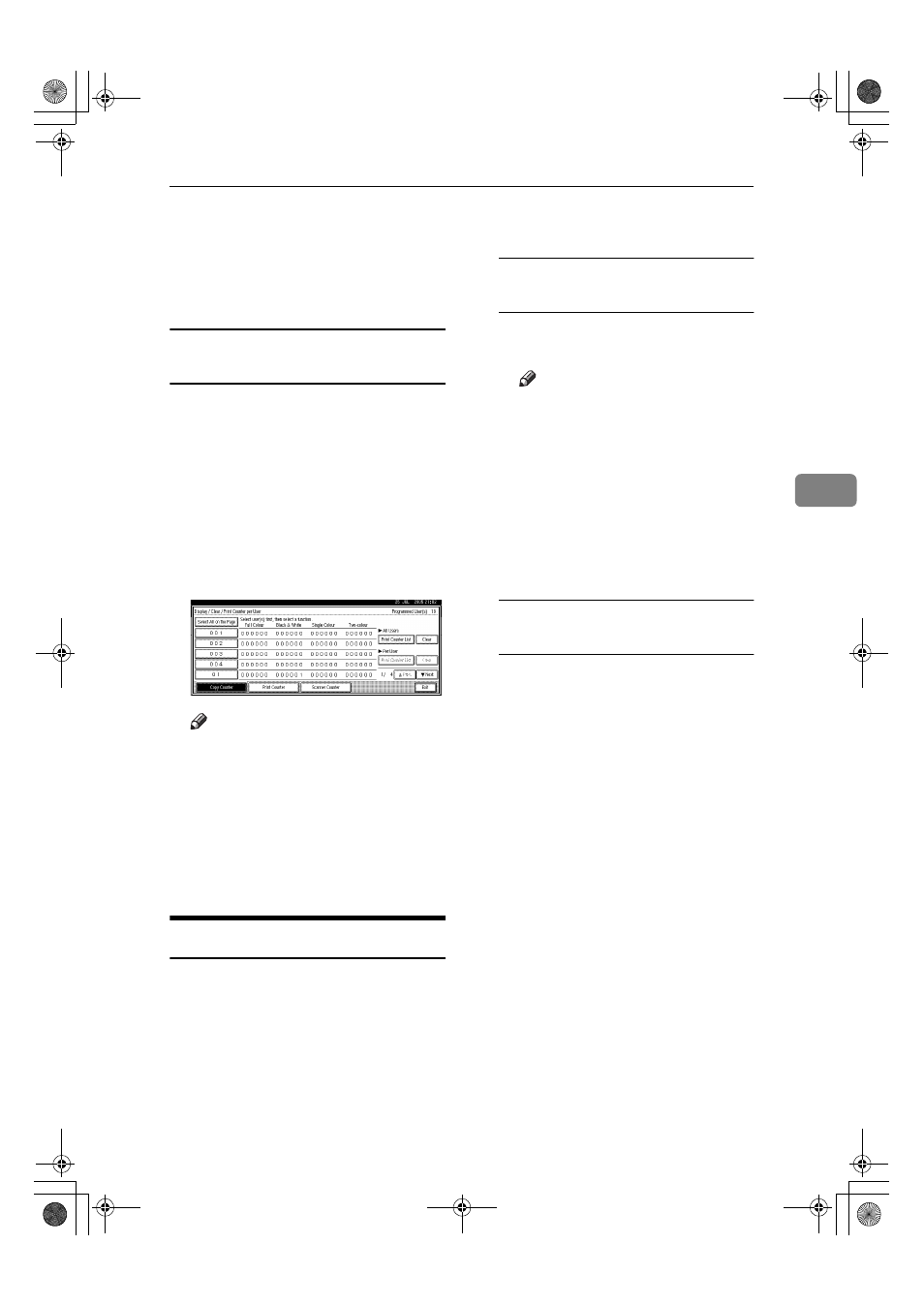
Authentication Information
79
4
GGGG
Select the function usage you want
to print from [Copy Counter], [Print
Counter]
or [Scanner Counter].
HHHH
Press [Print].
To print the number of prints for all
user codes
AAAA
Press the
{{{{User Tools/Counter}}}} key.
BBBB
Press [System Settings].
CCCC
Press [Administrator Tools].
DDDD
Press [Display / Clear / Print Counter
per User]
.
EEEE
Press [Print Counter List] under All
Users.
Note
❒ Enter the user code, and then
press [#] if the user code is regis-
tered.
FFFF
Select the function usage you want
to print from [Copy Counter], [Print
Counter]
or [Scanner Counter].
GGGG
Press [Print].
Clearing the Number of Prints
AAAA
Press the
{{{{User Tools/Counter}}}} key.
BBBB
Press [System Settings].
CCCC
Press [Administrator Tools].
DDDD
Press [Display / Clear / Print Counter
per User]
.
EEEE
Select the user code to clear.
To clear the number of prints
made under a user code
A Select the user code from the
left side of the display.
Note
❒ Press [Select All on the Page] to
select all user codes on the
page.
B Press [Clear] under Per User.
C Select the function usage you
want to clear from [Copy Coun-
ter]
, [Print Counter] or [Scanner
Counter]
.
D Press [OK].
To clear the number of prints for
all user codes
A Press [Clear] under All Users.
B Select the function usage you
want to clear from [Copy Coun-
ter]
, [Print Counter] or [Scanner
Counter]
.
C Press [OK].
FFFF
Press [Exit].
GGGG
Press the
{{{{User Tools/Counter}}}} key.
VenusC1_GB_zen_Pre_FM.book Page 79 Tuesday, January 17, 2006 3:27 PM
