Changing a user code – Ricoh Aficio Color 5560 User Manual
Page 89
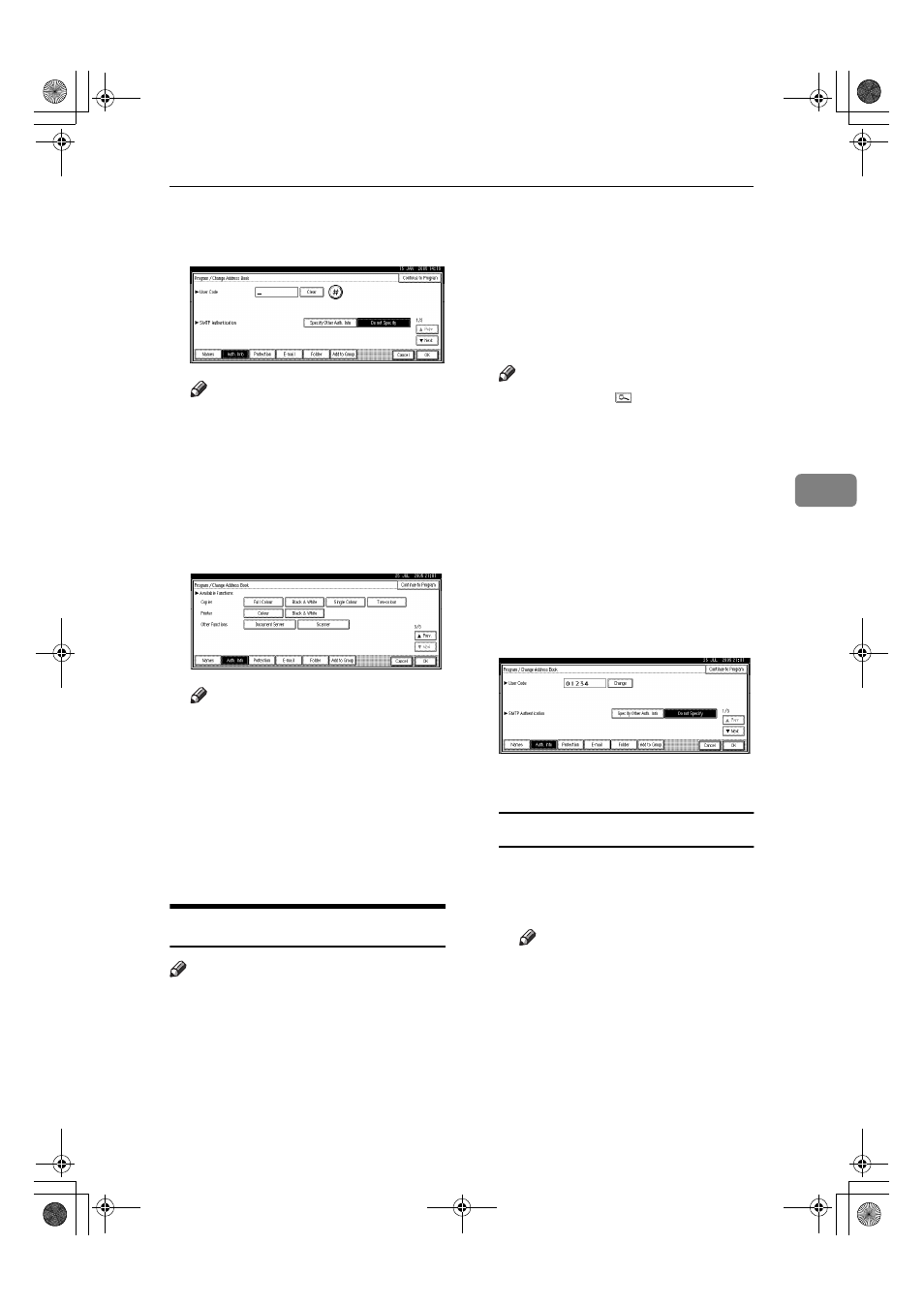
Authentication Information
77
4
GGGG
Enter the user code using the
number keys, and then press [#].
Note
❒ If you make a mistake, press
[Clear]
or the
{{{{Clear/Stop}}}} key,
and then enter the code again.
HHHH
Press [
T
T
T
TNext] twice.
IIII
Select the functions to be used
with the user code from Available
Functions.
Note
❒ To continue registering user
codes, press [Continue to Pro-
gram]
, and then repeat the pro-
cedure from step
E
.
JJJJ
Press [OK].
KKKK
Press [Exit].
LLLL
Press the
{{{{User Tools/Counter}}}} key.
Changing a User Code
Note
❒ Even if you change a user code, the
counter value will not be cleared.
AAAA
Press the
{{{{User Tools/Counter}}}} key.
BBBB
Press [System Settings].
CCCC
Press [Administrator Tools], and then
press [
T
T
T
TNext].
DDDD
Press [Address Book Management].
EEEE
Select the registered user code
you want to change.
Press the name key, or enter the
r e gi st e re d n u m b er us in g t h e
number keys.
Note
❒ If you press , you can search
by the registered name, user
code, folder name or e-mail ad-
dress.
❒ To change the registered name,
key display and title, see p.75
“ C h a n g i n g a R e g i s t e r e d
Name”.
FFFF
Press [Auth. Info].
GGGG
Press [Change], and then enter the
new user code using the number
keys.
HHHH
Press [#].
To change the available functions
A Press [T
T
T
TNext] twice.
B Press the keys for each func-
tion.
Note
❒ Press the key to highlight it,
and then the function is ena-
bled. To cancel a selection,
press the highlighted key.
IIII
Press [OK].
JJJJ
Press [Exit].
KKKK
Press the
{{{{User Tools/Counter}}}} key.
VenusC1_GB_zen_Pre_FM.book Page 77 Tuesday, January 17, 2006 3:27 PM
