Usb audio signal flow, Making usb audio and midi settings, Sp-606 pc – Roland SP-606 User Manual
Page 84: Sampler, Input output
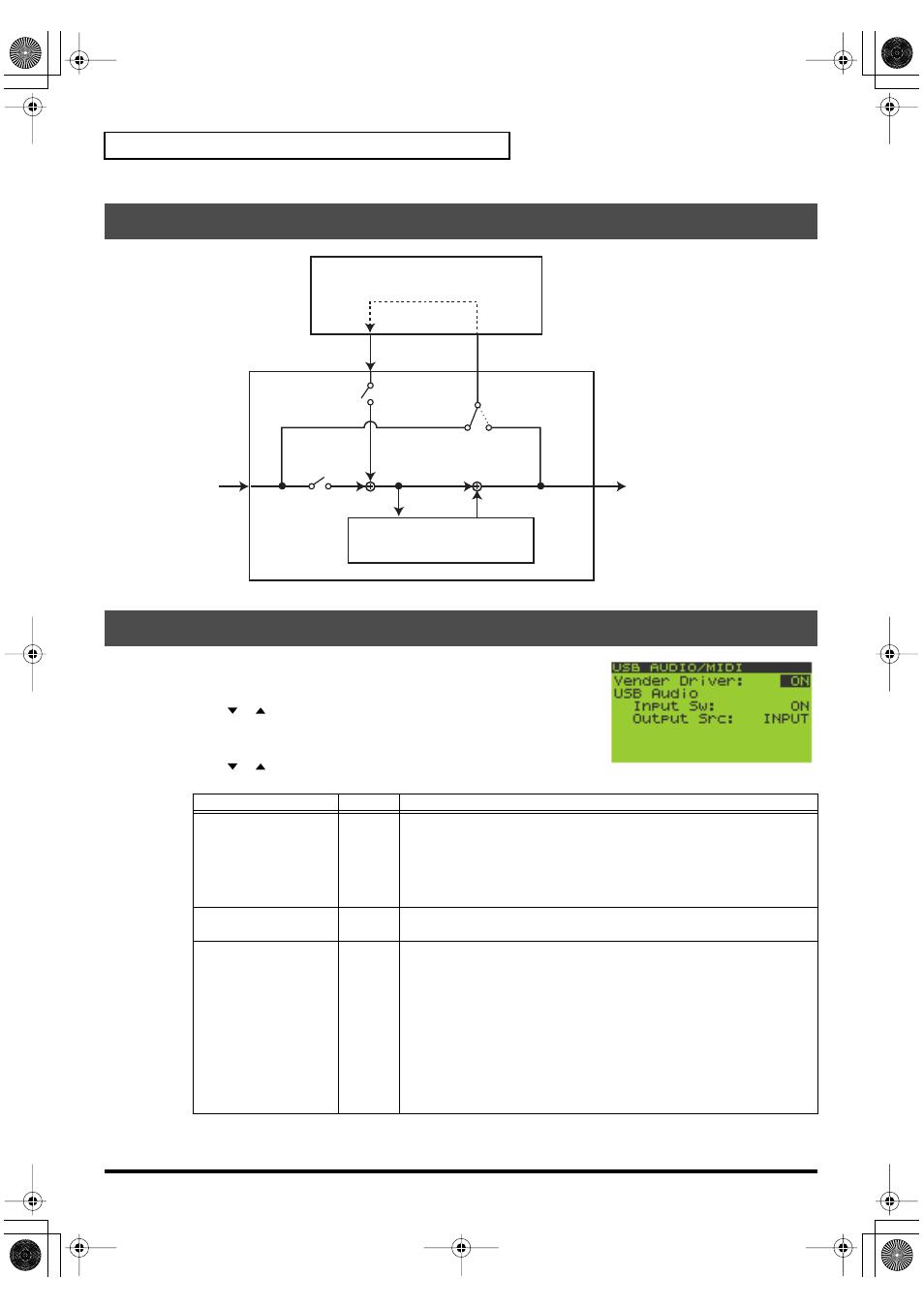
84
Chapter 13. About USB
1.
Make the USB connection (p. 83).
2.
Press [MENU] to get the Top Menu screen.
3.
Use [
][
] to move the cursor to the “4:USB Audio/MIDI” line,
and press [ENTER].
The
USB AUDIO/MIDI
screen will appear.
4.
Use [
][
] to select the setting (parameter) you want to edit.
Turn the VALUE dial or use [DEC][INC] to change the parameter value.
5.
Press [EXIT] to return to the Play screen.
USB Audio Signal Flow
Making USB Audio and MIDI Settings
Parameter
Value
Explanation
Vender Driver
OFF,
ON
Specifies the type of USB driver that will be used.
OFF
: Use the driver provided by Windows or Mac OS.
*
After you change this setting, you need to cycle the power to the
SP-606.
ON
: Use the Roland driver. Choose this setting when using P606 or in
order to take full advantage of the SP-606’s capabilities.
USB Audio Input Sw
OFF,
ON
Turns USB audio input on/off.
*
This setting is not remembered when you turn off the power.
USB Audio Output Src
OFF,
INPUT,
MIX
Selects the source that will be output to USB audio. (p. 84)
OFF
: Not used.
INPUT
: The audio signal selected for “Input Select” in the INPUT SET-
TING screen (p. 43) will be output directly to USB.
MIX
: The same audio signal as the OUTPUT and PHONES output will
be sent to USB.
*
If you turn “USB Audio Input Sw”
ON
and make settings so that
the audio signals coming into your USB-connected computer are
being “thru-ed” (re-transmitted), be aware that the audio signals
may loop and cause oscillation. Please use caution.
*
This setting is not remembered when you turn off the power.
Sampler
Input
Output
SP-606
PC
Input
Source
USB Audio
Input SW
USB Audio
Output Src
INPUT
MIX
SP-606_e.book 84 ページ 2004年6月21日 月曜日 午前10時8分
