Making mastering settings, Selecting a mastering setup – Roland SP-606 User Manual
Page 34
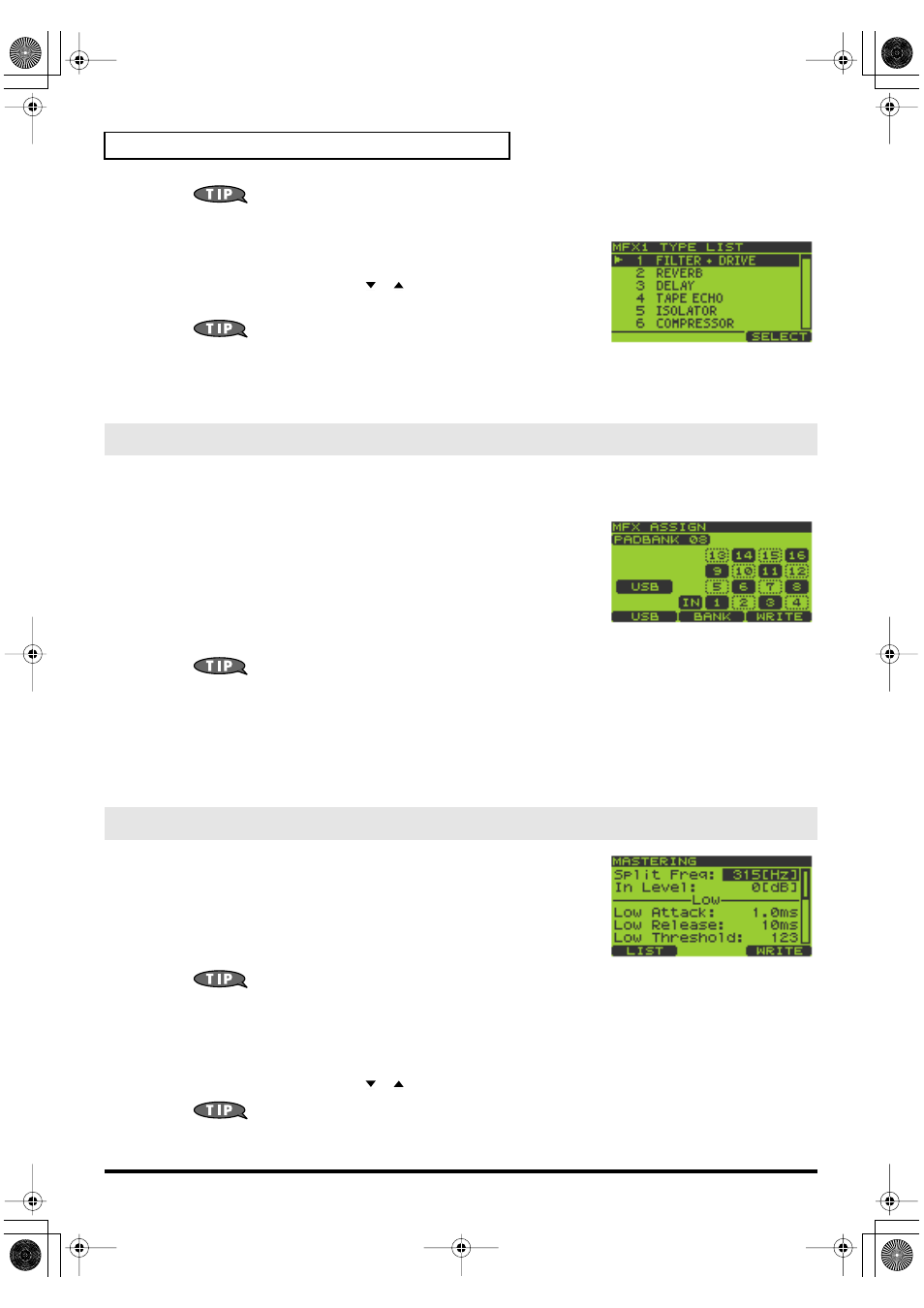
34
Chapter 2. Using Effects
You can exchange MFX1 and MFX2 by holding down [FUNC] and pressing [F1] (EXCHG). A
message of “Exchange MFX1&2, Are You Sure?” will appear. Press [F3] (EXEC) to perform the
exchange, or press [F2] (CANCEL) if you decide to cancel the operation.
4.
Press [F1] (LIST) to get the MFX1 TYPE LIST or MFX2 TYPE LIST
screen.
5.
Turn the VALUE dial or use [
][
][DEC][INC] to select the effect
type.
Effect types 1–16 can be selected directly by pressing pads
[1]–[16].
6.
Press [F3] (SELECT) or [ENTER] to confirm your choice.
You will return to the
EFFECT INFO
(Effect Information) screen.
If you decide to cancel, press [EXIT].
You can select whether effects will be applied to multiple pads, to individual pads, or to the audio input via USB.
1.
Go to the Play screen (p. 15).
2.
Hold down [FUNC] and press pad [12] (MFX ASGN) to get the MFX
ASSIGN screen.
3.
Turn the VALUE dial or use [DEC][INC] to select the pad bank for
which you want to make settings.
4.
Press the appropriate pads to turn MFX assign on/off. The setting
will alternate on/off each time you press the pad.
MFX is turned on for
pads
that are displayed in black on the screen.
You can press [F2] (BANK) to switch all sixteen pads of the pad bank on/off.
5.
Pressing [F1] (USB) will switch MFX assign on/off for the audio input received via USB.
MFX is enabled for
USB
audio if the
USB
indication in the screen is highlighted in black.
6.
Press [F3] (WRITE) to save the settings.
A message of “MFX Assign Write, Are You Sure?” will appear. Press [F3] (EXEC) to save the settings, or press [F2]
(CANCEL) if you decide to cancel the operation.
7.
Press [EXIT] to return to the Play screen.
1.
Go to the Play screen (p. 15).
2.
Press [F3] (EFFECT) to get the EFFECT INFO (Effect Information)
screen.
The screen shows the settings for the MFX module being controlled by
the CTRL 1–3 knobs.
3.
Press [F3] (MASTER) to get the MASTERING screen.
You can also get this screen by holding down [FUNC] and
pressing [MASTERING].
Selecting a Mastering Setup
4.
Press [F1] (LIST) to get the MASTERING SETUP LIST screen.
5.
Turn the VALUE dial or use [
][
][DEC][INC] to select the mastering setup you want to use.
“1 USER SET” is selected when you turn on the power. If you want to use a certain preset setting as
the power-on default, write those preset settings to “1 USER SET.”
Selecting What the Effect Will Apply to (MFX Assign)
Making Mastering Settings
SP-606_e.book 34 ページ 2004年6月21日 月曜日 午前10時8分
