Nielsen-Kellerman ClearNav User Manual
Page 56
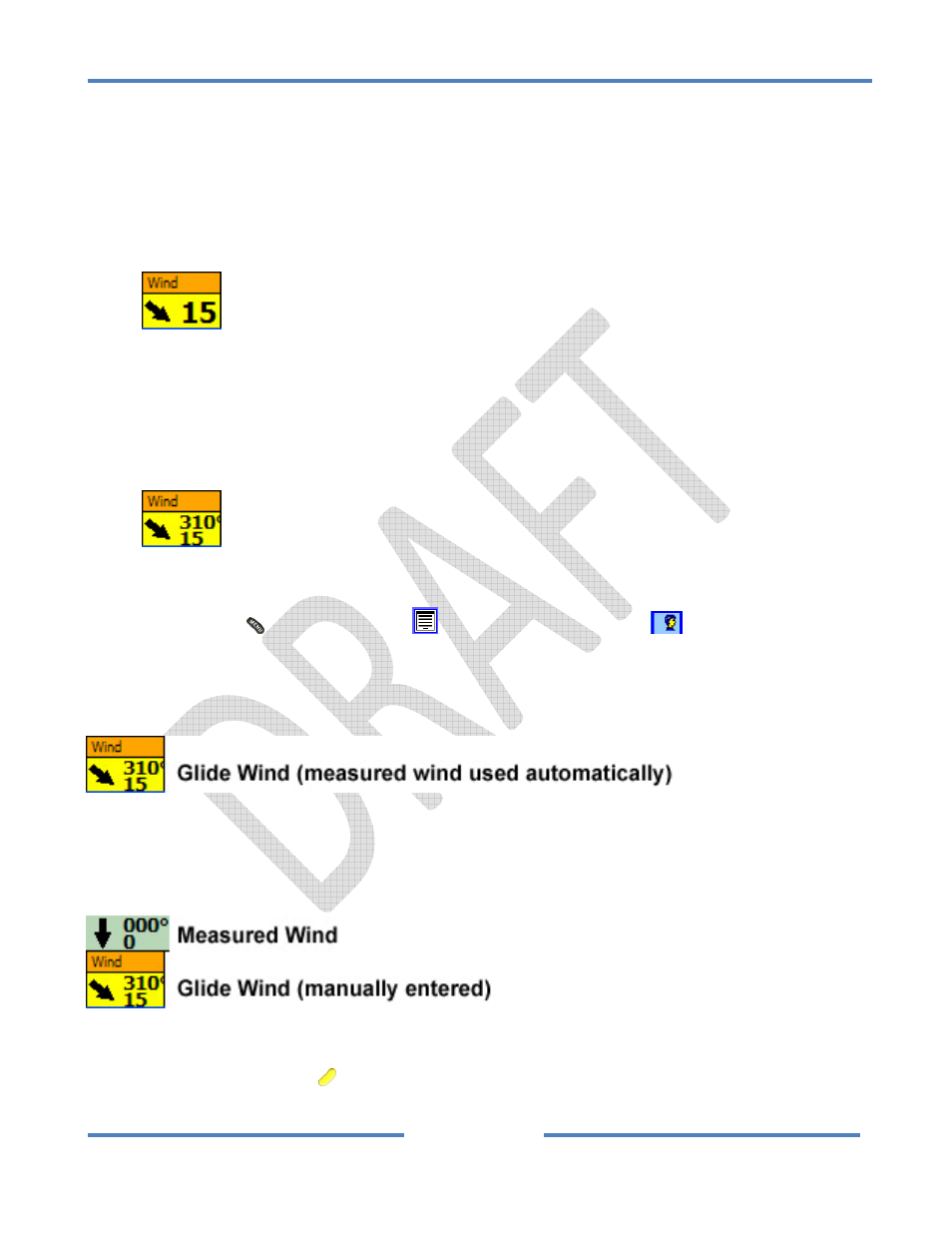
NK ClearNav Manual • Version 0.5 • July 3, 2008
Page 56 of 86
Wind Display Options
The Glide Wind and Measured Wind can be displayed in 2 ways.
• Large Wind Speed Option (default)
The default is to display an arrow to indicate the Wind Direction and a number for the Wind
Speed. This is a nice options because the Wind Direction Arrow and Wind Speed number are
large an easy to read in flight.
• Numeric Wind Direction Option
If you prefer to read the Wind Direction as a number you can enable the Numeric Wind
Direction option. It is nice to be able to read the Wind Direction number, but the downside is
that the text size must be reduced to fit both the Wind Speed and the Wind Direction into the
Glide Wind Window.
To enable or disable the Numeric Wind Direction option:
Menu button
/ Setup Menu Icon
/ Personal Preferences Tab
/ Map Display Options /
Wind & Bearing / Numeric Wind Direction Checkbox
Automatic Wind
The default is for the Measured Wind to be automatically entered into the Glide Wind Window.
Manual Wind
When using manually entered wind data the Measured Wind data is presented directly above the
manually entered data for use as a reference. You can manually enter the Glide Wind using the remote
control.
To access the Wind Set Window:
Press the Focus button
once or twice until the Numeric Information Area at the bottom of
the screen is in focus (not the Selection Box).
