Nielsen-Kellerman ClearNav User Manual
Page 44
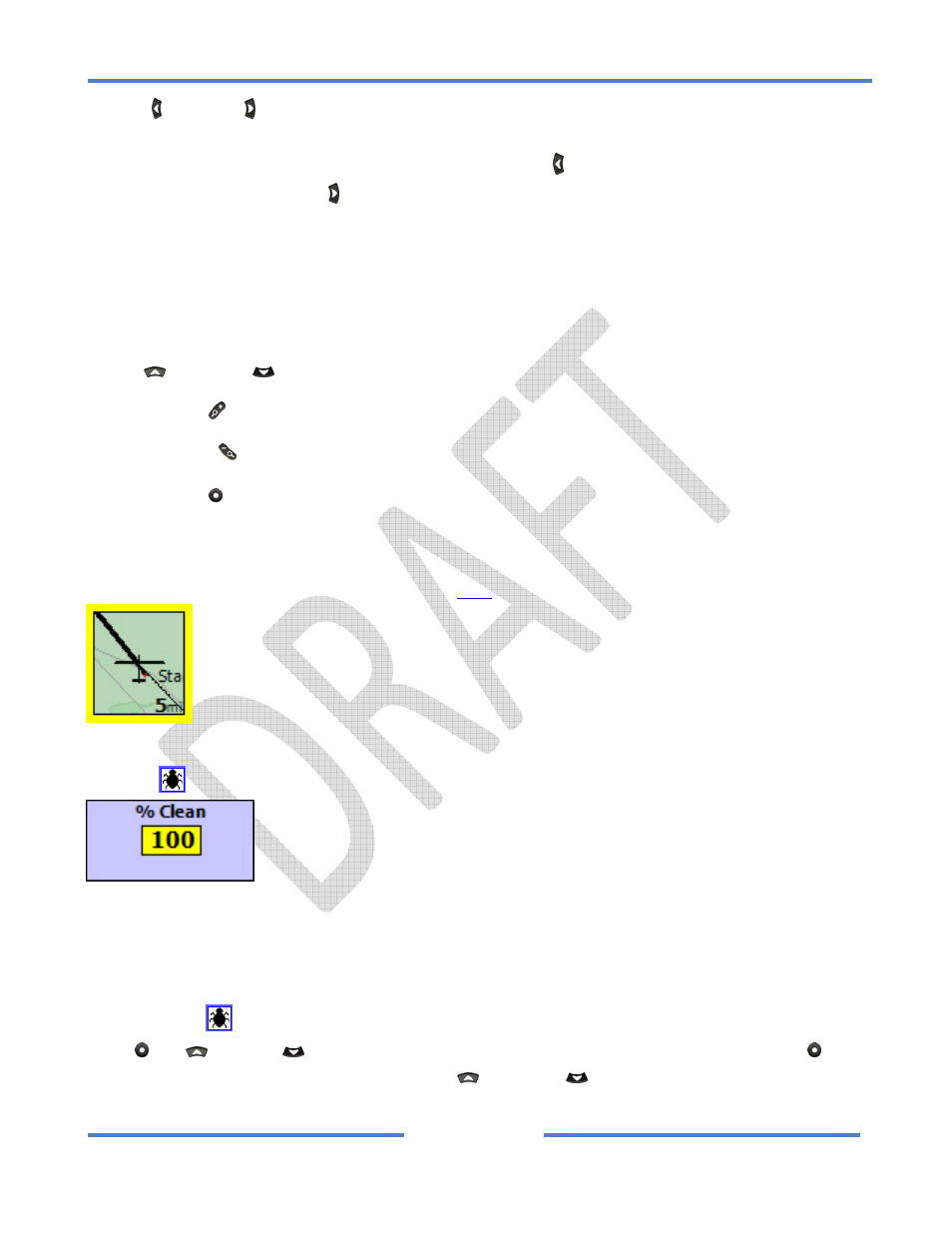
NK ClearNav Manual • Version 0.5 • July 3, 2008
Page 44 of 86
The Left and Right buttons are used to switch between the Distance List Tab and the Alphabetical
List Tab – and to jump to the desired waypoint using the first letter of the waypoint. When you fist
enter the Select Destination window pressing the Left button repeatedly will toggle between the 2
tabs. Pressing the Right button once will move you from the Distance List Tab to the Alphabetical
List Tab. Pressing it additional times will move the cursor (the highlighted character) through the
alphabet list near the top of the window. Once the highlighted character has moved into the alphabet
it is a little less intuitive how to get back to the Distance List Tab. You need to move the highlighted
cursor past either end of the alphabet (past “A” or “Z”) – the Distance List Tab will then be selected –
as if it was the 27
th
letter in the alphabet.
The Up
and Down
buttons are used to move through the lists.
The Zoom In (+) button can be used to jump up through the list one screen at a time.
The Zoom Out (‐)
button can be used to jump down through the list one screen at a time.
Press the Select button to select he highlighted waypoint and start navigating to it.
Selecting the Destination using the Selection Box
For nearby airports it is much easier and faster to use the Selection Box to select them as the
destination. Using the Selection Box is described
here
.
4.2.2.2 Bugs Icon
The Bugs
icon is used to access the bugs setting adjustment screen.
If your glider’s wings are clean you would probably leave it set to the default of 100% clean. If you feel
that you have picked‐up a significant amount of performance degrading bugs or water droplets, etc.
you can lower the number to degrade the polar used for final glide calculations. The range of the %
Clean setting is 60 to 120 percent and the default is 100%.
When the Bugs
icon is highlighted you can begin editing of the number by pressing either the
Select , Up
or Down
button. You would think that you would need to press the Select
button to view or change the setting, but the Up
and Down
buttons can also be used to bring up
the adjustment screen.
