Nielsen-Kellerman ClearNav User Manual
Page 45
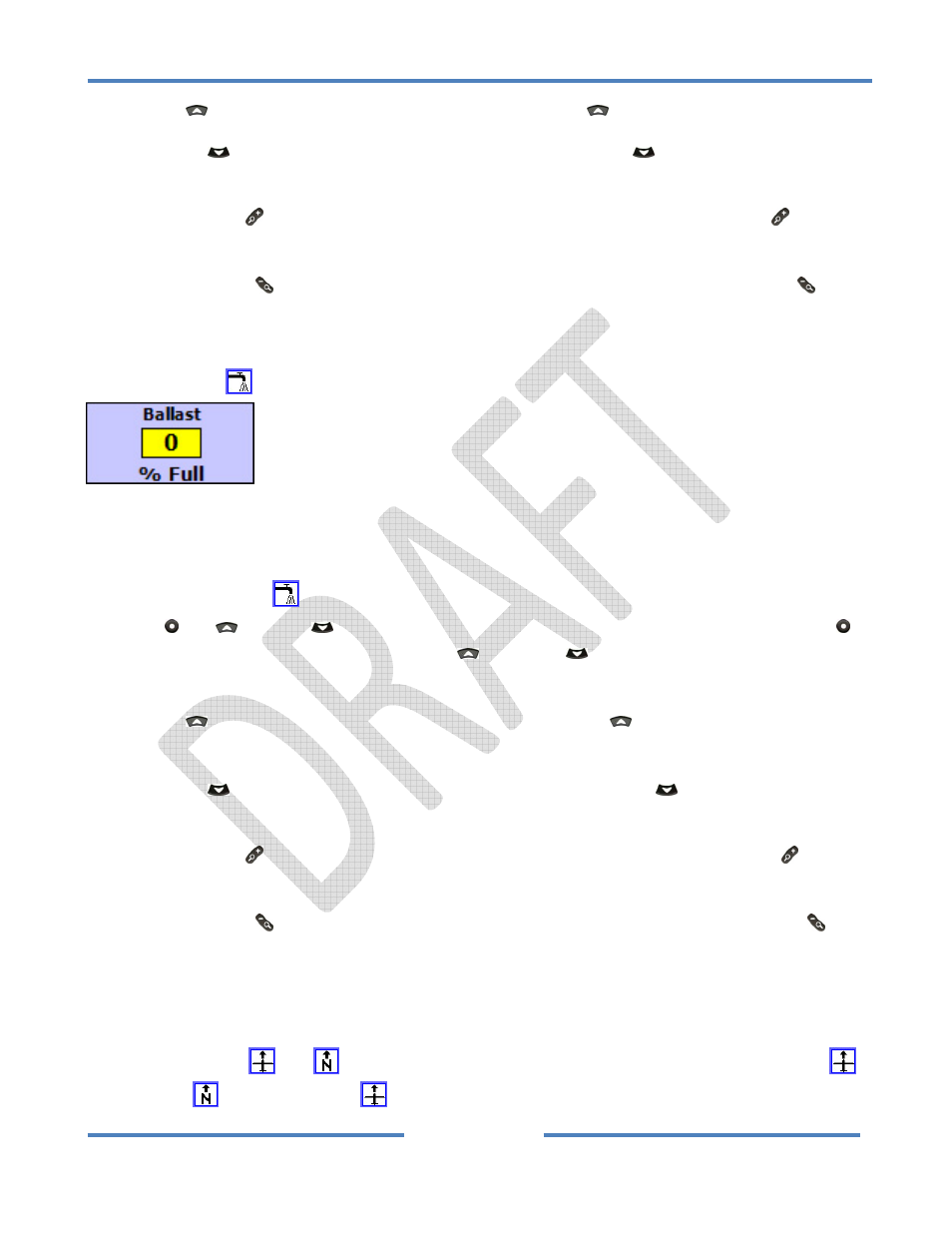
NK ClearNav Manual • Version 0.5 • July 3, 2008
Page 45 of 86
Press the Up
button to increase the setting by 1. Hold the Up
button to scroll the number up.
Press the Down
button to decrease the setting by 1. Hold the Down
button to scroll the
number down.
Press the Zoom In (+)
button to increase the setting in steps of 5%. Hold the Zoom In (+)
button to
scroll the number up rapidly.
Press the Zoom Out (‐)
button to decrease the setting in steps of 5%. Hold the Zoom Out (‐)
button to scroll the number down rapidly.
4.2.2.3 Water Ballast Icon
The Water Ballast
icon is used to adjust the percent of water ballast on board.
The range is 0 to 100% and the default is 0%. It is adjustable in steps of 10%. Enter 0% if you are not
carrying water ballast and enter 100% if you are at the maximum water capacity specified in the polar
settings screen.
When the Water Ballast
icon is highlighted you can begin editing of the number by pressing either
the Select , Up
or Down
button. You would think that you would need to press the Select
button to view or change the setting, but the Up
and Down
buttons can also be used to bring up
the adjustment screen.
Press the Up
button to increase the setting by 10%. Hold the Up
button to scroll the number
up.
Press the Down
button to decrease the setting by 10%. Hold the Down
button to scroll the
number down.
Press the Zoom In (+)
button to increase the setting in steps of 20%. Hold the Zoom In (+)
button
to scroll the number up rapidly.
Press the Zoom Out (‐)
button to decrease the setting in steps of 20%. Hold the Zoom Out (‐)
button to scroll the number down rapidly.
4.2.2.4 Map Orientation Icons
The Map Orientation
(or)
icons are used to toggle the moving map between the Track Up
and North Up
modes. Track Up
is commonly used when cruising in a straight line so the map
