Nielsen-Kellerman ClearNav User Manual
Page 55
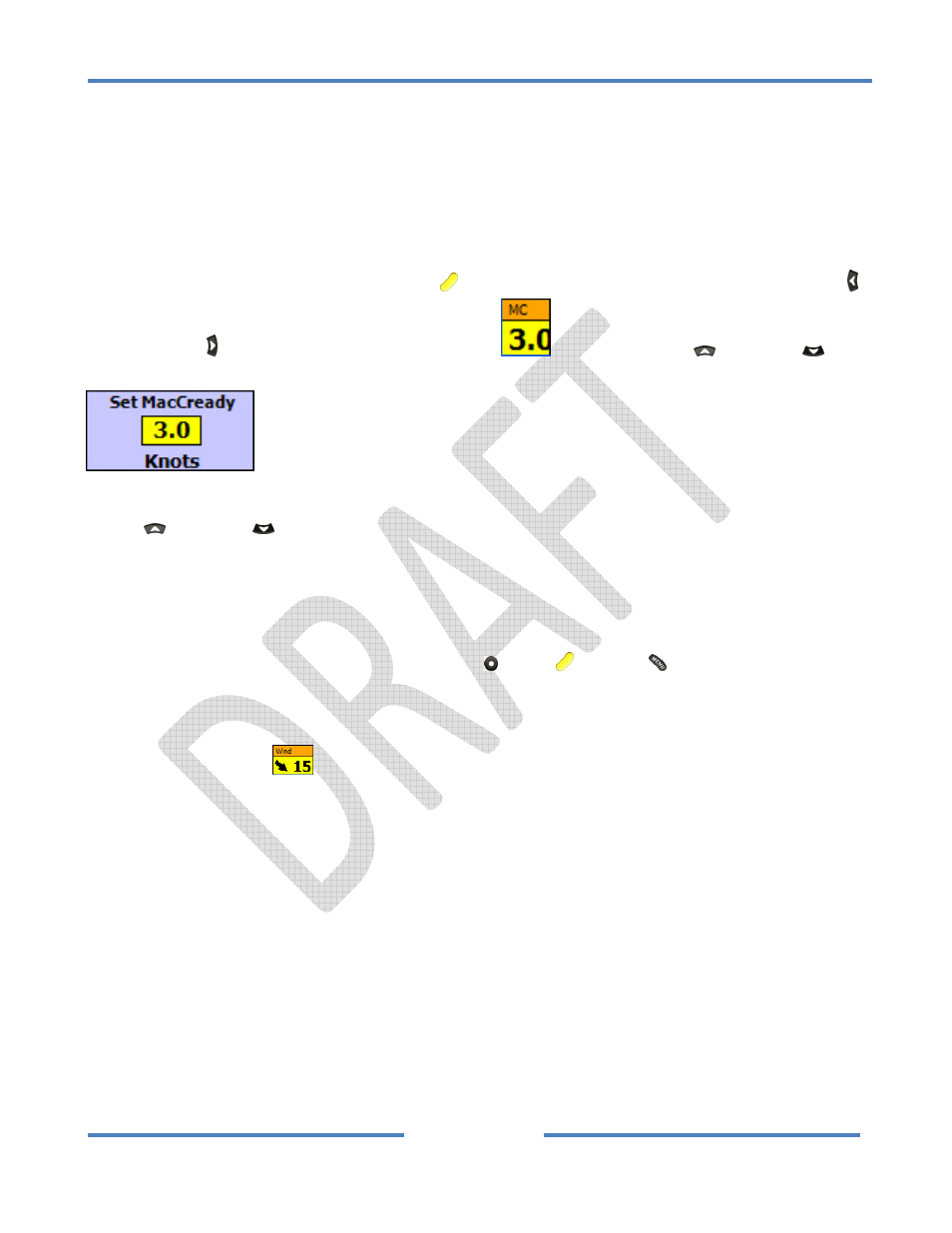
NK ClearNav Manual • Version 0.5 • July 3, 2008
Page 55 of 86
4.2.3.1 MacCready Window
The MacCready Window is found in the lower left corner of the moving map screen and is used to view
and edit the MacCready setting. Please refer to your favorite cross‐country soaring textbook for
information on setting this number. Briefly ‐ It is used to select the speed‐to‐fly between thermals. It
is often set to the best estimate of the average climb rate in the next thermal. In the last thermal of
the day it is set to the achieved climb rate in that therma
To edit the MacCready setting press the Focus
button to activate the NIA and use the Left button
or Right button to highlight the MacCready Window
. Then use the Up
and Down
buttons to select the desired setting.
MacCready Set Window
The Up
and Down
buttons increment and decrement the MacCready setting in 0.5 knot (or 0.2
m/s) increments.
The Zoom In (+) and Zoom Out (‐) buttons increment and decrement the MacCready setting in 1 knot
(or 0.6 m/s) increments.
To hide the MacCready Set Window press the Select , Focus
or Menu
button, or wait and it will
hide automatically in about 30 seconds.
4.2.3.2 Glide Wind Window
The Glide Wind Window
is found in the lower left corner of the moving map screen, to the right
of the MacCready Window. The Glide Wind Window is used to view or edit the wind speed and
direction that are used by the software for final glide calculations. We’ll call the wind used for final
glide calculations the Glide Wind. The ClearNav calculates wind speed and direction automatically
using GPS data and measuring wind drift while circling. The ClearNav can also receive wind data from
an external device such as a Cambridge 302, etc. The wind data provided by the Cambridge 302 is
probably more accurate because it is calculated using airspeed data in addition to the GPS data – which
makes it possible to measure wind while cruising. By default, the ClearNav automatically puts the
Measured Wind into the Glide Wind Window. That method works well in many soaring locations and
wind conditions, but there are times when you may not want to use the most recent measured wind
for the Glide Wind. An example of that would be when you are about to head into a very different
airmass – such as when gliding down into a valley or down onto a ridge. In that case it is easy to
manually enter the Glide Wind.
