Nielsen-Kellerman ClearNav User Manual
Page 46
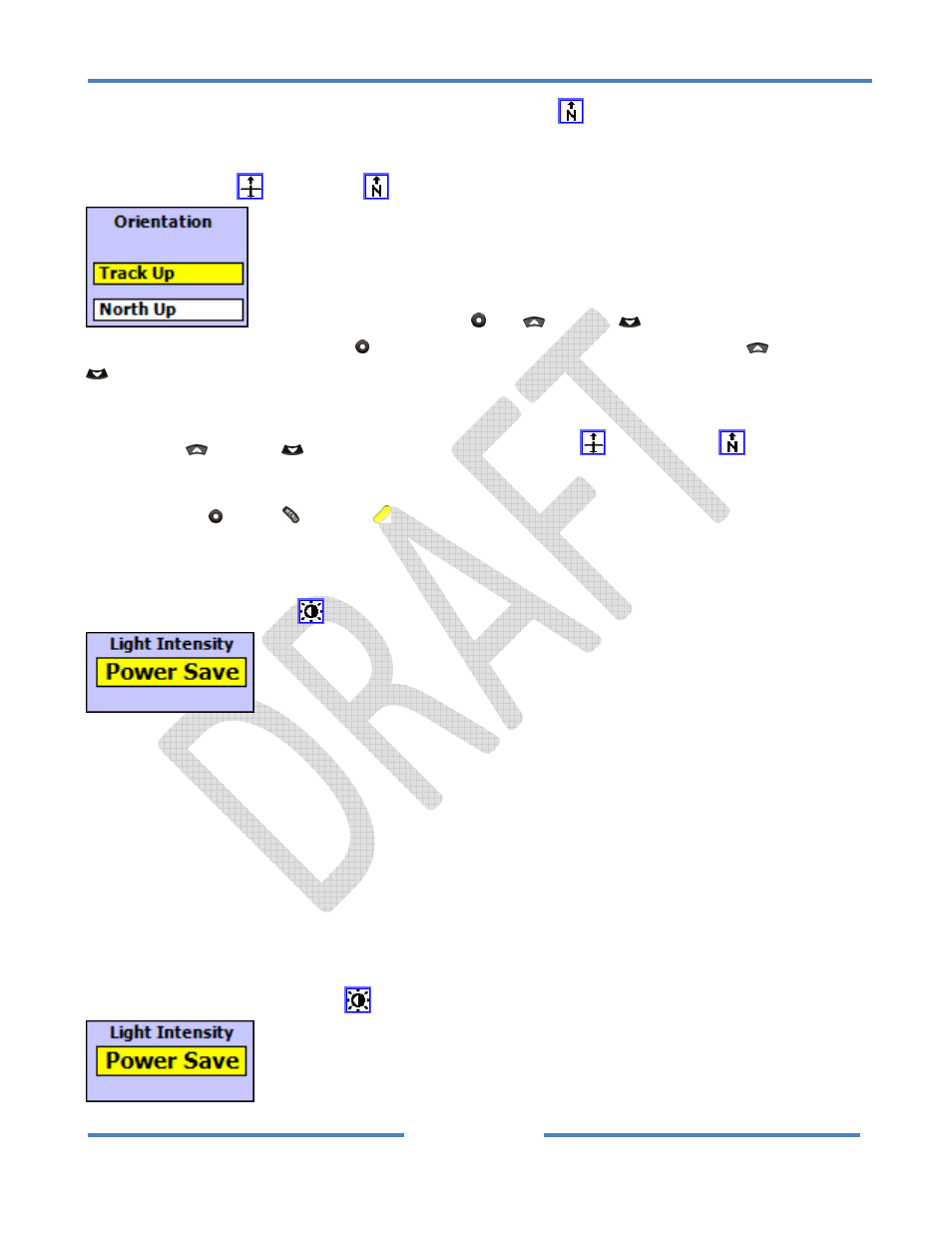
NK ClearNav Manual • Version 0.5 • July 3, 2008
Page 46 of 86
will be oriented to match the view out the window. North Up
is commonly used when thermalling
to keep the map from spinning around as the glider turns.
When the Track Up
or North Up
icon is highlighted you can view the Map Orientation Window
by pressing either the Select , Up
or Down
button. You would think that
you would need to press the Select button to view or change the setting, but the Up
and Down
buttons can also be used to bring up the adjustment screen. That way only a single button press is
need to make the change.
Press the Up
or Down
button to toggle between Track Up
and North Up
modes. The
highlighted text (yellow background) indicates the selected mode.
Press the Select , Menu
or Focus
button to accept the highlighted selection and return to the
moving map screen.
4.2.2.5 Backlight Intensity Icon
The Backlight Intensity Icon
is used to access the Light Intensity Window.
There are 4 light intensity settings to select from:
• High – Full brightness, Great in sunlight, but draws about 600 mA of current from the glider
battery.
• Medium – Medium brightness, A good compromise setting – pretty good in sunlight but with a
bit less current draw (~500 mA?).
• Low – Low brightness, Less visible in bright sunlight, but much less current used (~400 mA?)
• PowerSave – In this mode the screen goes to the High setting when you are using the remote
and backs down to the Low setting after 25 seconds of non‐use. It goes back up to High
immediately when you press any button on the remote.
When the Backlight Intensity Icon
is highlighted you can access the Light Intensity
