Nielsen-Kellerman ClearNav User Manual
Page 36
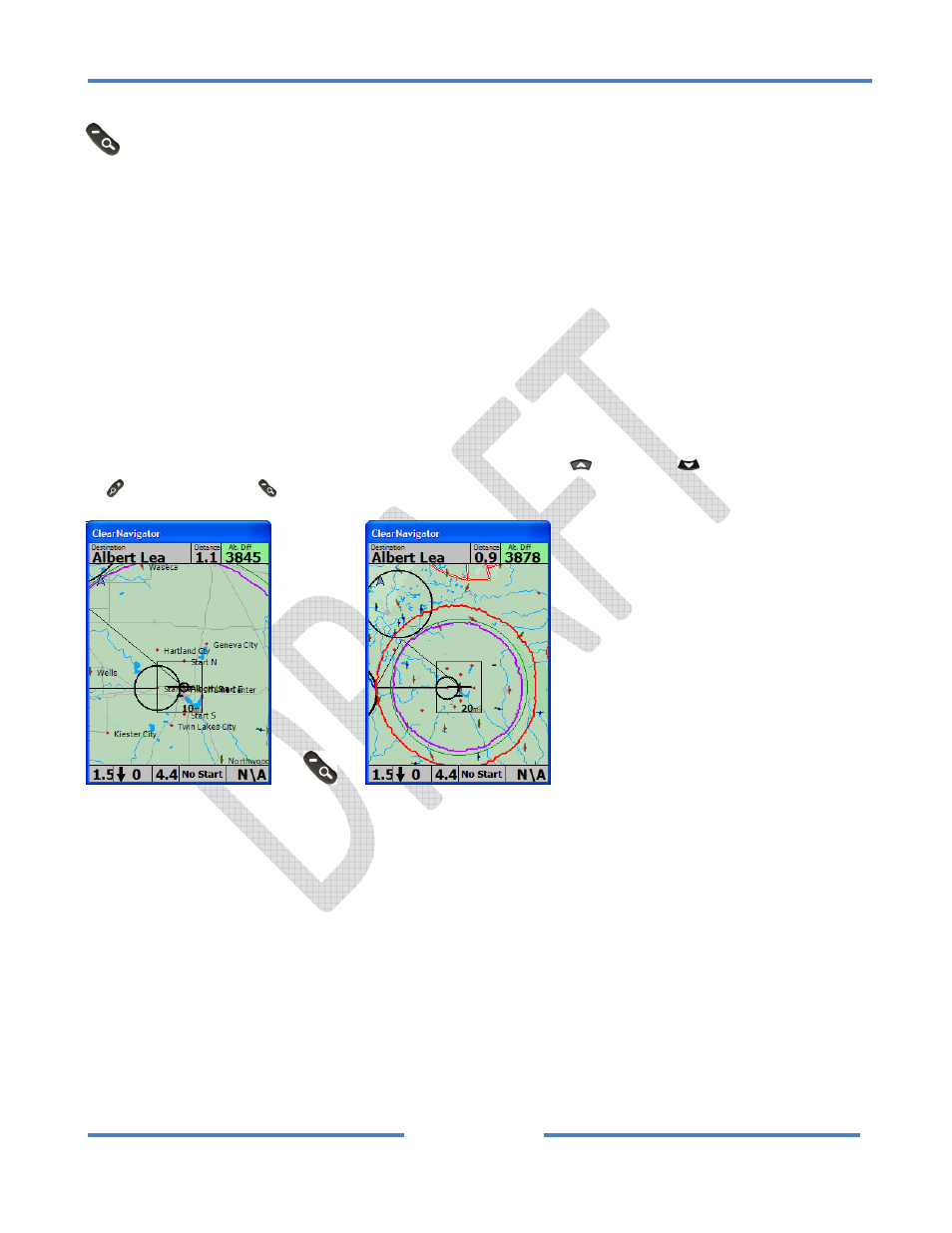
NK ClearNav Manual • Version 0.5 • July 3, 2008
Page 36 of 86
4.1.2 Zoom Out () Button
The Zoom Out (‐) button is used to decrease the zoom level of the moving map display. After zooming
out you will see more of the moving map but will see it in less detail. To keep straight which zoom
button to use ‐ think of the Zoom Out (‐) button as pulling the glider’s control stick back to climb up
away from the earth. Since the Zoom Out (‐) button is located on the back/bottom side of the remote
– it makes sense – just push the back button as if you were pulling the stick back to climb away from
the earth.
The rectangular Selection Box in the middle of the moving map display displays the current zoom level.
The scale number shown is the width of the rectangle. In the screen capture below (left) the scale
rectangle in the middle of the map is 10 miles wide. If you were to press the Zoom Out (‐) button once
you would zoom out and the number in the rectangle would be 20 miles.
Tip: When incrementing or decrementing numbers with the Up
and Down
buttons, the Zoom In
(+)
and Zoom Out (‐)
buttons can be used to increment or decrement the value in larger steps.
