Step 5: configure base stations and portables, Configure your base stations, Register your companion portables – Nortel Networks Companion MICS-XC User Manual
Page 78
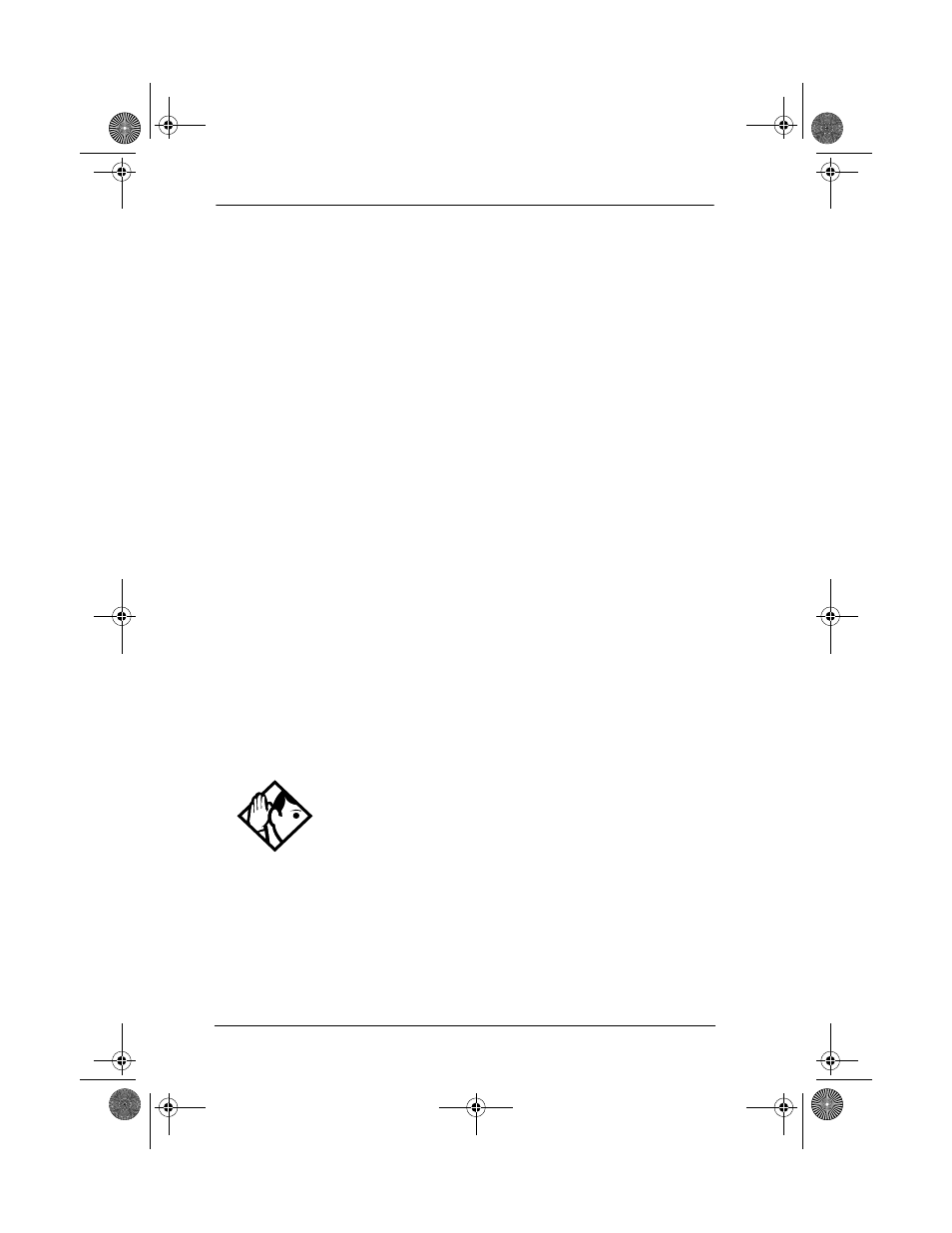
72 / Programming
MICS-XC Norstar-Companion Installer Guide
P0881594 Issue 01
Note: If the UTAM Activation Code entry is unsuccessful, the
display shows Invalid code. If this happens, reenter
the code or call Nortel Customer Response Center at
1-800-321-2649 for assistance.
Step 5: Configure Base Stations and portables
Once you have entered the required keys to activate the Base
Stations and to obtain enough portable credits, you can
proceed with programming these items with the MICS-XC
system.
Configure your Base Stations
Companion Base Stations are recognized by the MICS-XC
system once the UTAM activation keys have been entered. To
verify whether or not the Base Stations have been properly
recognized, see “Radio data” on page 63 for information on
the re-eval process.
Register your Companion portables
Norstar Companion Portable telephones are added to the
system using the portable registration process. Refer to the
MICS-XC Norstar-Companion System Coordinator Guide for
more information on registering Companion portables.
Tip -
In the event your system has been powered down
for an extended period of time, contact the Northern
Customer Response Center to obtain a UTAM
Regression Key.
If your Norstar Companion system seems disabled (all
keys were input but Base Stations and portables are not
operational), contact the Northern Customer Response
Center to obtain a UTAM Recovery Key.
p0881594.book Page 72 Tuesday, August 25, 1998 3:59 PM
