Tree view and component specific menus, Object view – Promise Technology FastTrak SX Series Version 4.4 User Manual
Page 36
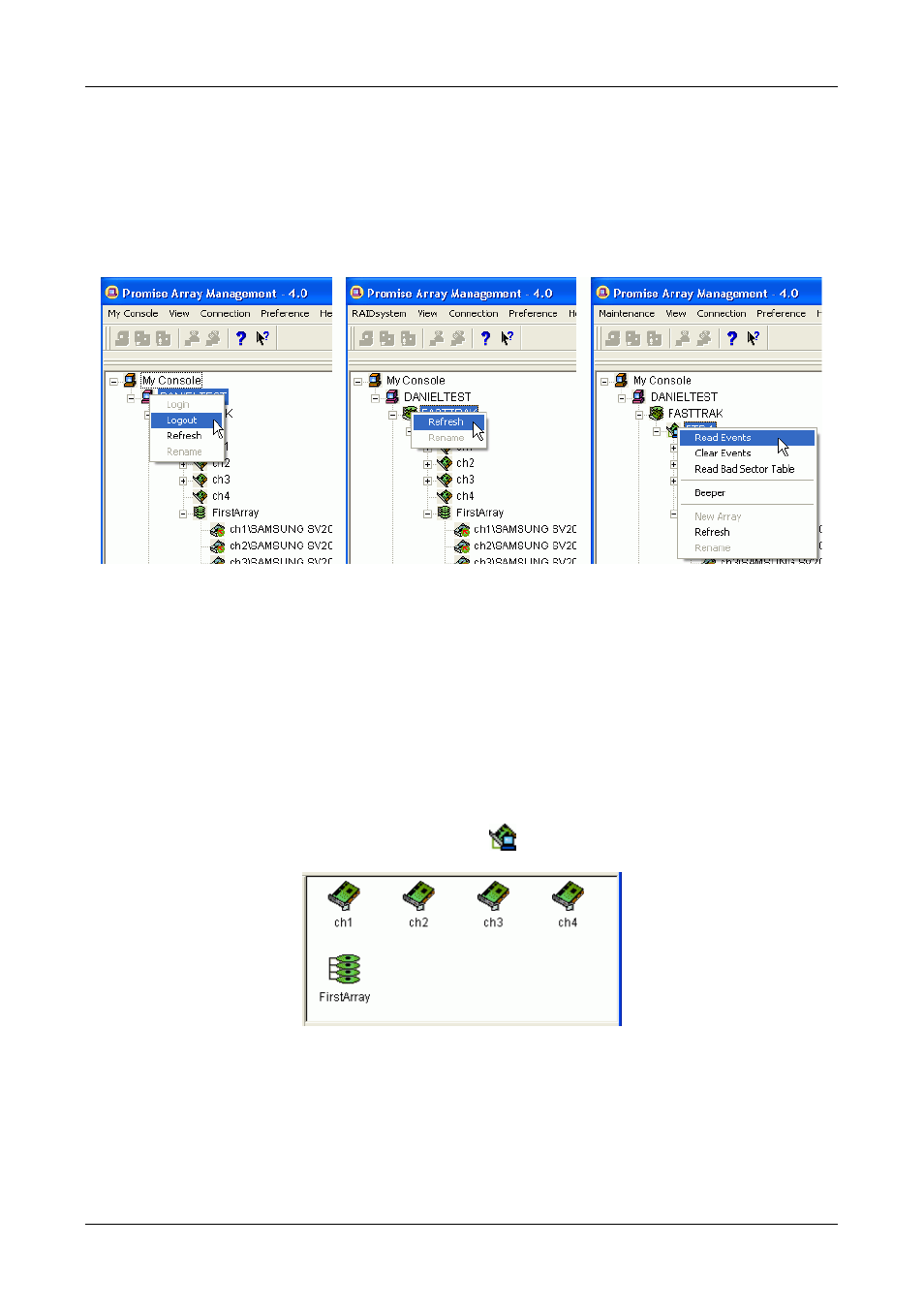
Promise Array Management
32
Tree View and Component Specific Menus
In PAM, like most Windows applications, you can access the various commands
and functions by opening dropdown menus and clicking on icons. Each time you
click on a component in Tree View, PAM’s menu bar also displays that
component’s dropdown menu. Below are some examples.
Figure 32. Each item in Tree View has its own dropdown menu in the
menu bar.
Rather than access the menu bar, you can right click on the icon of the
component you are working with. The menu bar and popup menus for Tree View
items are identical.
Object View
Object View is visible whenever the Tree View is visible. The items appearing in
Object View are determined by which component you select in Tree View. In the
example below, we selected a Controller
icon in Tree View.
Figure 33. Object View of a Controller’s components.
As a result, you see the components of that Controller, in this case, four
channels and an array. This feature makes it easy to find an individual
component as well as see what items are assigned to higher level components.
Double-click on these items to see their components in Object View and their
configuration in Information View.
