1 navigating in windows ce and applications, 1 navigating using a touchscreen and stylus, 2 navigating using the keyboard – Psion Teklogix Hand-Held Computer 7530 G2 User Manual
Page 87
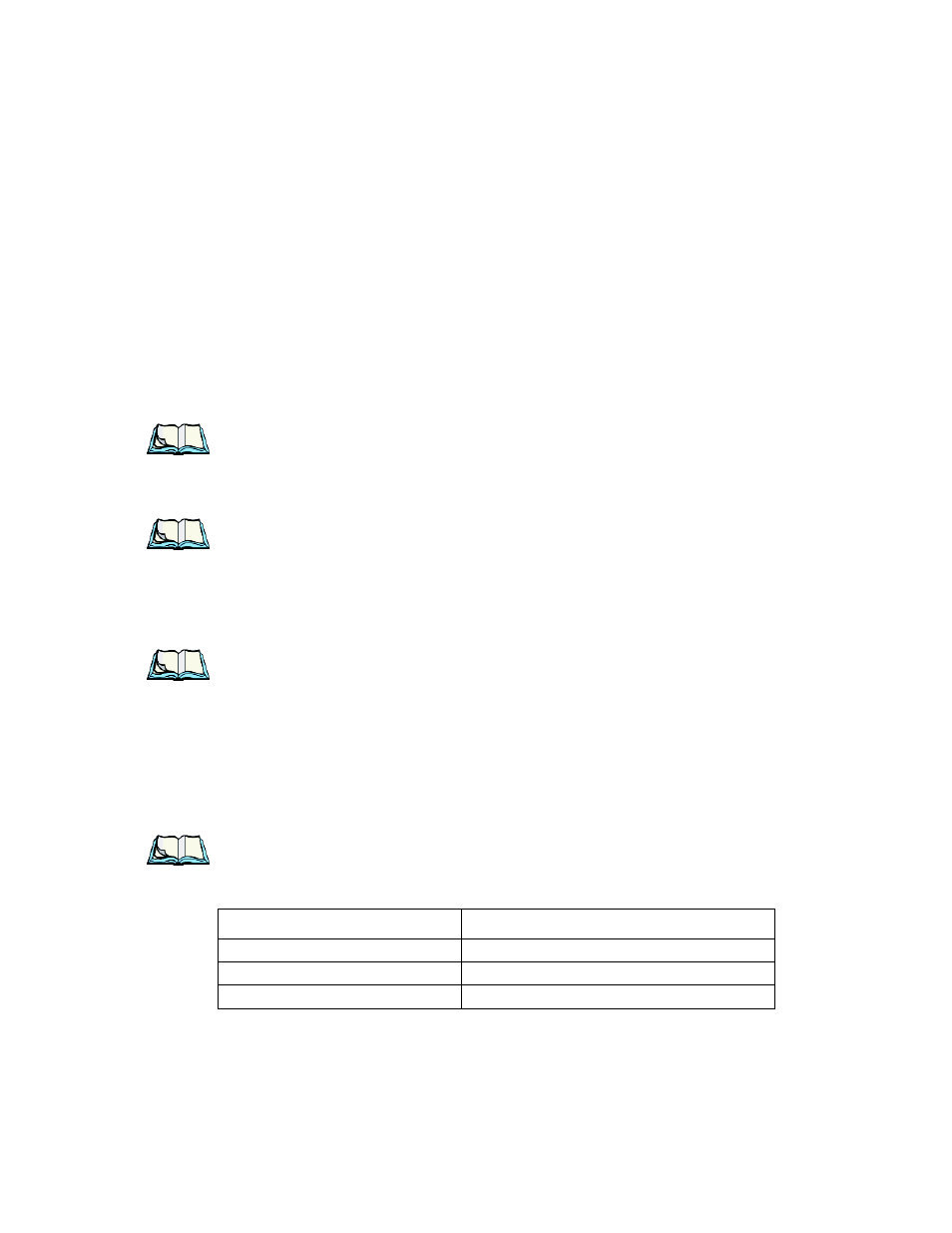
Psion Teklogix 7530 G2 Hand-Held Computer User Manual
59
Chapter 4: Working With Windows CE
Navigating In Windows CE And Applications
4.1 Navigating In Windows CE And Applications
Graphic user interfaces like Windows CE for portable devices and desktop
Windows (2000, XP, etc.) utilize ‘point and click’ navigation. An equivalent
keyboard shortcut is also available for every ‘point and click’ action.
Windows CE supports the same ‘point and click’ user interface and keyboard
shortcuts as desktop Windows with one difference – the ‘point and click’ action is
accomplished using a touchscreen rather than a mouse. Actions can be performed
using any combination of keyboard shortcuts or touchscreen tapping.
Note: The security level must be set to ‘Supervisor’ in order to access many of
the items discussed in this section.
4.1.1 Navigating Using A Touchscreen And Stylus
Note: If the touchscreen is not registering your screen taps accurately, the
touchscreen may need recalibration. Refer to “Calibrating The Touch-
screen” on page 41.
A touchscreen is standard for all 7530 G2s. Each unit is equipped with a stylus – a
pointing tool that looks like a pen – stored in a slot at the top of the unit. The stylus
is used to select objects on the touchscreen.
Note: To prevent damage to the touchscreen, use only the stylus (pen)
supplied with your 7530 G2.
To choose an icon, open a file, launch an applet or open a folder:
•
Double-tap the stylus on the appropriate icon.
4.1.2 Navigating Using The Keyboard
If the touchscreen on your is disabled, you’ll need to use the keyboard to choose
icons and navigate dialog boxes, display the desktop, and so on.
Note: Keep in mind that if your 7530 G2 has already been fully configured and
your application is automatically launched at startup, you will have little
need for keyboard navigation.
Operation
Key or Key Combination
Switch between active applications
[ALT] [TAB]
Open task manager
[ALT] [ESC]
Move the cursor
Arrow keys
