Psion Teklogix Hand-Held Computer 7530 G2 User Manual
Page 102
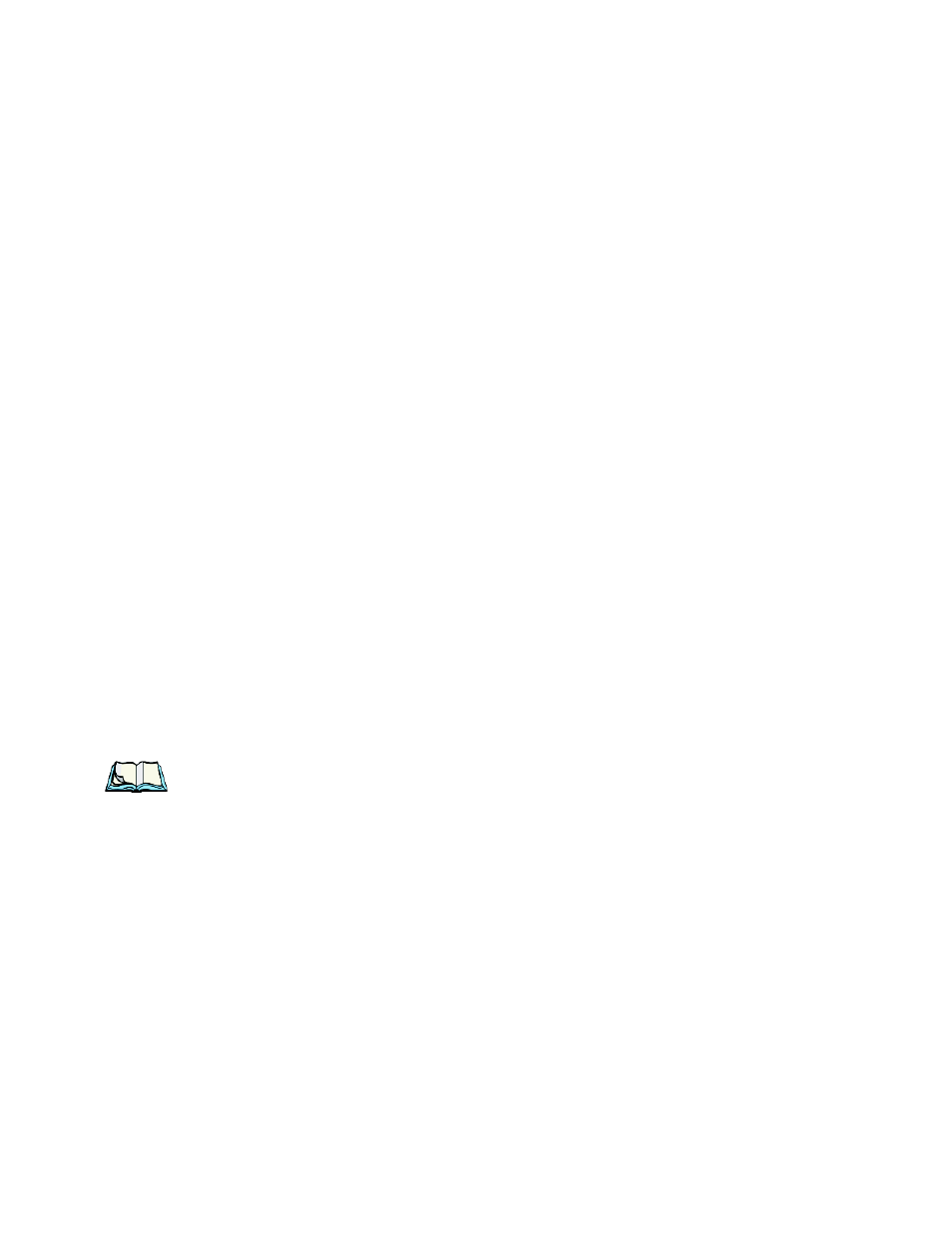
Chapter 4: Working With Windows CE
Using A Dialog Box
74
Psion Teklogix 7530 G2 Hand-Held Computer User Manual
Dialog boxes contain one or more of the following elements:
Tab: A tab separates different elements of a dialog box. Press the [TAB] key until a
tab in the dialog box is highlighted. To display adjoining tabs, press the [RIGHT] or
[LEFT] arrow key. To display the information in the next tab from anywhere in the
window, press [CTRL] [TAB].
Textbox: A textbox requires that you type information. Press the [TAB] key to
highlight the textbox and then type the appropriate information.
Dropdown: This type of menu is identified by up and down arrows next to the
dropdown menu to indicate that additional options are available. Press the [TAB]
key to highlight the menu, and use the arrow keys on your keyboard to cycle
through the options.
Checkbox: This box allows you to select or deselect an option. To select or deselect
a checkbox, press the [TAB] key to highlight the checkbox, and press the [SPACE]
key to select or deselect it.
Radio buttons: These buttons allow you to choose from a number of options. For
example, in the sample screen in Figure 4.8 on page 73 you can choose to Obtain an
IP address via DHCP or Specify an IP address. Press the [TAB] key to highlight a
radio button option, and then select a radio button by pressing the arrow keys to
highlight the appropriate option.
Buttons: This type of button allows you to Save, Delete and so on the options
you’ve chosen in a dialog box. Use the [TAB] key to highlight the button you want
to use. Press the [ENTER] key to activate it.
Saving Your Choices: Once you’ve made all your changes, press the [ENTER] key
to save your changes and exit the window.
Note: A dialog box item that is displayed in grey text indicates that it is not
currently available.
