Completing the hardware installation, Ac units, Dc units – Patton electronic 3224 User Manual
Page 30
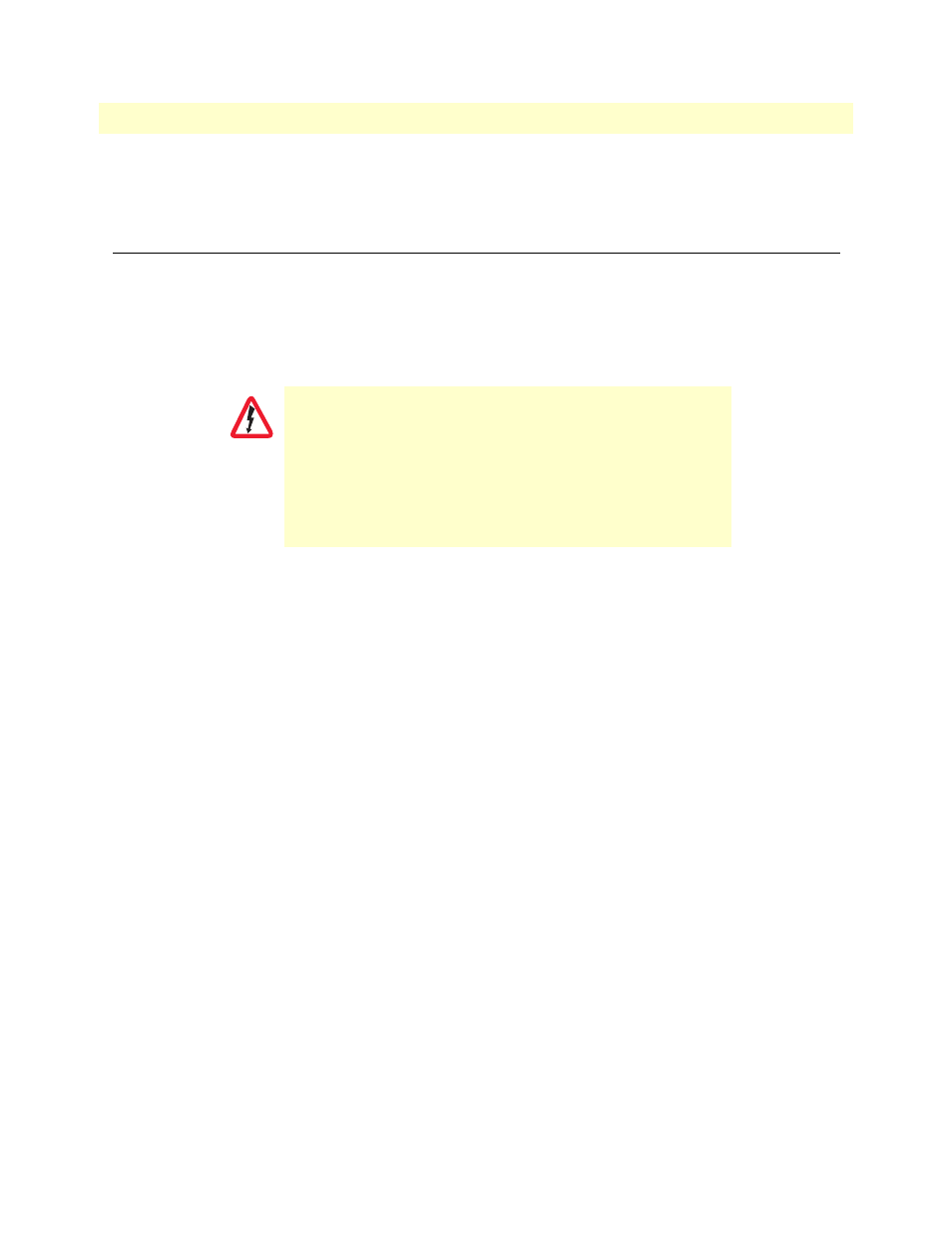
Completing the hardware installation
23
Model 3224 G.SHDSL IpDSLAM User Manual
2 • Hardware installation
3. Select and attach the appropriate twisted pair from each remote (CPE) G.SHDSL modem on punch-down
blocks for connection to the chosen G.SHDSL port in the 3224.
Completing the hardware installation
This section verifies that the IpDSLAM hardware is operational to the point where you can begin configuring
the software settings.
AC Units
For AC units, do the following:
1. Verify that the AC power cord included with your IpDSLAM is compatible with local standards. If it is
not, refer to chapter 6,
“Contacting Patton for assistance”
on page 35 to find out how to replace it with a
compatible power cord.
2. Connect the male end of the power cord to an appropriate power outlet.
3. Verify that the green POWER LED is lit. If the POWER LED is flashing green, refer to chapter 5,
Hardware installation is complete. Refer to chapter 3,
DC Units
For DC units, do the following:
Note
An approved external power supply that incorporates a disconnect
device must be used and positioned within easy reach of the opera-
tor’s position.
1. Connect the equipment to a 40–72 VDC, 2.5A supply source that is electrically isolated from the AC
source. The 40–72 VDC source is to be reliably connected to a ground.
2. Verify that the green POWER LED is lit. If the POWER LED is flashing green, refer to chapter 5,
Hardware installation is complete. Refer to chapter 3,
The IpDSLAM power supply can be configured for 115 or 230
VAC operation. By default, the 3224/230 IpDSLAM is set to
230 VAC and the 3224/115 is set to 115 VAC. If you need to
change the voltage setting for your power supplies, contact your
Patton distributor or Patton Electronics technical support.
Verify that the proper voltage is present before plugging the
power cord into the receptacle. Failure to do so could result in
equipment damage.
CAUTION
