Control panel menus • appendix a, Barcode – Pitney Bowes ADDRESSRIGHT DA700 User Manual
Page 99
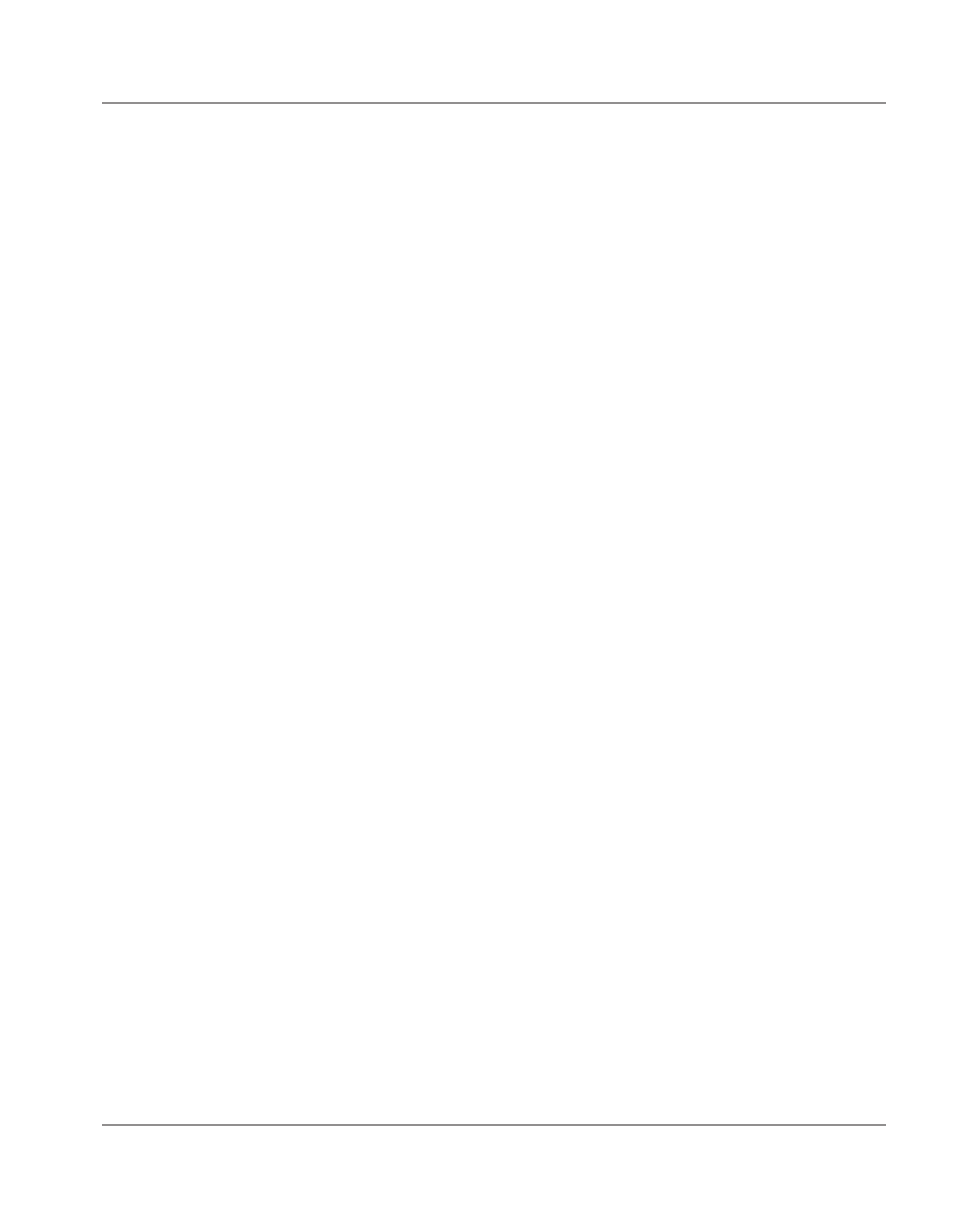
A-15
SV61027 Rev. D
Control Panel Menus • Appendix A
4. Barcode
Use this option to include a USPS-certified barcode on your
mailpieces. The DA700/DA750 can print a 5- or 11-digit bar-
code. If you select Off, it means that if the computer sends a
5-digit ZIP Code, it won’t print a barcode; only the 9-digit ZIP
Codes and Delivery Points will print.
The options on the barcode menu are Location and 5-Digit
On/Off.
A. Location
Press the Enter and + buttons to select the Location where
you want the barcode to print. (Lower Right Corner, Above
Address, Below Address or turn Barcode Off).
B. 5-Digit On / Off
If a 5-digit barcode is required, selecting the 5-digit barcode
option (5-Digit ON) lets you print either
5-digit or 11-digit barcodes as requested by the computer.
1. Press the + or – buttons to scroll through the Main Menu
options until the Barcode option appears on the LCD
panel.
2. Press the Enter button to select this option.
3. Press the + or – buttons to scroll through the Barcode
options, until the desired option
(A. Location and B. 5-Digit On/Off) is displayed on the
LCD panel.
4. Press the Enter button to select an option.
Use this option to define where the U.S. POSTNET™
Barcode will print.
