Introduction, Log in to the console interface, Log in using telnet – Patton electronic CopperLink 2160 Series User Manual
Page 68: Interface commands, Console settings
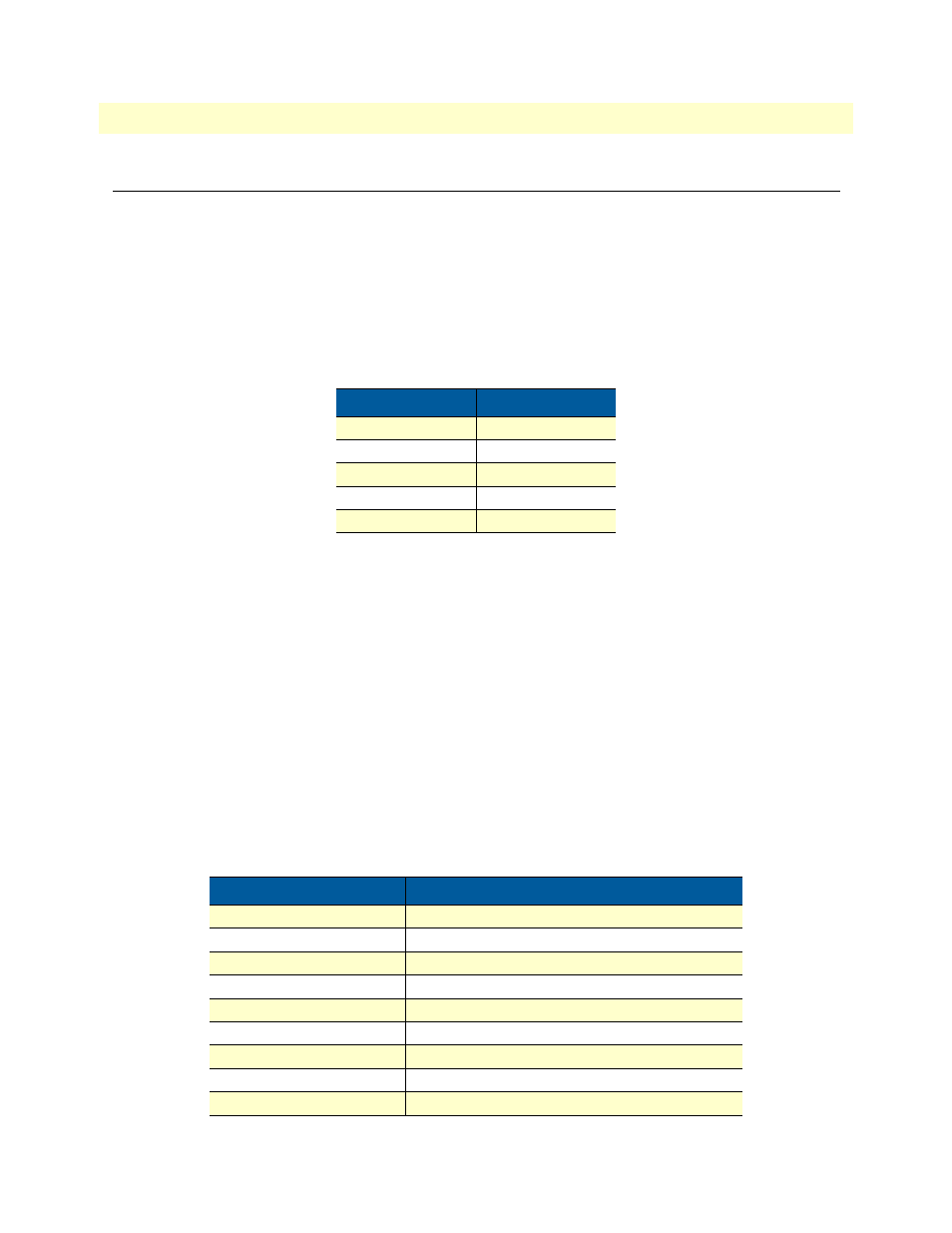
Introduction
68
Model 2160 Series Getting Started Guide
5 • Console and Telnet configuration
Introduction
This chapter provides information for configuring the Model 2160 by using the serial console with Telnet.
Log in to the console interface
The console port is a RJ-48C connector that provides a connection to a PC for monitoring and configuring
the Model 2160. Use the supplied serial cable with a female DB-9 connector to connect to the serial port of
PC, and connect the RJ-48C module jack connector to the Model 2160's console port. Start your terminal
emulation program (such as Hyper Terminal) and configure the communication parameters. Use the settings
shown in
to log into the console:
After you enter the settings for the console, press the spacebar until the login screen appears. When you see the
login screen, you can log on to the Model 2160. Enter admin for both the User Name and Password.
Log in using Telnet
The Model 2160 also supports Telnet for remote management. Connect the Ethernet cable to the MGMT
port of Model 2160 to your computer. The MGMT LED on the front panel of the Model 2160 will light up.
Start your Telnet client with VT100 terminal emulation and connect to the management IP of the Model
2160. Wait for the login prompt to display. Enter your user name and password. When you see the login
screen, you can log on to the Model 2160. Enter admin for both the User Name and Password.
Note
The default IP address is 192.168.1.1. The line command is “telnet
192.168.1.1” in DOS mode.
Interface commands
Before changing the configuration, familiarize yourself with the operations list in the following table:
Table 14. Console settings
Parameter
Value
Baud rate
9600
Data Bits
8
Parity Check
None
Stop Bits
1
Flow-control
None
Table 15. Interface commands
Keystroke
Description
[UP] or I
Move to the field above in the same level menu.
[DOWN] or K
Move to field below in the same level menu.
[LEFT] or J
Move back to the previous menu.
[RIGHT], L or [ENTER]
Move forward to the submenu.
[HOME] or U
Move to the first field.
[END] or O
Move to the last field.
[TAB]
Choose another parameter.
Ctrl + C
Quit configuring the item.
Ctrl +Q
Access help.
