Using expansion cards – Palm TREO 700wx User Manual
Page 94
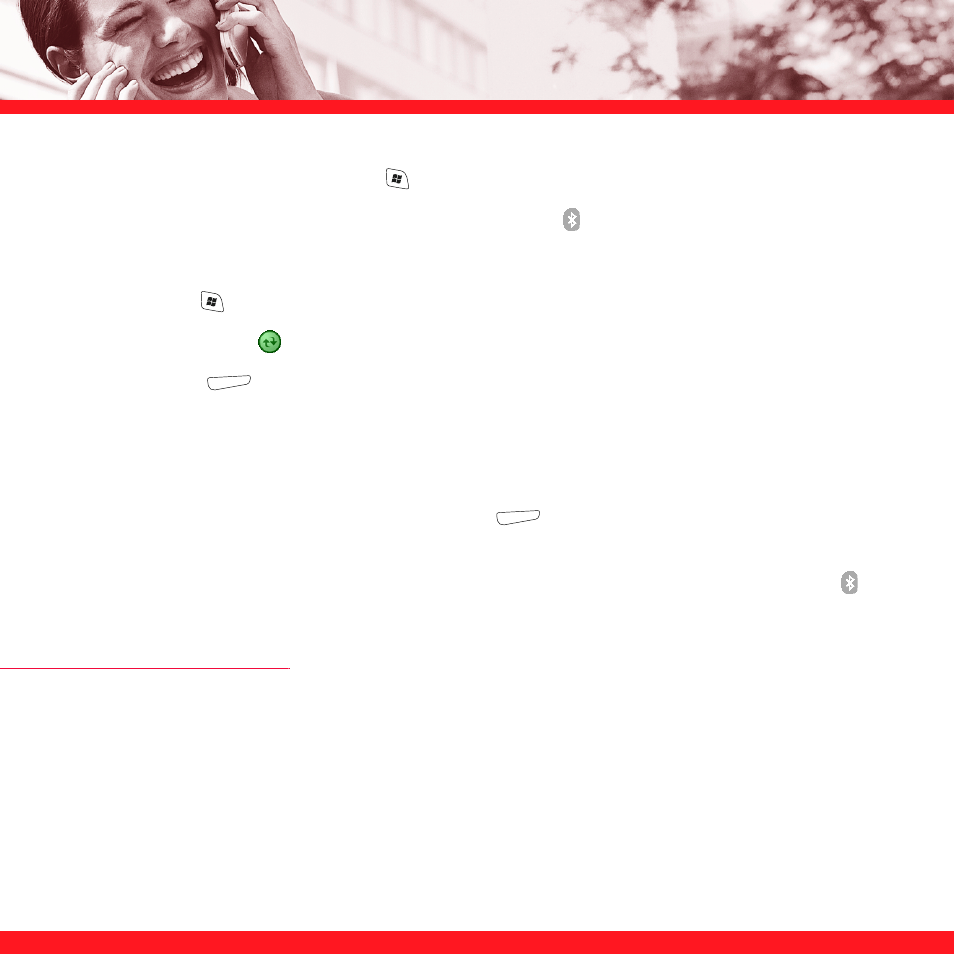
90
3. On your smartphone, press Start
and select Settings.
4. Select
the
Connections tab, and then select Bluetooth .
5. Check
the
Turn on Bluetooth box.
6. Press
Start
and select Programs.
7. Select
ActiveSync
.
8. Press
Menu
(right action key) and select Connect via Bluetooth. If this is the first time
you're making a Bluetooth connection to this computer, follow the onscreen prompts to set
up a Bluetooth partnership with this computer.
9. In ActiveSync, select Sync.
10. When synchronization is finished, press Menu
(right action key) and select Disconnect
Bluetooth.
NOTE
To conserve power, turn off your smartphone's Bluetooth feature. Go to your Today screen,
select
Bluetooth
,
and then uncheck the Turn on Bluetooth box.
USING EXPANSION CARDS
The expansion card slot on your smartphone lets you add SD cards and MultiMediaCard cards to
extend the storage capacity of your smartphone. For example, expansion cards can store pictures
and videos, MP3 audio files, email attachments, games, and much more. When purchasing an
SDIO card, make sure the card is compatible with the Treo 700wx smartphone. Expansion cards
are sold separately.
NOTE
The Treo 700wx smartphone does not support SDHC (Secure Digital High Capacity) expansion cards.
