Staying organized, Contacts, Adding a contact – Palm TREO 700wx User Manual
Page 46
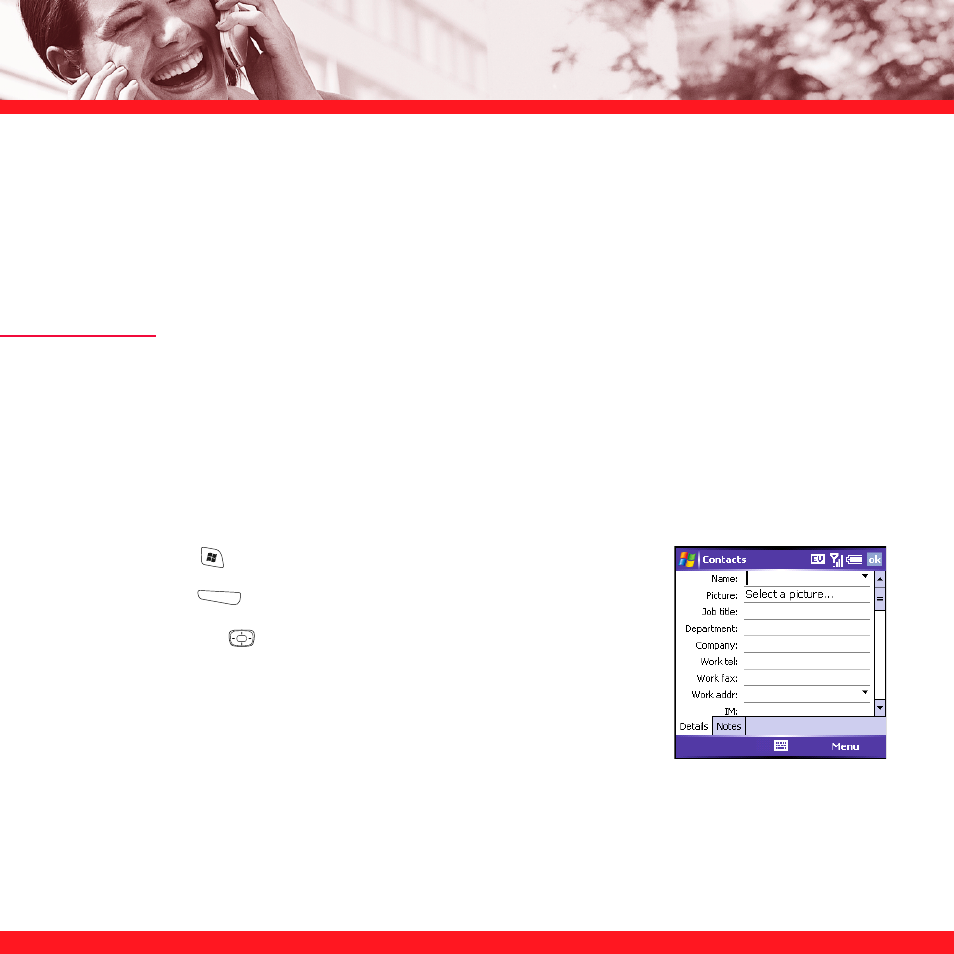
42
S T A Y I N G O R G A N I Z E D
This section introduces you to a few of the applications you can use to stay organized. To learn
about the other applications that come with your smartphone, such as Tasks and Notes, see the
User Guide.
CONTACTS
Adding a contact
If you have many contacts to enter, it’s best to enter them in Microsoft
®
Office Outlook
®
on your
computer and then sync. See “Synchronizing information” on page 20 for details. To enter a few
contacts, follow these steps:
NOTE
Be sure to enter mobile numbers and email addresses in the correct fields. Otherwise Messaging can’t find this info
when you address a message, and Calendar can’t find your contacts to invite them to meetings.
1. Press
Start
and select Contacts.
2. Press
New
(left action key).
3. Use
the
5-way
to move between fields as you enter info.
4. To add a caller ID picture that appears when that person calls,
select Picture, and then select Camera and take a picture, or
select an existing picture from the Thumbnail screen.
5. To assign the entry to one or more categories, select
Categories and then check the categories under which you want this entry to appear.
6. To add a note to an entry, select the Notes tab.
