Starting and stopping synchronization – Palm TREO 700wx User Manual
Page 89
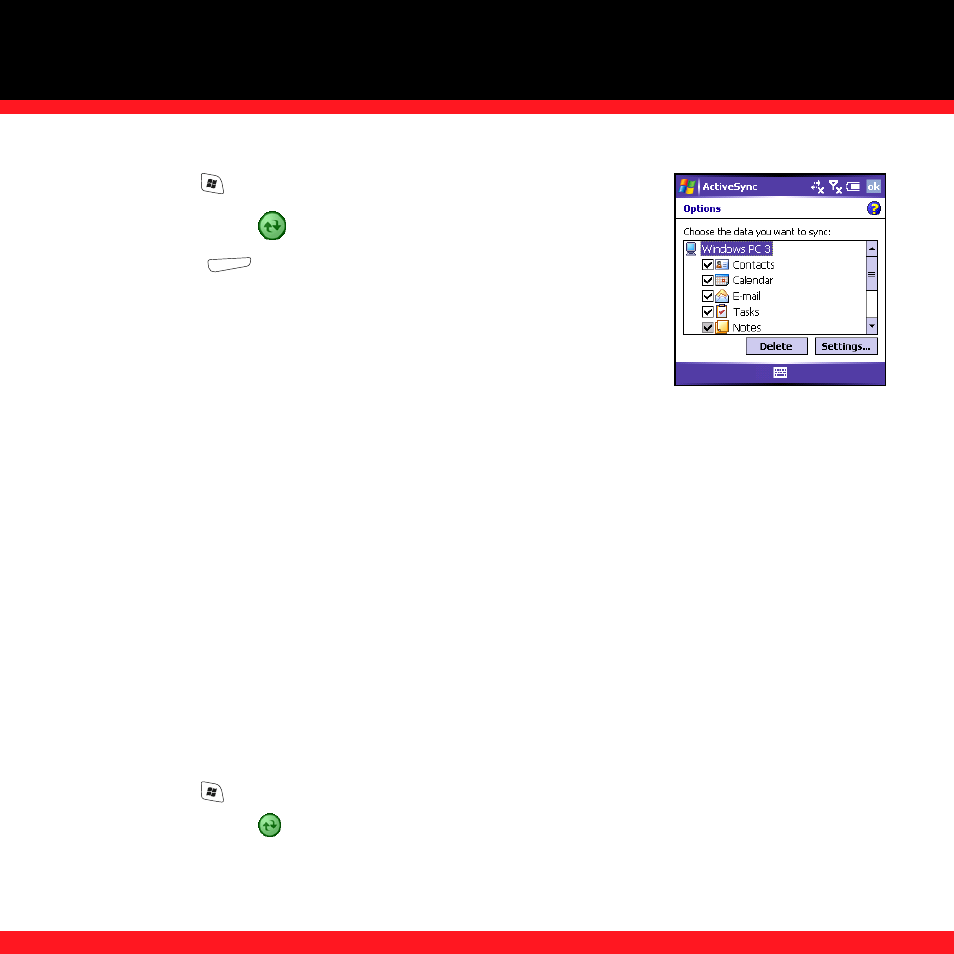
M A N A G I N G F I L E S A N D A P P L I C A T I O N S
85
1. Press
Start
and select Programs.
2. Select
ActiveSync .
3. Press
Menu
(right action key) and select Options.
4. Do any of the following:
■
Check the box next to any items you want to synchronize.
If you cannot check a box, you might have to uncheck a
box for the same information type elsewhere in the list.
■
Uncheck the box next to any items you want to stop synchronizing.
■
Select an item and then select Settings to customize the settings for that item.
Settings are not available for all items.
NOTE
To sync Office files, check the Files box. For more info, see “Synchronizing your Microsoft Office files” on page 86.
Starting and stopping synchronization
If ActiveSync is running on your computer and you connect your smartphone to your computer,
synchronization begins automatically. If you ever need to manually start or stop synchronization,
follow these steps:
1. Connect
your
smartphone to your computer (see the Read This First setup poster for details).
If you are only synchronizing wirelessly with Exchange Server, you do not have to connect
the device.
2. Press
Start
and select Programs.
3. Select
ActiveSync
.
NOTE
To end synchronization before it completes, select Stop.
